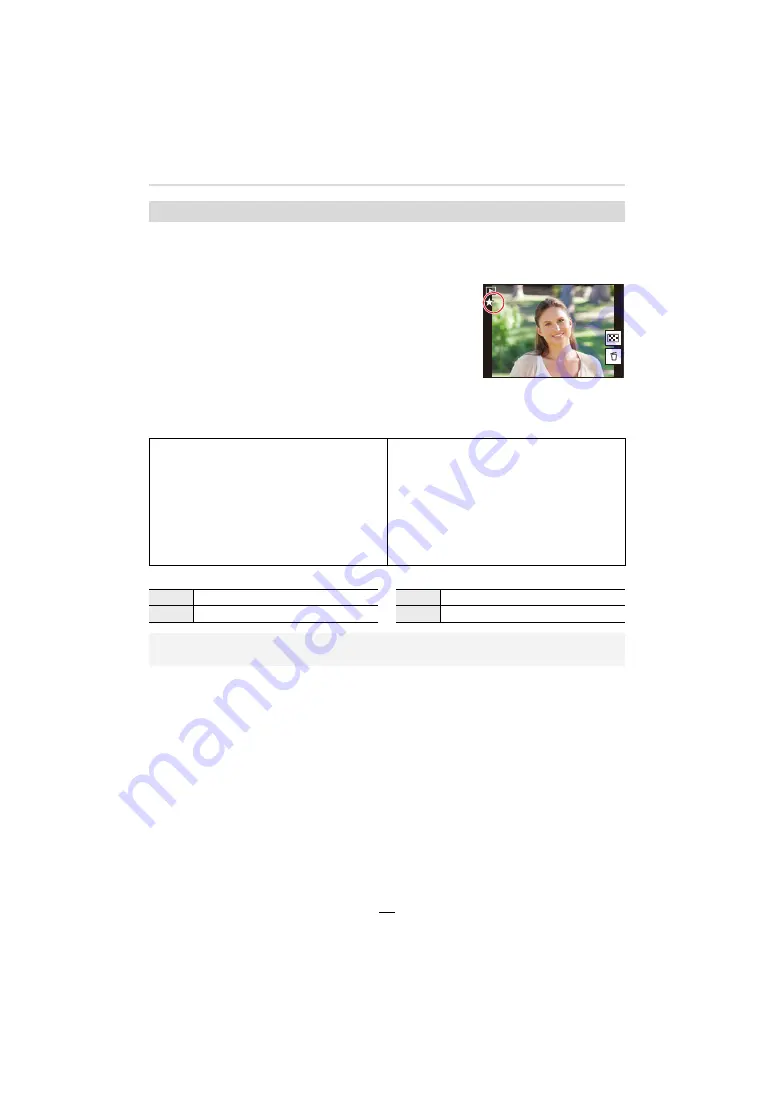
52
2. Getting Started/Basic Operations
You can use an assigned function by pressing the appropriate function button.
• Depending on the function, you can directly use it for the image being played back.
Example: When [Fn2] is set to [Rating
¿
3]
1
Press
2
/
1
to select the image.
2
Press [QM] / ([Fn2]), and then set the image as
[Rating
¿
3].
∫
Functions that can be assigned in [Setting in PLAY mode]
• The following functions can be assigned to the buttons [Fn1], [Fn2], [Fn4] or [Fn5].
• Function button settings at the time of purchase.
Using the function buttons during playback
– [Wi-Fi] (
>
223)
– [EVF/Monitor Switch] (
>
34)
– [Rec / Playback Switch]
– [4K PHOTO Play]
– [Delete Single] (
>
165)
– [Protect] (
>
208)
– [Rating
¿
1] (
>
208)
– [Rating
¿
2] (
>
208)
– [Rating
¿
3] (
>
208)
– [Rating
¿
4] (
>
208)
– [Rating
¿
5] (
>
208)
– [RAW Processing] (
>
210)
– [4K PHOTO Bulk Saving] (
>
212)
– [Restore to Default]
Fn1
[Wi-Fi]
Fn4
No function
Fn2
[Rating
¿
3]
Fn5
[EVF/Monitor Switch]
• If you assign [4K PHOTO Play], a screen will be displayed, allowing you to select the pictures
to be extracted from a 4K picture series file and saved.
33
3
1/98
1/98
1/98
1/98















































