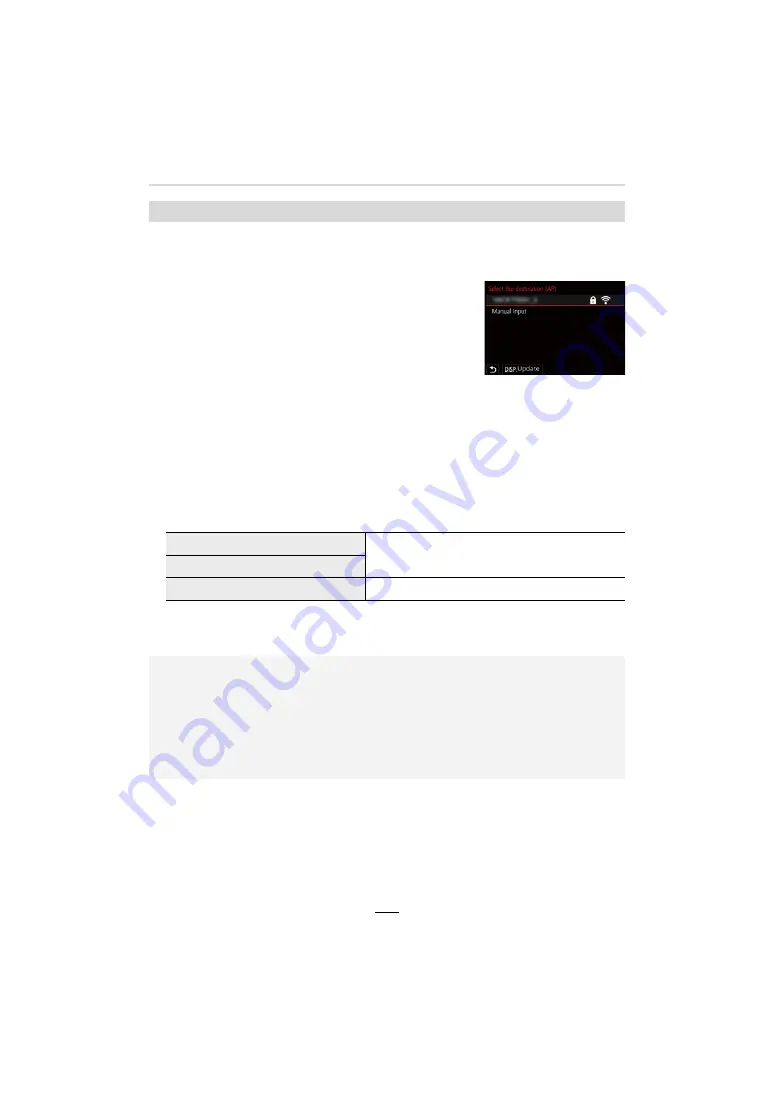
11. Using the Wi-Fi/Bluetooth function
249
Search for available wireless access points.
• Confirm the encryption key of the wireless access point if the network authentication is
encrypted.
1
Select the wireless access point.
• To search for wireless access points again, press [DISP].
• If no wireless access point is found, refer to “When
connecting with [Manual Input]” on (
>
249).
2
(If network authentication is encrypted)
Enter the encryption key.
• For information on how to enter characters, refer to (
>
55).
∫
When connecting with [Manual Input]
• Check the SSID, authentication type, encryption type, and encryption key of the wireless
access point to be connected.
1
On the screen displayed in step
1
of “If you are not sure about the WPS compatibility
([From List])”, select [Manual Input].
2
Enter the SSID of the wireless access point you are connecting to, then select [Set].
• For information on how to enter characters, refer to (
>
55).
3
Select the network authentication type.
4
(When an option other than [No Encryption] is selected)
Enter the encryption key.
If you are not sure about the WPS compatibility ([From List])
[WPA2-PSK]
Supported encryption methods: [TKIP], [AES]
[WPA2/WPA-PSK]
[No Encryption]
—
• Check the wireless access points’ instructions and settings when saving a wireless access
point.
• If no connection can be established, the wireless access point’s transmission may be too
weak.
Refer to “Message Displays” (
>
270) and “Troubleshooting” (
>
272) for details.
• Depending on your environment, transmission speed between the camera and wireless
access point may decrease. In addition, the wireless access point may not be available for
use.






























