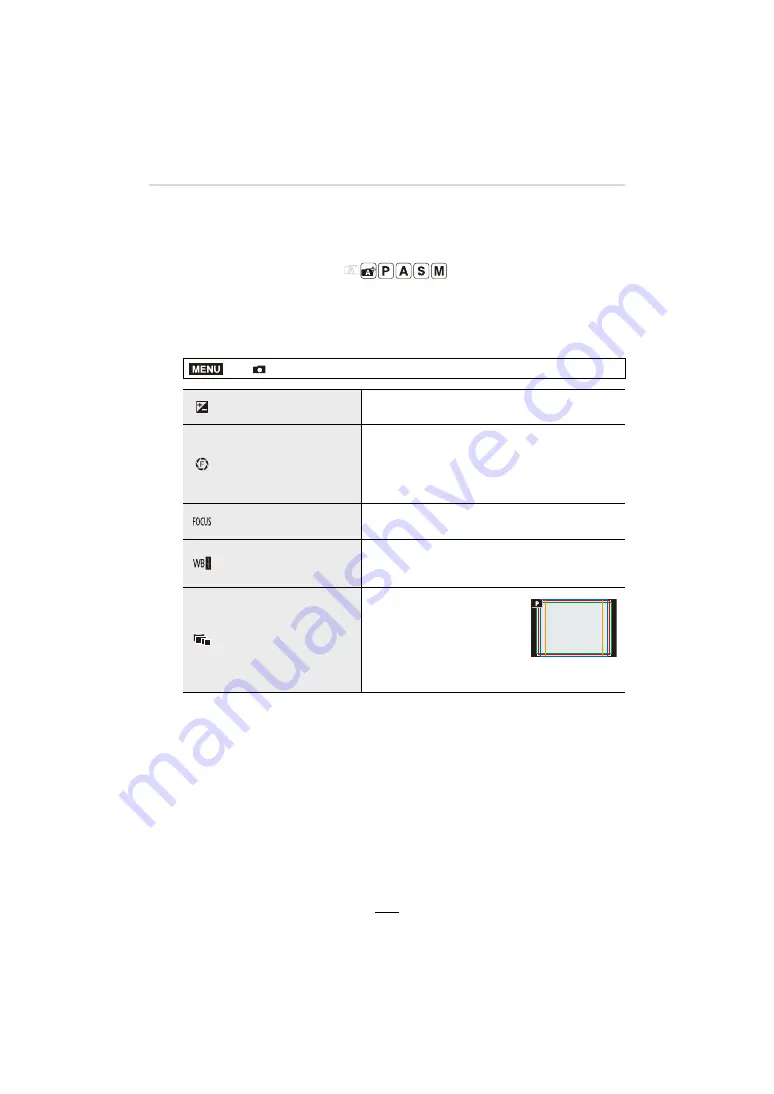
6. Recording Images that Suit Your Subjects and Purposes
129
Taking Picture Series with Automatically
Changing Settings (Bracket Recording)
Available in the following modes:
You can create a series of pictures in which a range of preset setting changes is applied
automatically after pressing the shutter button.
1
Select the menu item.
2
Press
3
/
4
to select [More Settings] and then [MENU/SET].
• For information on [More Settings], refer to the page that describes each function.
Aspect Bracket does not have [More Settings].
• Press the shutter button halfway to exit the menu.
>
[Rec]
>
[Bracket]
>
[Bracket Type]
Exposure Bracketing
Pressing the shutter button creates a series of
pictures with differing exposure. (
>
131)
Aperture Bracketing
Pressing the shutter button creates a series of
pictures with differing aperture settings. (
>
131)
• Available in Aperture-Priority mode or when the
ISO sensitivity is set to [AUTO] in manual
exposure mode.
Focus Bracketing
Pressing the shutter button creates a series of
pictures with differing focus settings. (
>
132)
White Balance
Bracketing
Pressing the shutter button creates a series of 3
pictures with differing White Balance settings.
(
>
132)
Aspect Bracketing
Pressing the shutter button
creates a series of 4 pictures
with differing aspect ratios
(4:3, 3:2, 16:9, and 1:1). (The
shutter sounds only once.)
• The area recorded for each
aspect ratio is displayed.
MENU
















































