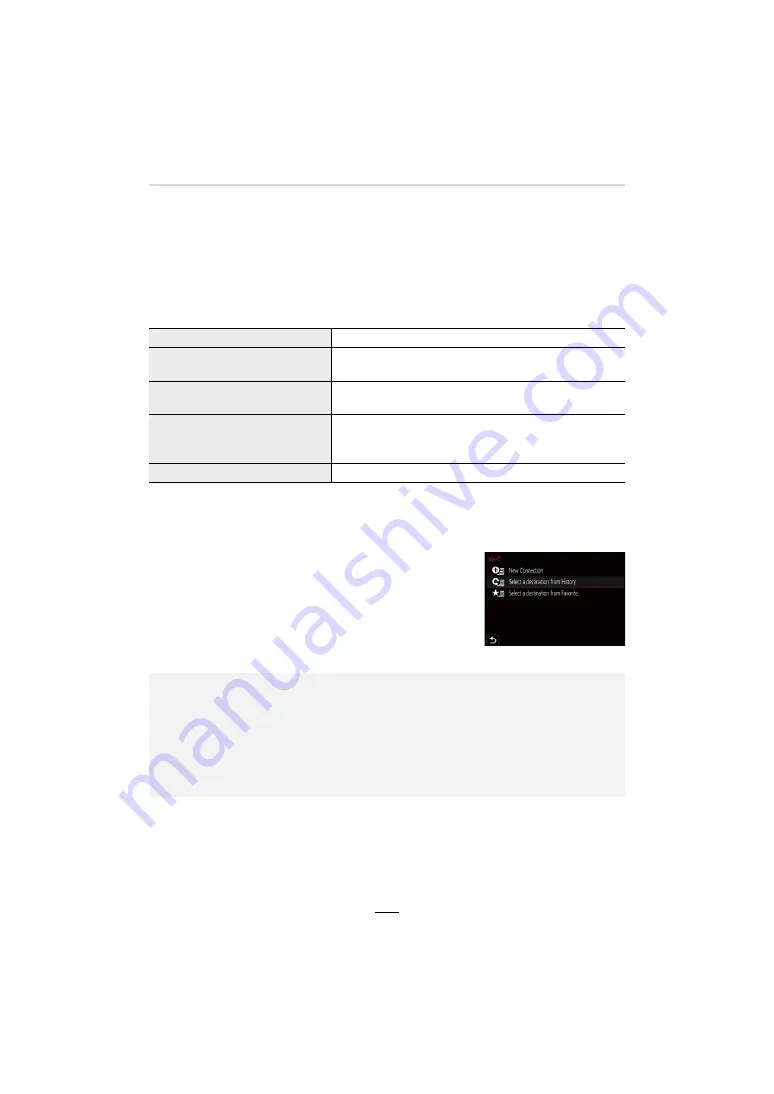
224
11. Using the Wi-Fi/Bluetooth function
∫
Operations that can be performed by pressing [Wi-Fi]
When the camera is not connected to Wi-Fi, press [Wi-Fi]. The camera will then be
ready to be connected to the smartphone. You can connect the camera directly to
the smartphone. (
>
230)
• When the camera is ready, you may find it convenient to press [DISP] to access History, which
stores previous connections, and connect quickly. (
>
251)
After connecting to a Wi-Fi network, you can perform the following operations by
pressing [Wi-Fi]:
• Depending on the Wi-Fi function being used or the connection destination, you may not be able
to perform some of these operations.
∫
Describing method
When
“select [Select a destination from History]”
, etc. is
described in a step, perform any of the following operations.
[Terminate the Connection]
Terminates the Wi-Fi connection.
[Change the Destination]
Terminates the Wi-Fi connection, and allows you to select
a different one.
[Change Settings for Sending
Images]
Refer to (
>
246) for details.
[Register the Current Destination
to Favorite]
After registering the current connection destination or the
connection method, you can easily connect with the same
connection method next time.
[Network Address]
(
>
253)
Button operation:
Select [Select a destination from History]
with the cursor buttons, and then press
[MENU/SET].
Touch operation:
Touch [Select a destination from History].
• Do not remove the card or battery or move to an area without any reception while
sending images.
• The camera cannot be used to connect to a public wireless LAN connection.
• It is recommended to use a fully charged battery when sending images.
• When sending images on a mobile network, high packet communication fees may be incurred
depending on the details of your contract.
• Pictures may not be completely sent depending on transmission conditions. If the connection
is terminated while sending pictures, pictures with missing sections may be sent.






























