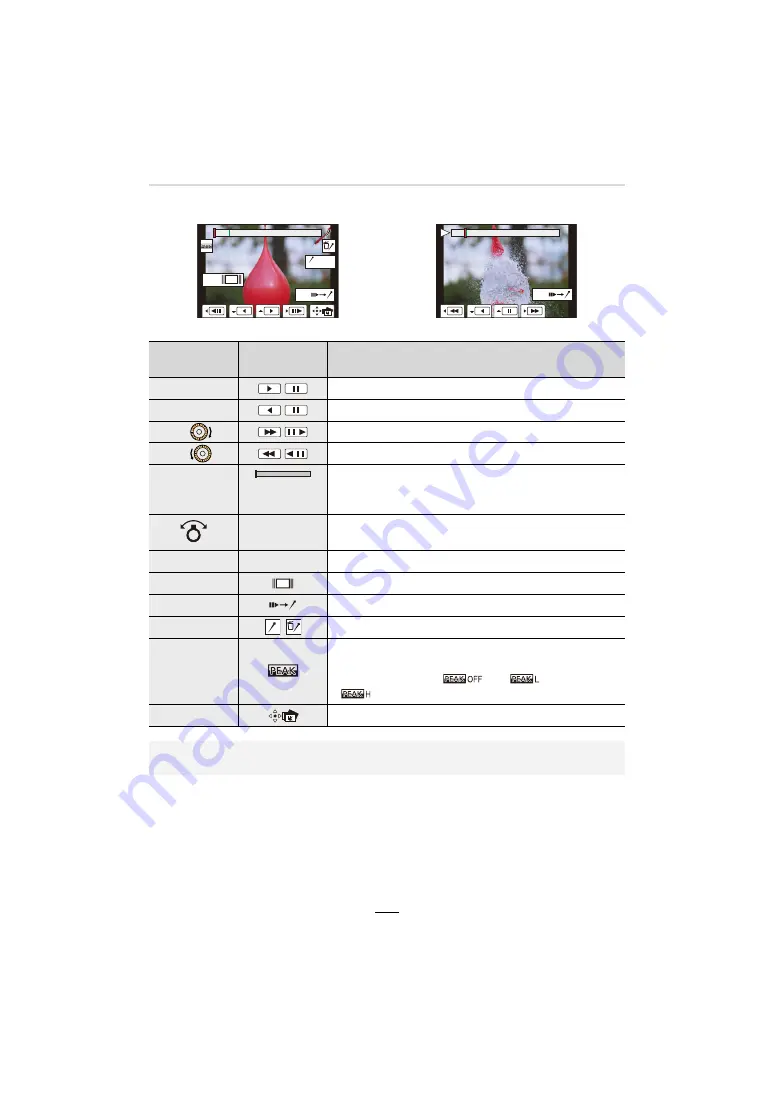
5. 4K Photo and Shutter Release Settings
107
∫
Navigating the 4K serial playback screen
During pause
During continuous playback
Button
operation
Touch
operation
Description of operation
3
/
Continuous playback/Pause (during continuous playback).
4
/
Continuous rewind/Pause (during continuous rewind).
1
/
/
Fast forward/Picture-by-picture forward (during pause).
2
/
/
Fast rewind/Picture-by-picture rewind (during pause).
s
Touching/
Dragging
Selects the pictures to be displayed (during pause).
Pinching out/in
Enlarges/reduces the image (during pause).
3
/
4
/
2
/
1
Dragging
Moves the enlarged area (during enlarged display).
[4K] / ([Fn1])
Displays the slide view screen (during pause).
[QM] / ([Fn2])
Switches to marker operation.
s
/
Adds/deletes a marker.
s
The outlines of in-focus subjects are highlighted with color.
([Peaking])
• Switches in order of [
]
>
[
] ([LOW])
>
[
] ([HIGH]).
[MENU/SET]
Saves the picture (during pause).
• Each time you touch the screen twice, the display switches between enlarged and normal
view.
Fn1
AUTO
MODE
Fn2
Fn2
















































