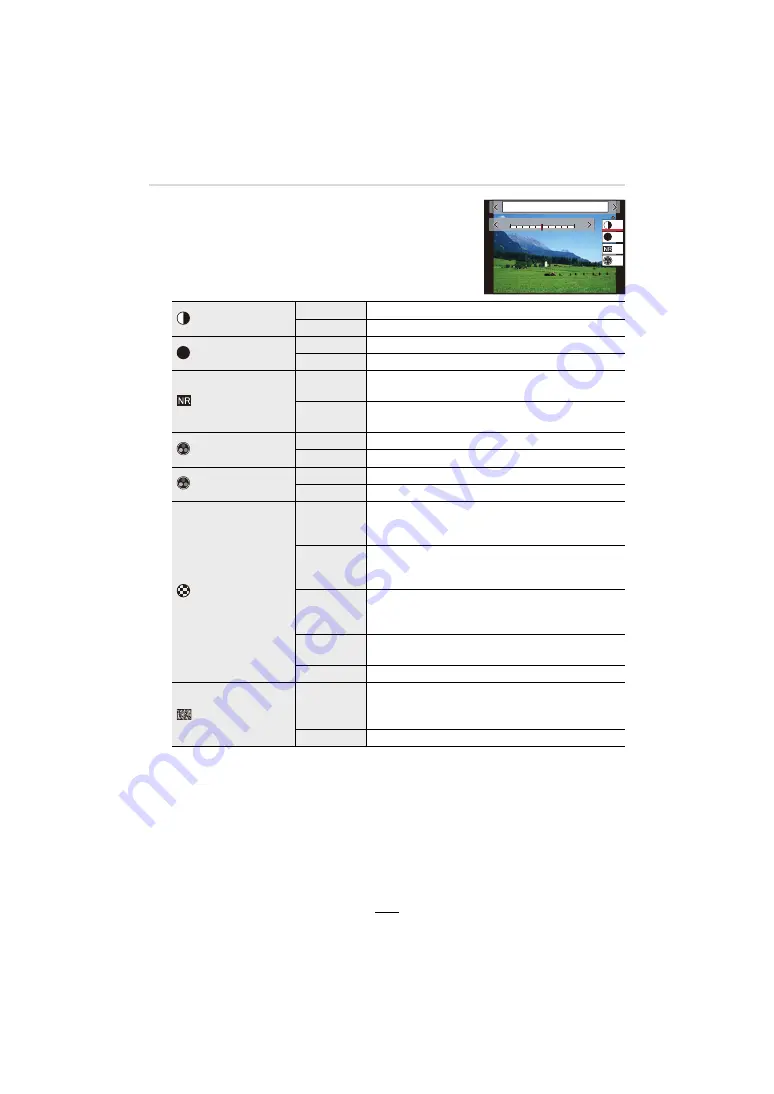
170
10. Using Menu Functions
∫
Adjusting the picture parameters
• You cannot adjust the picture parameters in Snapshot Plus
mode.
1
Press
2
/
1
to select the type of Photo Style.
2
Press
3
/
4
to select the items, and then
2
/
1
to
adjust.
¢
1 [Color Tone] is displayed only when [Monochrome], [Monochrome HC] or [Monochrome
HC+] is selected. In other cases, [Saturation] will be displayed.
¢
2 Displayed only when [Monochrome], [Monochrome HC] or [Monochrome HC+] is
selected.
• If you adjust the picture quality, [
_
] is displayed beside the Photo Style icon on the screen.
3
Press [MENU/SET].
∫
Registering settings to [Custom]
Press [DISP] in step
2
of “Adjusting the picture parameters”.
[Contrast]
[
r
]
Increases the contrast in a picture.
[
s
]
Decreases the contrast in a picture.
[Sharpness]
[
r
]
Enhances the outlines in a picture.
[
s
]
Softens the outlines in a picture.
[Noise Reduction]
[
r
]
Increases noise reduction to reduce noise.
This setting may slightly lower the resolution.
[
s
]
Lowers the noise reduction effect to achieve a
picture quality with clearer resolution.
[Saturation]
¢
1
[
r
]
Gaudy coloring.
[
s
]
Subdued coloring.
[Color Tone]
¢
1
[
r
]
Adds a bluish tone.
[
s
]
Adds a yellowish tone.
[Filter Effect]
¢
2
[Yellow]
Enhances the contrast of an subject. (Effect:
Weak)
Records a blue sky clearly.
[Orange]
Enhances the contrast of an subject. (Effect:
Medium)
Records the sky in darker blue.
[Red]
Enhances the contrast of an subject. (Effect:
Strong)
Records the sky in a much darker blue.
[Green]
The skin and lips of people appear in natural tones.
Green leaves appear brighter and more enhanced.
[Off]
—
[Grain Effect]
¢
2
[Low]/
[Standard]/
[High]
Sets the graininess in a picture.
[Off]
—
DISP.
カスタム登録
-5
-5
00
+5
+5
±0
±0
S
±0
±0
6WDQGDUG
S






























