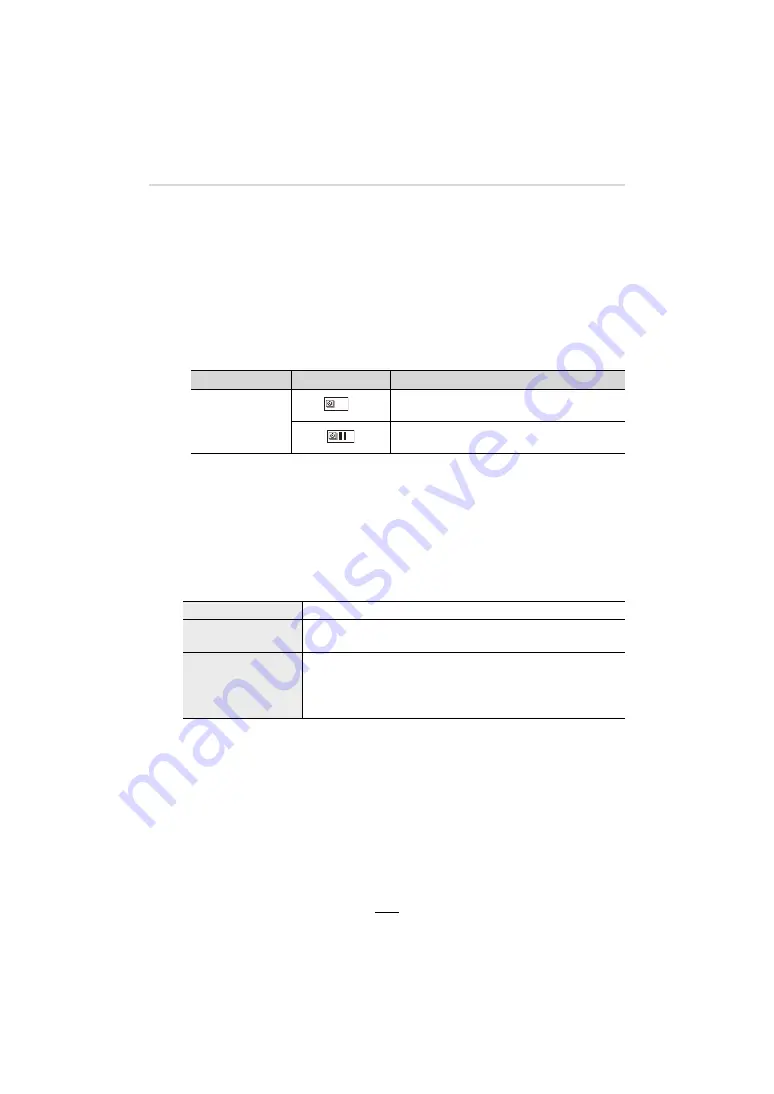
134
6. Recording Images that Suit Your Subjects and Purposes
3
Press the shutter button halfway to focus.
4
Press the shutter button fully.
• The recording starts automatically.
• During recording standby, the camera will turn off automatically if no operation is
performed for a certain period. The Time Lapse series is continued even with the
camera turned off. When the recording start time arrives, the camera turns on
automatically.
To turn on the camera manually, press the shutter button halfway.
• Operations during recording standby (The camera is turned on)
¢
2 When you record pictures by setting [Shooting Interval Setting] to [OFF], you can
press [4K] / ([Fn1]) even while recording is in progress. After recording (exposure) of
a picture taken at the time when you pressed [4K] / ([Fn1]) is finished, a selection
screen is displayed.
¢
3 When you record pictures by setting [Shooting Interval Setting] to [OFF], you cannot
perform touch operation.
5
Select the methods for creating a video.
• The recording format is set to [MP4].
6
Press
3
/
4
to select [OK] and then [MENU/SET].
• Videos can also be created from [Time Lapse Video] in the [Playback] menu. (
>
220)
Button operation Touch operation
Description of operation
[4K] / ([Fn1])
¢
2
¢
3
Displays a selection screen that lets you
pause or stop the recording
Displays a selection screen that lets you
resume or stop the recording (during pause)
[Rec Quality]
For setting the quality of the video.
[Frame Rate]
For setting the number of frames per second.
The larger the number is, the smoother the video will look.
[Sequence]
[NORMAL]:
Splices pictures together in recording order.
[REVERSE]:
Splices pictures together in reverse recording order.






























