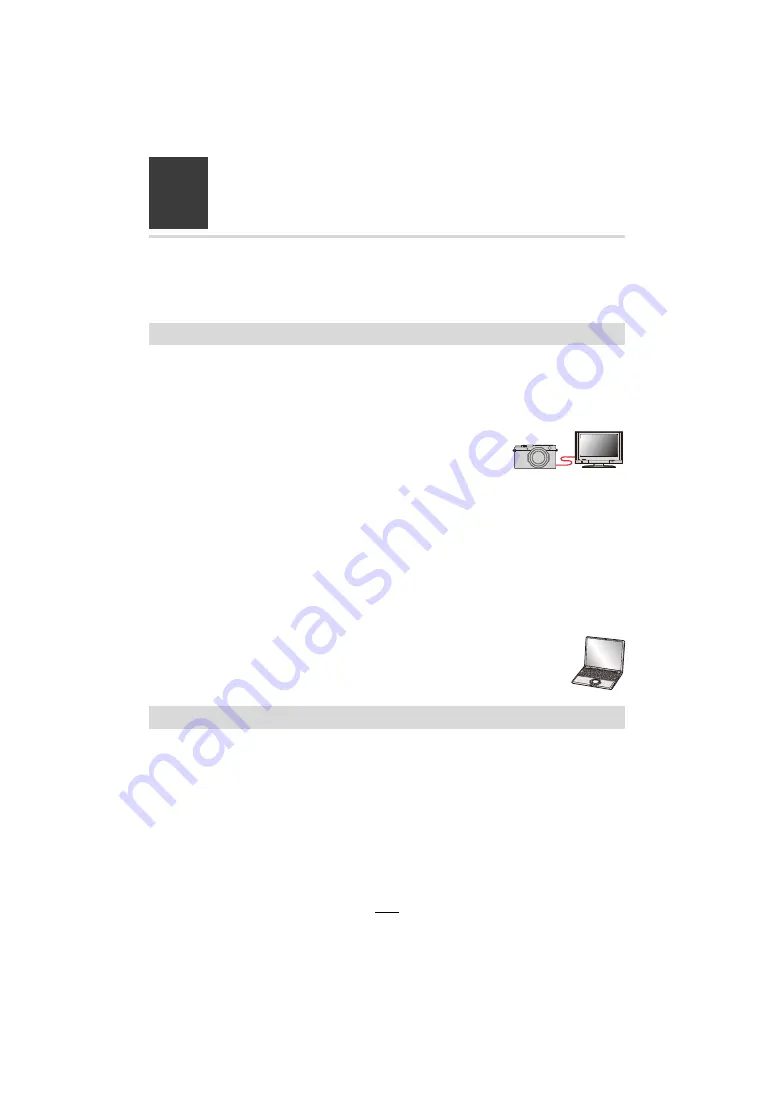
254
12
.
Connecting to other equipment
Watching/Saving 4K Videos on an External
Device
∫
Playing Back on a TV Screen
You can enjoy finely-detailed 4K videos by connecting the camera and a TV that supports
4K video and playing back 4K videos recorded with the camera.
Although the output resolution will be lower, you can also play them back by connecting to
a device that does not support 4K video, such as a high-definition TV.
Preparation:
• Set [HDMI Mode (Play)] (
>
201) to [AUTO] or a resolution of [4K/30p].
• When connecting to a TV that does not support 4K video, select
[AUTO].
Connect the camera and a 4K-compatible TV with an HDMI micro cable,
and display the playback screen. (
>
255)
• The TV input will switch automatically and the playback screen will be displayed when you set
[HDTV Link] to [ON] and connect to a HDTV Link compatible TV. Refer to (
>
256) for details.
• You can also play back 4K videos by inserting the card into the SD card slot of a TV that
supports 4K.
• Read the instructions for the TV.
∫
Watching on a computer
• To play back and edit 4K videos, a high-performance computer environment is
required.
You can only dub 4K videos to a Blu-ray disc or DVD with the specific compatibility.
∫
Storing 4K videos on your computer
You can use the software available for downloading after registering your camera on the
Leica Camera AG homepage to import 4K videos to a computer. (
>
257)
• For details, refer to the software instructions.
Watching videos in 4K
Storing 4K videos






























