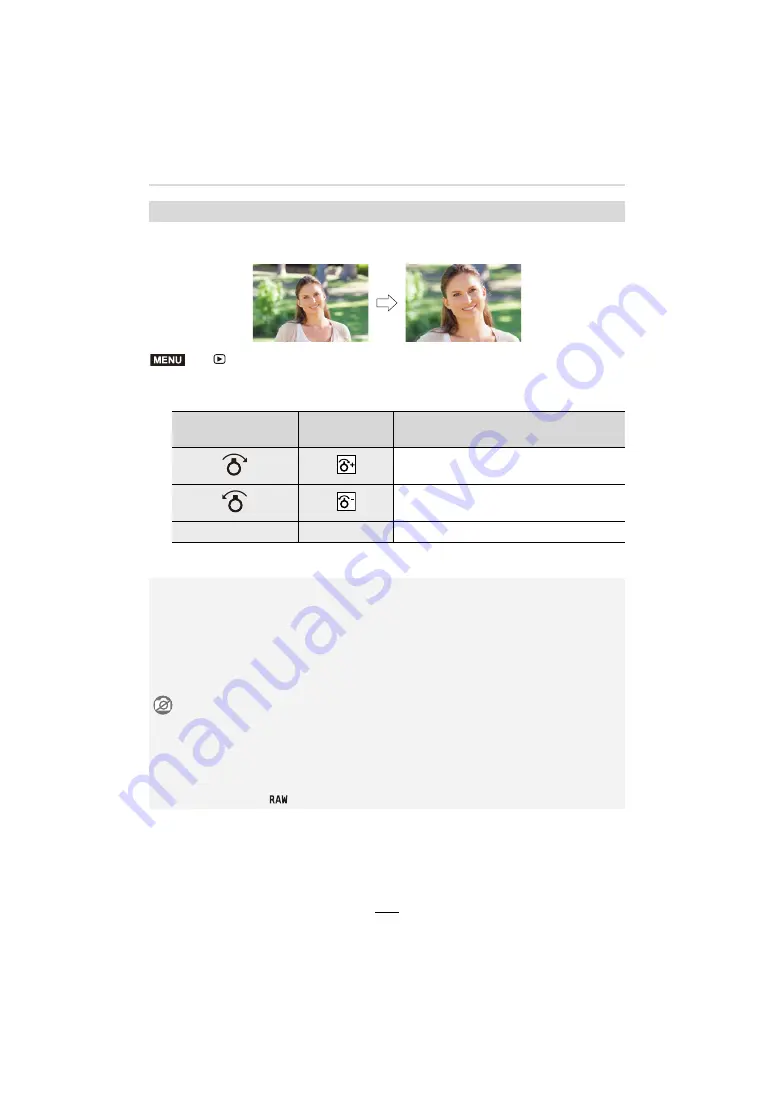
218
10. Using Menu Functions
This item allows you to enlarge and then clip the important part of the recorded picture.
1
Press
2
/
1
to select the picture, and then [MENU/SET].
2
Select the parts to be cropped.
3
Press [MENU/SET].
[Cropping]
>
[Playback]
>
[Cropping]
Button operation
Touch
operation
Description of operation
Enlarges the picture
Reduces the picture
3
/
4
/
2
/
1
Drag
Moves the enlarged area
• The picture quality of the cropped picture will deteriorate.
• Crop one picture at a time when you want to crop the pictures in a picture group.
(You cannot edit all pictures in a group at once.)
• When you crop pictures in a group, the cropped ones are saved separately from the original
ones in the group.
• Information regarding the Face Recognition in the original picture will not be copied to images
having undergone [Cropping].
Not available in these cases:
– Videos
– 4K picture series files
– Images recorded with the Post Focus function
– Panorama pictures
– Pictures stamped with [Text Stamp]
– Pictures taken with [
]
MENU






























