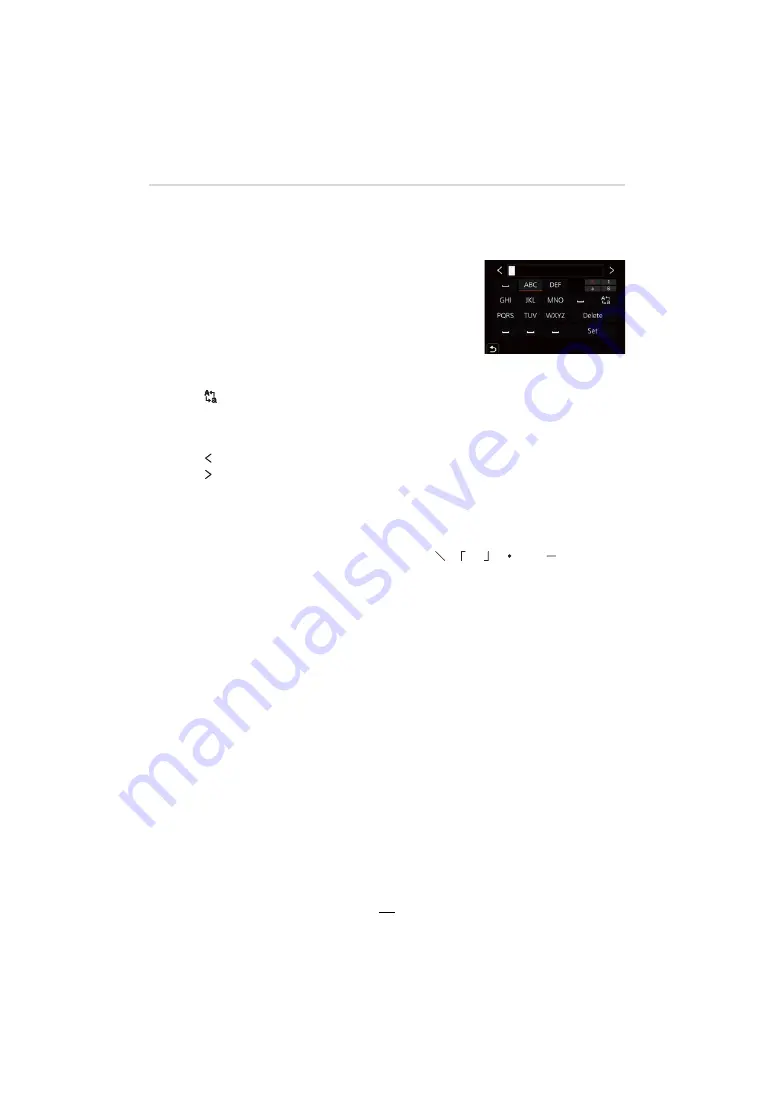
2. Getting Started/Basic Operations
55
Entering Text
Follow the steps below when the text entry screen is displayed.
1
Press
3
/
4
/
2
/
1
to select a character and
then [MENU/SET] to set.
• To enter the same character again, perform either of the
following operations to move the cursor.
– Rotate the control dial to the right.
– Rotate the zoom lever to the [T] side.
• Operations when the items below are selected
¢
1 You can also switch between character modes by pressing [DISP].
¢
2 You can also move the entry position with the zoom lever or control dial.
• A maximum of 30 characters can be entered.
(Maximum of 9 characters when setting names in [Face Recog.])
• A maximum of 15 characters can be entered for [ ], [ ], [ ], [ ] and [ ].
(Maximum of 6 characters when setting names in [Face Recog.])
2
Press
3
/
4
/
2
/
1
to select [Set], and then [MENU/SET] to end the
entry.
– [
]:
Switch between [A] (upper case characters), [a] (lower case characters),
[1] (numbers), and [&] (special characters)
¢
1
– [
]
]:
Enter a blank
– [Delete]:
Delete a character
– [ ]:
Move the entry position cursor to the left
¢
2
– [ ]:
Move the entry position cursor to the right
¢
2






























