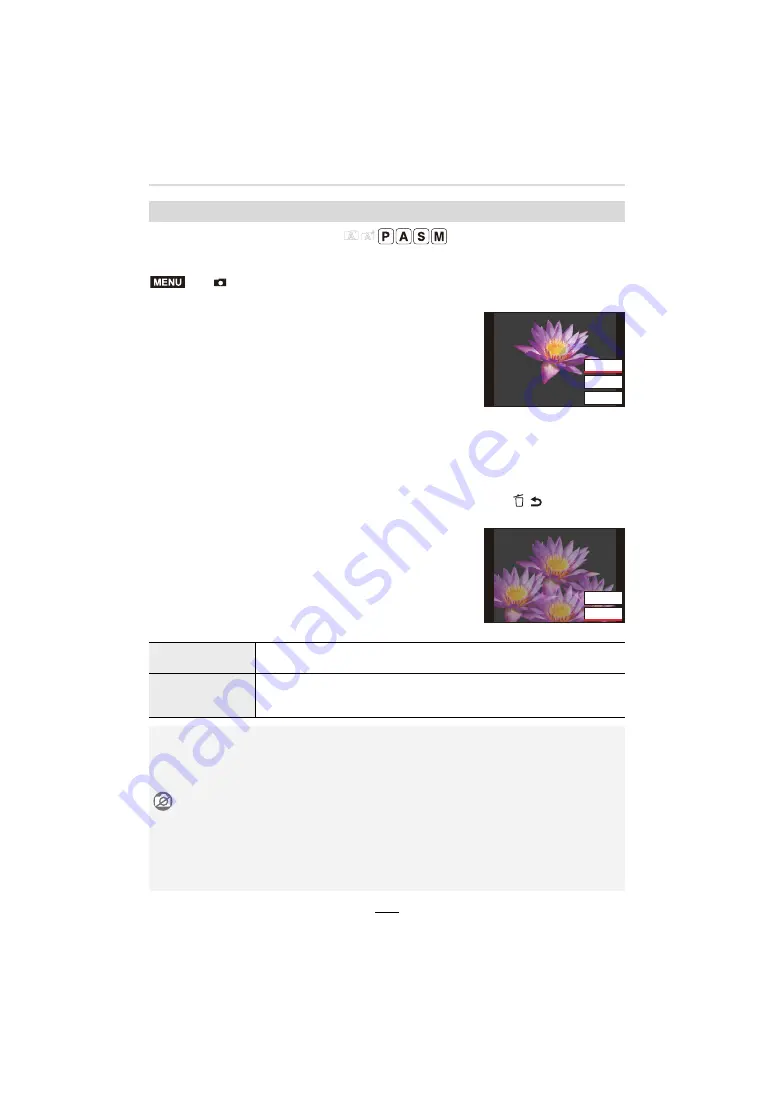
178
10. Using Menu Functions
Available in the following modes:
You can create pictures in which several exposures (up to 4) are superimposed over each other.
1
Press
3
/
4
to select [Start] and then [MENU/SET].
2
Decide on the composition, and take the first
picture.
• After taking the picture, press the shutter button halfway to
take the next picture.
• Press
3
/
4
to select the item and then [MENU/SET] for
one of the following operations.
3
Shooting the second, third, and fourth exposures.
• To save the recorded pictures and finish Multiple Exposure, press [
/
] / ([Fn3]) when
taking pictures.
4
Press
3
/
4
to select [Exit] and then [MENU/SET].
• You can also press the shutter button halfway to finish.
∫
Changing settings
[Multi Exp.]
>
[Rec]
>
[Multi Exp.]
– [Next]:
Advance to the next picture.
– [Retake]:
Return to the first picture.
– [Exit]:
Record the image of the first picture, and
finish the multiple exposure picture-taking
session.
[Auto Gain]
If you select [OFF], all exposure results are superimposed as they are.
If the subject calls for it, the exposures are adjusted accordingly.
[Overlay]
If you select [ON], you can apply Multi Exposure to previously recorded
images. After [Start] is selected, images on the card will be displayed.
Select a RAW image, and press [MENU/SET] to proceed to recording.
• You cannot use the lens' zoom function when taking the second and subsequent pictures.
• The recording information displayed for pictures taken with multiple exposures is that for the
last one taken.
• You can perform [Overlay] only for RAW images recorded with this camera.
Not available in these cases:
• This function is not available in the following cases:
– When using [Filter Settings]
– When using [Panorama Shot]
– When using [Time Lapse Shot]
– When using [Stop Motion Animation]
MENU
([LW
5HWDNH
1H[W
([LW
5HWDNH






























