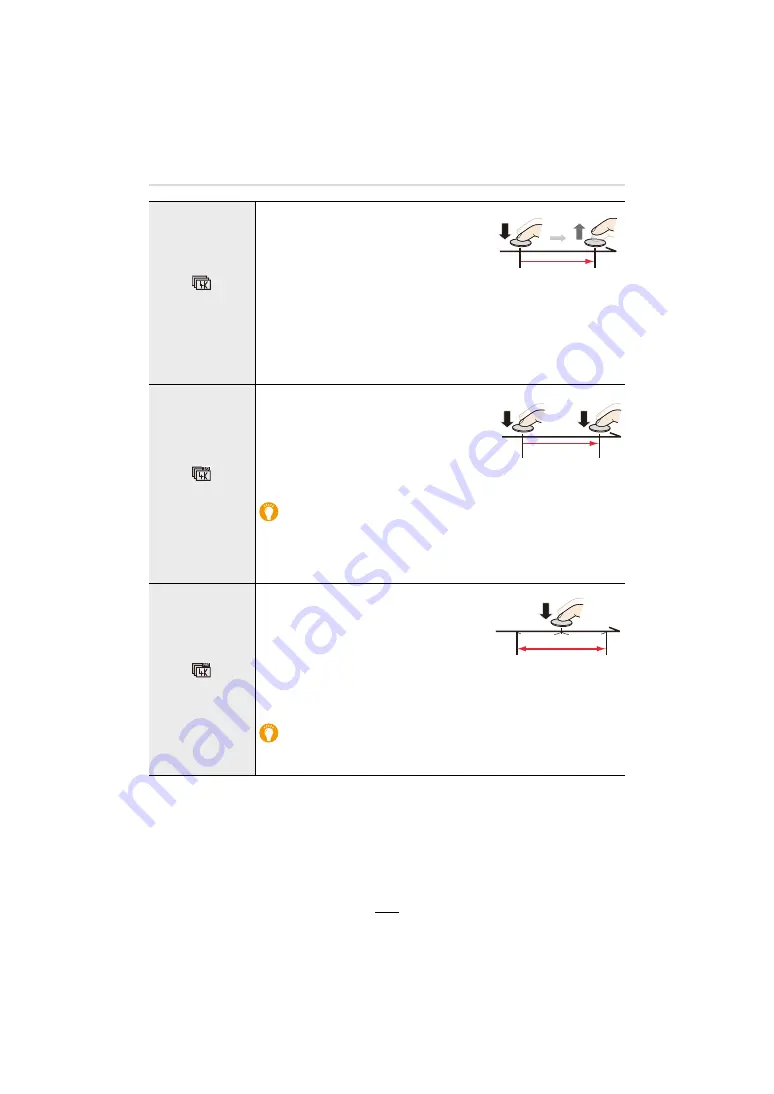
5. 4K Photo and Shutter Release Settings
101
• The camera saves a 4K picture series files in the MP4 format.
• When [Auto Review] is enabled, the picture selection screen will be displayed automatically. To
continue recording, press the shutter button halfway to display the recording screen.
• For information on how to select and save pictures from recorded 4K picture series files, refer
to (
>
105).
[
]
[4K Burst]
1
Press the shutter button halfway.
2
Press and hold the shutter button
fully for as long as you want to
perform recording.
A
Press and hold
B
Recording is performed
• Press the button fully slightly in advance. Recording starts
approximately 0.5 seconds after it has been pressed fully.
• If you remove your finger from the shutter button immediately after
the start of recording, up to a period of approximately 1.5 seconds
after the moment that the finger has been removed may be
recorded.
[
]
[4K Burst(S/S)]
1
Press the shutter button fully to
start recording.
2
Press the shutter button fully again
to stop recording.
C
Start (First)
D
Stop (Second)
E
Recording is performed
Setting markers manually
You can add markers if you press [QM] / ([Fn2]) during recording. (Up to
40 markers per recording) When selecting and saving pictures from a 4K
picture series file, you can skip to the positions where you added
markers.
[
]
[4K Pre-Burst]
Press the shutter button fully.
F
Approximately 1 second
G
Recording is performed
• Autofocus adjusts the focus setting
continuously, and except in manual
exposure mode, it also adjusts the
exposure continuously.
• Images may not be displayed as smoothly as when recording with the
normal recording screen.
Recording tips
In situations where you want to lock the focus and exposure settings,
such as when the subject is off-center, use [AF/AE LOCK]. (
>
89)






























