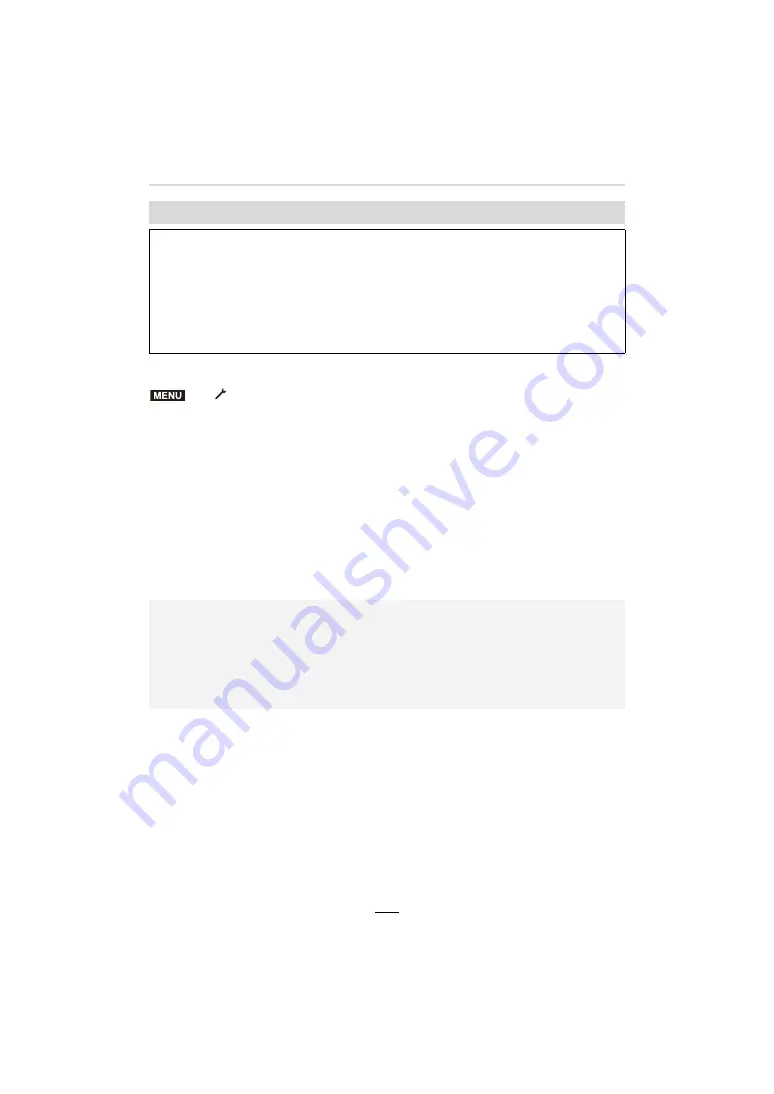
256
12. Connecting to other equipment
Preparations:
1
Connect the camera to an HDTV Link (HDMI)-compatible TV with an HDMI micro
cable (
>
255).
2
Turn the camera on and then press [
(
].
3
Operate the camera with the remote control for the TV.
Turning this camera off:
If you use the TV's remote control to turn the TV off, the camera is also turned off.
Automatic input switching:
• If you connect with an HDMI micro cable, turn the camera on, and then press [
(
], the input
channel on the TV automatically switches to the camera's screen. If the TV’s power is in
standby status, it will turn on automatically (if [Set] has been selected for the TV’s [Power on
link] setting).
Using HDTV Link (HDMI)
What is the HDTV Link (HDMI) (HDAVI Control™)?
• HDTV Link is a function that automatically links this camera to HDTV compatible devices via
HDMI micro cables for enabling easy operation with the HDTV remote control. (Some
operations are not available.)
• HDTV Link (HDMI) is an exclusive function added to the industry-standard HDMI control
functions known as HDMI CEC (Consumer Electronics Control). Operation is not guaranteed
when connecting with other HDMI CEC-compatible devices. Refer to your product’s
instructions to verify compatibility with HDTV Link (HDMI).
>
[Setup]
>
[TV Connection]
>
[HDTV Link]
>
[ON]
• Operating the camera using its buttons will be limited.
• To play back the sound of a film during a slide show, set [Sound] to [AUTO] or [Audio] on the
Slide Show setting screen.
• Use a “High Speed HDMI micro cable” with the HDMI logo.
Cables that do not comply with the HDMI standards will not work.
“High Speed HDMI micro cable” (Type D–Type A plug, up to 2m (6'6") long)
• Refer to (
>
279) if HDTV Link is not operating correctly.
MENU






























