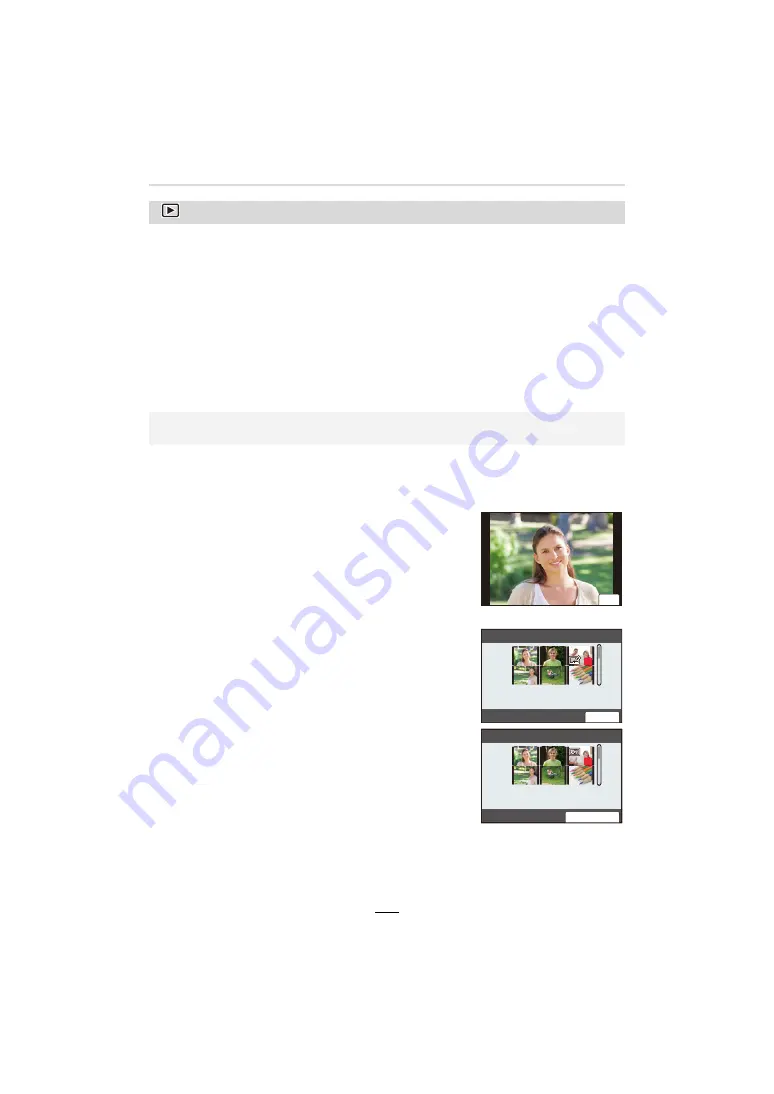
10. Using Menu Functions
205
∫
How to select an image(s) after selecting [Single] or [Multi]
• When [Single] and [Multi] are not available, select an image in the same way as when [Single]
is selected.
:
[Playback] menu
• [Slide Show] (
>
206)
• [Playback Mode] (
>
207)
• [Protect] (
>
208)
• [Rating] (
>
208)
• [Title Edit] (
>
209)
• [Face Rec Edit] (
>
209)
• [RAW Processing] (
>
210)
• [4K PHOTO Bulk Saving] (
>
212)
• [Light Composition] (
>
213)
• [Sequence Composition] (
>
214)
• [Clear Retouch] (
>
215)
• [Text Stamp] (
>
216)
• [Resize] (
>
217)
• [Cropping] (
>
218)
• [Rotate] (
>
219)
• [Video Divide] (
>
219)
• [Time Lapse Video] (
>
220)
• [Stop Motion Video] (
>
220)
• [Rotate Disp.] (
>
220)
• [Picture Sort] (
>
221)
• [Delete Confirmation] (
>
221)
• The camera may not play back images recorded on other devices correctly, and the functions
of the camera may not be available for the images.
[Single] setting
1
Press
2
/
1
to select the picture.
2
Press [MENU/SET].
• If [Set/Cancel] is displayed at the right bottom of the
screen, the setting is canceled when [MENU/SET] is
pressed again.
[Multi] setting
When a screen similar to the one on the right is displayed:
1
Press
3
/
4
/
2
/
1
to select the picture and then
[MENU/SET]
(repeat)
.
• The setting is canceled when [MENU/SET] is pressed
again.
2
Press [DISP] to execute.
When a screen similar to the one on the right is displayed:
Press
3
/
4
/
2
/
1
to select the picture, and then [MENU/
SET] to set
(repeat)
.
• The setting is canceled when [MENU/SET] is pressed again.
6HW
ュリヴヱハ
2.
6HW&DQFHO






























