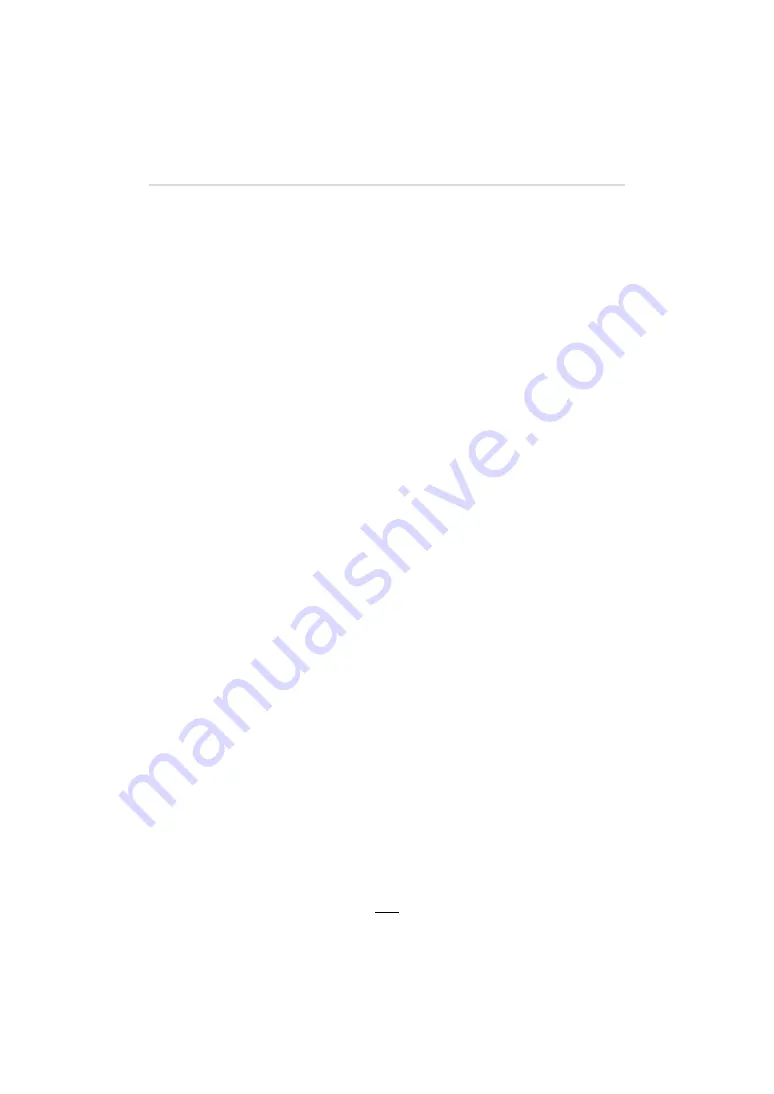
12. Connecting to other equipment
257
Copying the Recorded Image Data to a
Computer
With card readers
(external)
• Some computers can read directly from the card taken from the camera, others require the use
of an external card reader. For details, refer to the instructions of the respective devices.
• If the computer being used does not support SDXC Memory Cards, a message prompting you
to format may appear. (Doing so would cause all recorded image data to be erased, so make
sure to select [NO].)
• With an external card reader, make sure it supports the type of card being used.
With a computer connected directly to the camera (using the available software).
∫
Computers that can be used:
Any model capable of recognizing a mass storage device.
Using the software available for downloading after registering your camera on the Leica
Camera AG homepage, you can import the image data for pictures and videos recorded
with this camera in all file formats to a computer.
∫
Installing the software
To utilize the software, it must be installed first. Three preparatory steps are necessary:
1
Register your camera on the Leica Camera AG homepage.
2
Install the software to your computer.
3
Activate the software with the key (numbers) you have received.
• Do so by following the respective instructions appearing after opening the software.
• For details on how to operate the software, refer to the online assistance.
• Windows support:
Windows 7/Windows 8/Windows 8.1/Windows 10
• Mac support:
OS X v10.5 to macOS 10.13
a. Open an account at http://owners.leica-camera.com. As a result, you will receive
access to the “Owners area”.
b. Register your camera at “My products” by entering its serial number. Do so by
following the respective instructions.
c. Then select “...software download...”. You will be requested to enter the TAN code
which you will find on a sticker on the Guarantee Card.
• The key with which you can activate the software will be sent to you by email.






























