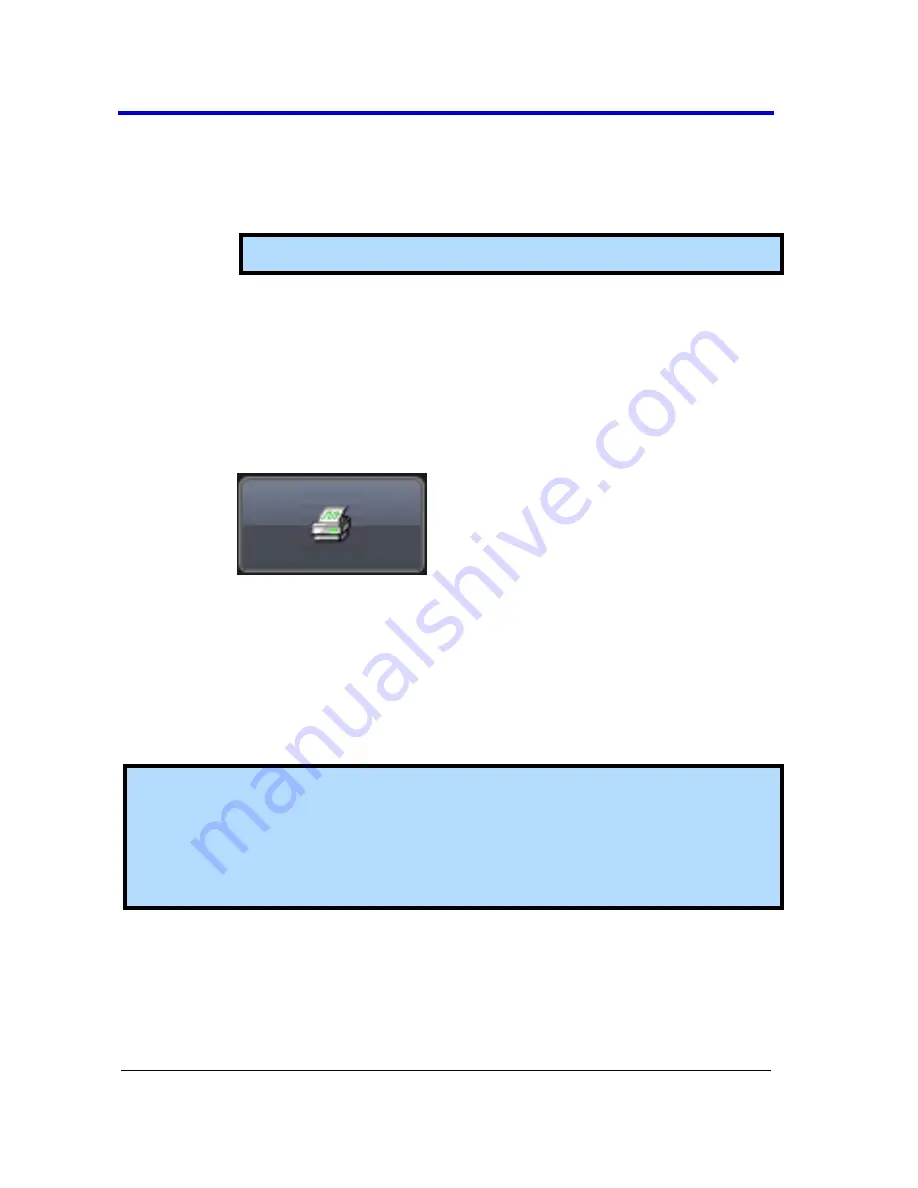
Getting Started Manual
WP7Zi-GSM-E RevB
158
1.
Touch the
Colors
field and choose
Standard
to print the
screen as it appears,
to print the waveforms on a white
background, or
Black & White
to print the waveforms in
black & white.
Note
: Choosing
colors saves printer toner or ink.
2.
Touch the
Hardcopy Area
field to choose which part of the
screen you want to print. Choose
Grid Area Only
if you do
not need to print the dialog area and you only want to show
the waveforms and grids. Choose
DSO window
if you want to
print the dialogs with the waveforms and grids. Choose
Full
Screen
if you want to print the entire screen.
3.
Touch the
Print Now
button.
File
The
File
selection on the
Hardcopy
tab saves the screen image as a file to
storage media such as a USB drive or hard drive. Choose from either of the
following methods to save a screen image to a file:
Press the P
RINT
front panel button. Then, touch the
Save Screen To
File
button from the Print flyout menu.
Note
: Once you have configured your
Clipboard
settings from the
Hardcopy
dialog (using the next procedure), you can touch the P
RINT
front panel button and touch
Save Screen To File
on the
flyout
menu. The instrument automatically uses the additional file settings to
save the screen image to the file.






























