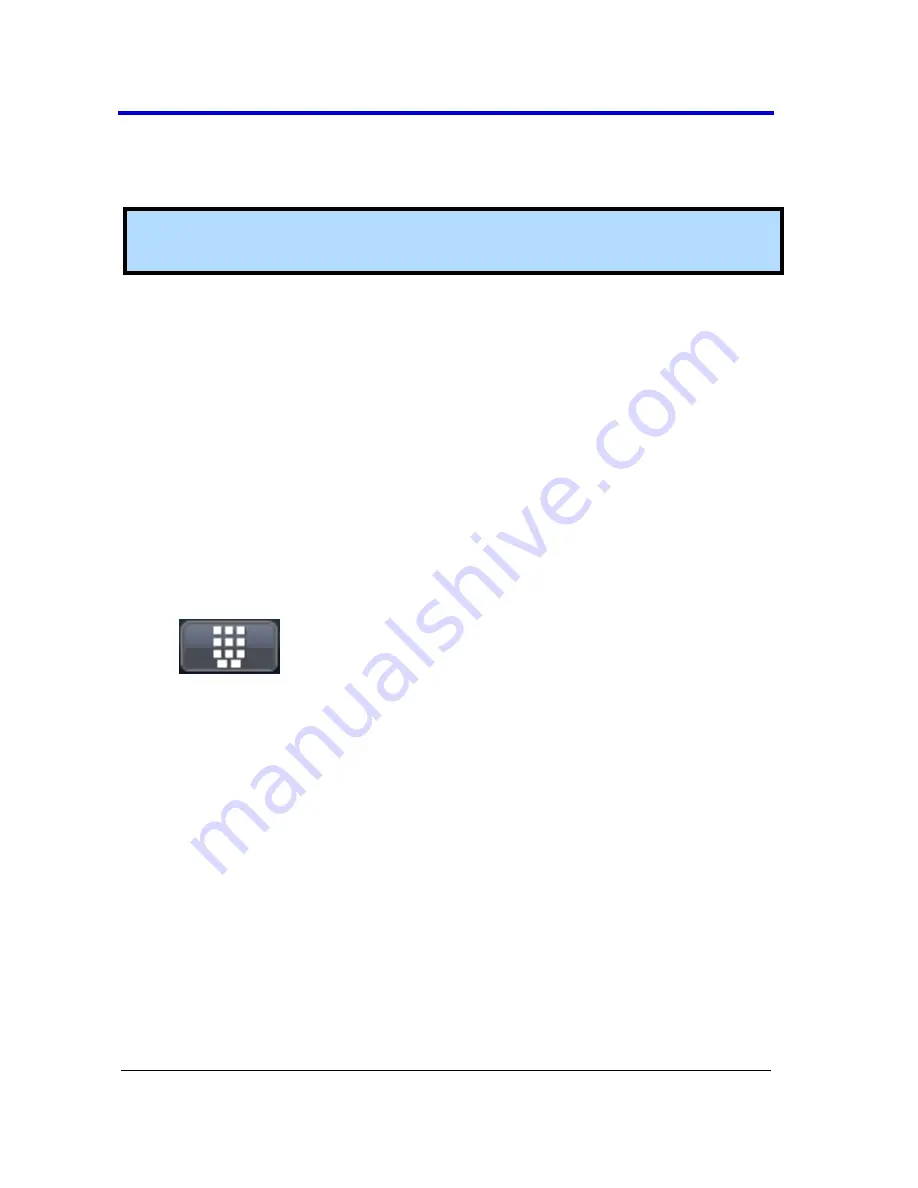
Getting Started Manual
WP7Zi-GSM-E RevB
106
Press the C
URSOR
T
YPE
button on the front panel repeatedly to scroll
through each cursor type. Turn the C
URSORS
knobs to adjust the
position of the cursor.
Note
: The bottom cursor knob adjusts relative cursors. It does not work
with absolute cursor types.
2.
The cursors displayed assume the positions previously set up. If you
want to change their position or measurement mode, touch
Cursors
→
Cursors Setup
on the menu bar.
A
BSOLUTE
C
URSORS
S
ETUP
1.
Touch
Cursors → Cursors Setup...
on the menu bar. The
Standard
Cursors
dialog opens.
2.
In the dialog area, touch the
Cursors On
check box to display them.
3.
Touch the
Horizontal Abs
or
Vertical Abs
mode button.
4.
Touch inside the
Position 1
data entry field and type in a value for
the cursor using the slider bar at the bottom of the window. Click
the
keypad button
(as follows) on the slider bar to enter a value
using the pop-up numeric keypad.
OR
Use the
C
URSORS
knobs on the front panel to place the cursor.
S
ETTING
U
P
R
ELATIVE
C
URSORS
1.
Touch
Cursors → Cursors Setup...
on the menu bar. The
Standard
Cursors
dialog opens.
2.
In the dialog area, touch the
Cursors On
check box to display them.
3.
Touch the
Horizontal Rel
or
VerticalRel
mode button.
4.
Touch a readout parameter button:
Absolute
,
Delta
,
Abs+Delta
, or
Slope
.
5.
Touch inside the
Position 1
and
Position 2
data entry fields and type
in a value for each cursor using the slider bar at the bottom of the
window.






























