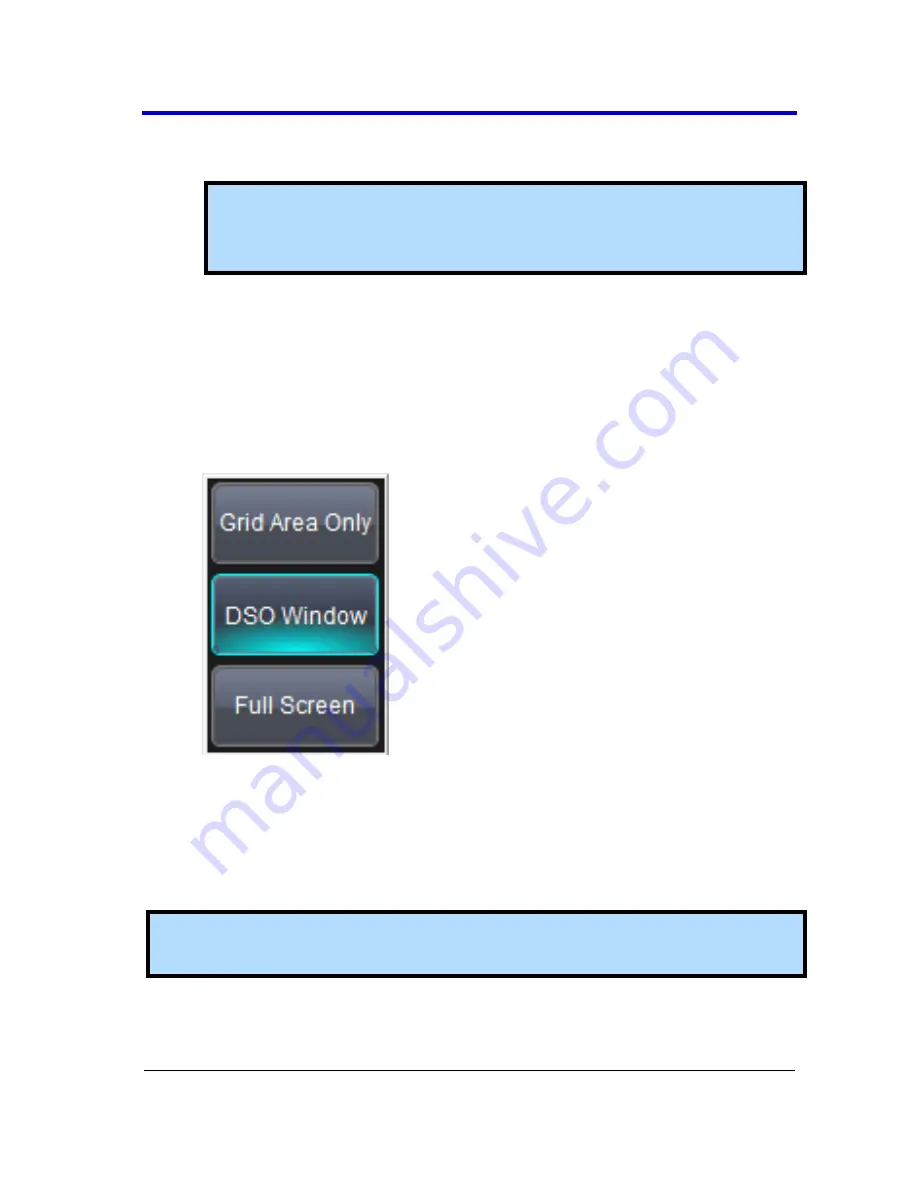
WavePro 7 Zi and Zi-A Oscilloscopes
155
WP7Zi-GSM-E RevB
3.
Under
Colors
, touch the
Use Print Colors
checkbox if you want the
traces printed on a white background.
Note
: A white background saves printer toner. (You can change
the printer colors in the
Utilities → Preference Setup → Color
dialog.)
4.
Touch inside the
Select Printer
field. Choose a printer from the pop-
up menu.
5.
Touch the
Properties
button to see your printer setup.
4.
Touch the icon for the layout
Orientation
you want: portrait or
landscape.
5.
Touch the
Hardcopy Area
field to choose which part of the screen
you want to print from the pop-up menu.
Choose
Grid Area Only
if you do not need to print the dialog area
and you only want to show the waveforms and grids. Choose
DSO
window
if you want to print the dialogs with the waveforms and
grids. Choose
Full Screen
if you want to print the entire screen.
Adding Printers and Drivers
Note
: If you want to add a printer driver, the driver must first be loaded
on the oscilloscope.
1.
Touch
File → Print Setup
on the menu bar.
OR






























