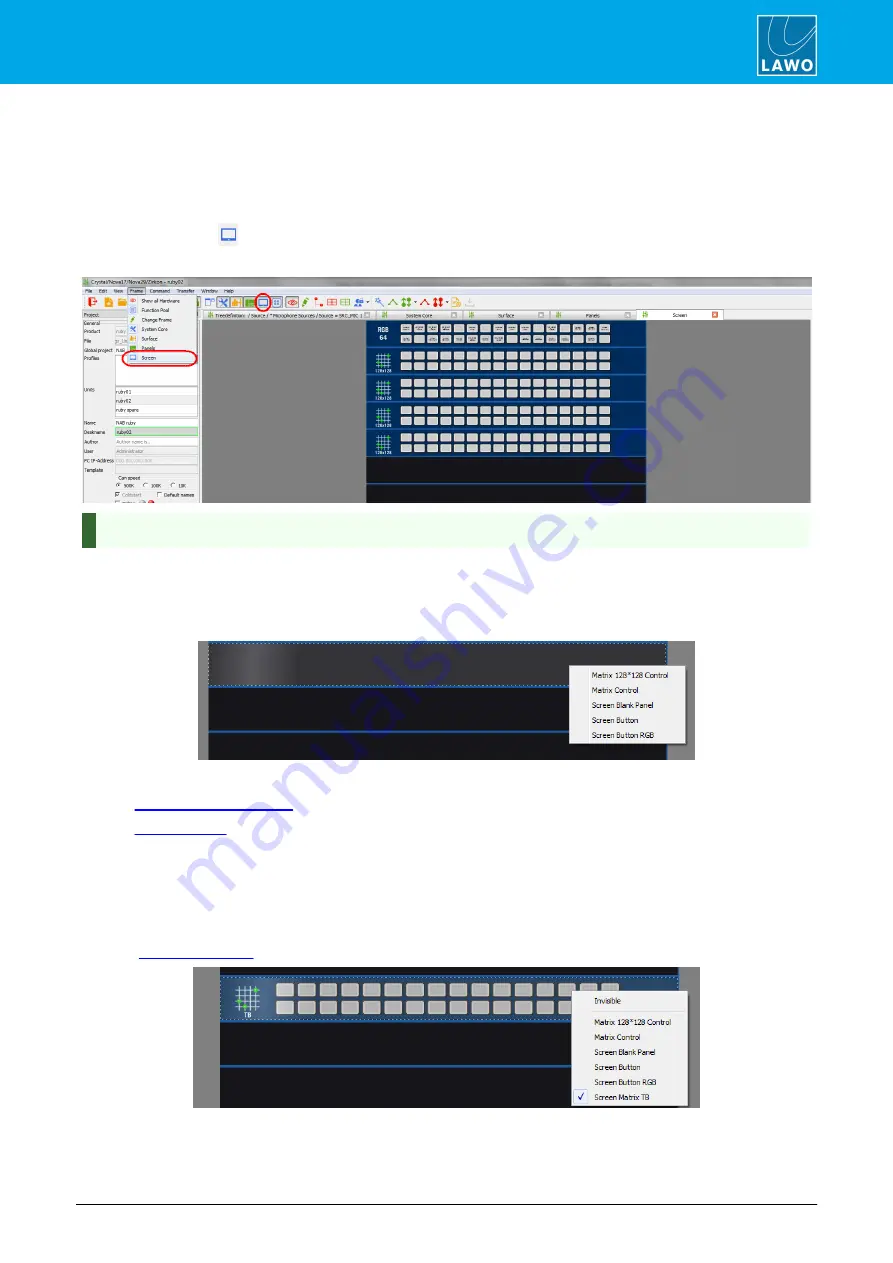
POWER CORE User Manual
Version: V6.0.0/5
247/459
15. Connecting a VisTool MK2 PC
15.1
VisTool Button Control
The Screen configuration can be used to create virtual control panels which will be operated from VisTool. Note
that the number and type required will depend on your plans for VisTool. Please refer to the separate "VisTool
MK2 User Guide" for more information.
1.
Click on the
Toolbar icon, or select
Frame
->
Screen
, to open the window:
Screen Configuration Window
You can zoom in (or out) on by pressing and holding CTRL while scrolling your mouse-wheel.
Note that the MF Key labels are shown for all existing functions. Drag and drop an MF Key to swap the button
functions - a "+" sign will appear when valid "drop" position is reached. This works in a similar manner to the
Central Module MF Key swap described earlier.
2.
Right-click on an empty panel slot to assign a Screen Panel:
The available options are:
·
- an XY matrix panel of 128 x 128.
·
- an XY matrix panel of 90 x 30 (switched in pages).
·
Screen Blank Panel
– a blank cover plate.
·
Screen Button
– 32 MF Key functions.
·
Screen Button RGB
– 64 MF Key functions with self-labelling, RGB buttons.
3.
Scroll down to the lower slots and notice that some additional options become available:
Slot 11
:
















































