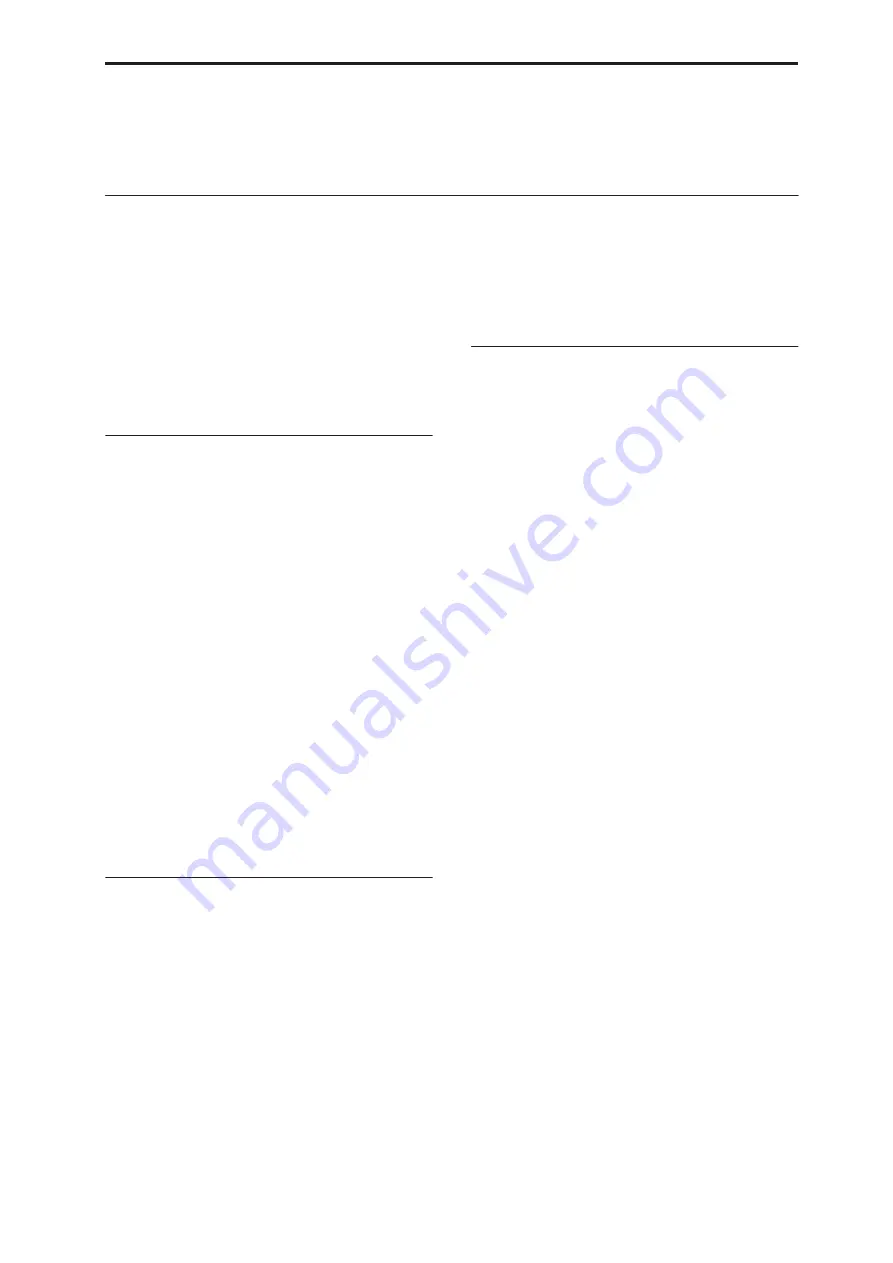
Sequencer Overview Setup parameters & Musical data
413
Disk mode to create an audio CD from these WAVE
files.
• In addition to the song name, you can assign names
to each pattern, track, and region.
• You can use the LOCATE switch to move
immediately to the desired location.
Setup parameters & Musical data
Each song consists of MIDI tracks 1–16, a master track,
audio tracks 1–16, various song parameters such as the
song name, settings for the vector function, settings for
the KARMA function, effect settings, RPPR
parameters, and 100 user patterns.
Up to 200 such songs can be created in the OASYS.
MIDI tracks 1–16 and audio tracks 1–16 each consist of
“track parameters” that specify the starting state of the
track, and “playback data.” The master track consists
of tempo and time signature data.
MIDI tracks 1–16
Setup parameters
Bank/Program No.*, Play/Rec/Mute, Pan*, Volume*
Track Play Loop, Loop Start Measure, Loop End
Measure, Play Intro, EQ (Bypass, Low Gain, Mid
Frequency, Mid Gain, High Gain) Status, MIDI
Channel, Bank Select (When Status=EX2), Track
Priority, Force OSC Mode, OSC Select, Portamento*,
Transpose**, Detune**, Bend Range**, Use Program’s
Scale, Delay (Mode, Time, Base Note, Times), Wave
Sequence (Key Sync, Swing, Quantize Trigger),
KARMA Track On/Off Control, MIDI Filter, Key Zone,
Velocity Zone, Track Name, IFX/Indiv.Out Bus, FX
Control Bus, Rec Bus, Send1(MFX1)*, Send2(MFX2)*,
DKit, Drum Kit IFX Patch
Musical data
Note On/Off
Program Change (
including Bank Select
)
Pitch Bend
After Touch (Poly After)
Control Change
Pattern No.
Exclusive Message
Master track
Setup parameters/Musical data
Time signature*, Tempo*
* When you change the setting during realtime-
recording, this will be recorded as musical data.
This allows the starting settings to be modified
during the playback.
**Musical data (MIDI RPN data) can be used to
change the starting settings during playback.
Other parameters: You can adjust parameters
during realtime recording and record these changes
as MIDI System Exclusive messages. This means
that the settings at the start of playback can change
as the song progresses.
• For details on Control Change messages and RPN,
see “OASYS and MIDI CCs” on page 995, and
“Using RPN (Registered Parameter Numbers)” on
page 1009.
• For details on MIDI System Exclusive messages, see
“System Exclusive events supported in Sequencer
mode” on page 560.
Audio tracks
Setup parameters
Rec Source, Play/Rec/Mute***, Pan***, Volume***
EQ (Bypass***, Low Gain***, Mid Frequency***, Mid
Gain***, High Gain***), Delay (Mode, Time, Base Note,
Times), Track Name, IFX/Indiv.Out Bus, FX Control
Bus, Rec Bus, Send1(MFX1)***, Send2(MFX2)***
Musical data
Audio event
Automation event
***You can record automation event data by
modifying the settings during realtime recording.
This allows you to vary the starting state of the track
as the song progresses.
Other parameters: You can adjust parameters during
realtime recording and record these changes as MIDI
System Exclusive messages. This means that the
settings at the start of playback can change as the song
progresses.
WAVE files, regions, and audio events
The data recorded on an audio track consists of a
WAVE file, a “region” containing information
specifying the section of the WAVE file that will
actually be played, and an “audio event” containing
data that specifies the locations in the song at which
that region will start and stop.
You should be aware that audio events and regions can
be deleted by event editing or region editing
commands, and can also be lost by turning off the
power before saving them to the internal hard disk. If
only the WAVE file is left, leaving the WAVE file on the
internal hard disk will unnecessarily occupy space, so
we recommend that you execute the Disk Utility page
menu command “Delete Unused WAV Files” to delete
such files.
If you power-off without deleting these WAVE files, a
dialog box with the following message will appear the
next time you power-on, asking you whether you want
to delete these WAVE files or keep them.
There are un-saved audio files from your previous recording
session.
Do you want to restore these files, or delete them from the disk?
[Restore] [Delete]
If you want to delete the files, press the Delete button.
If you intend to use them in the future, for example in a
new song, press the Restore button to keep them. We
Summary of Contents for Electronic Keyboard
Page 1: ...Parameter Guide Parameter Guide ...
Page 2: ......
Page 180: ...Program mode EXi 170 ...
Page 290: ...EXi STR 1 Plucked String 280 ...
Page 572: ...Sequencer mode 562 ...
Page 700: ...Global mode 690 ...
Page 751: ...Insert Effects IFX1 IFX12 Routing 741 Fig 2 3a Fig 2 3b ...
Page 902: ...Effect Guide 892 ...
















































