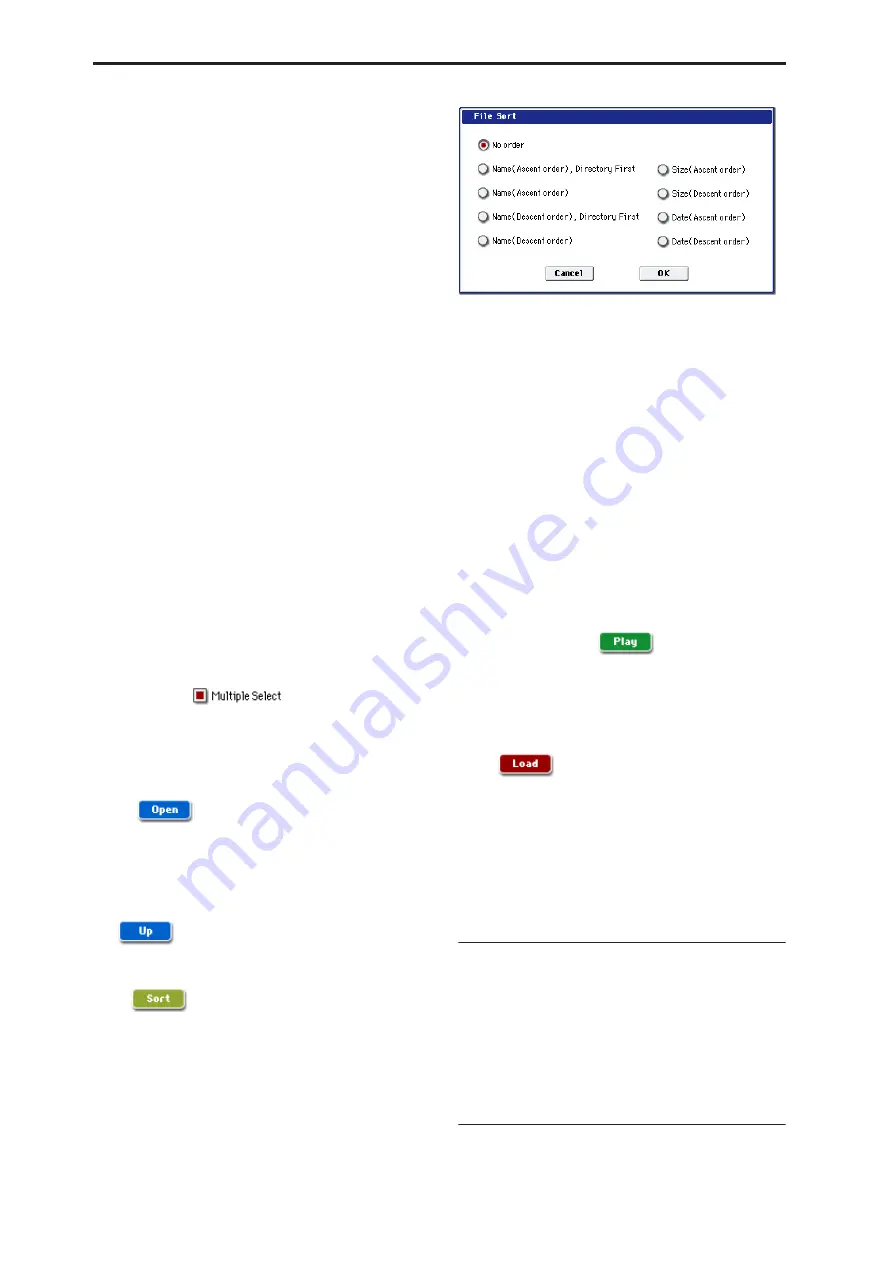
Disk mode
694
Drive types
HDD: INTERNAL HD:
Internal hard disk drive
CDD:
Internal CD-R/RW drive, or a USB-connected
CD-ROM or CD-R/RW drive
HDD:
USB-connected hard disk drive
RDD:
Removable media such as flash media readers or
MO (Magneto-Optical) drives
Volume label
No Label:
Media that has no volume label
Unformatted:
Media that has not been formatted
No Disc:
Media is not inserted in the CD-ROM or CD-
R/RW drive
No Media:
Media is not inserted in the removable
media drive (other than a CD-ROM or CD-R/RW
drive)
The volume label display of a CD-R/RW drive will
depend on the inserted media and the page.
Blank Disc:
Blank media. (If you want to use this disc
as a packet-writing-compatible disc, you must format
it. If you want to use this disc to create an audio CD,
you do not need to format it.)
Media volume label:
Media that contains data
Audio CD:
Audio CD
Un
fi
nalized:
An audio CD that has not been finalized
Audio CD
or
media volume label:
Media that contains
both data and audio. In this case, “Audio CD” will be
displayed in both the Make Audio CD page and the
Play Audio CD page, and the volume label of the
media will be displayed in all other pages.
Multiple Select
[Off, On]
If this is checked, you will be able to select more than
one file or directory. The check mark will turn on or off
each time you press it, enabling or disabling multiple
selection. Use this when you want to load or copy
multiple files in a single operation.
Open
When you press the Open button, the directory will
open, and the current directory will move one level
downward.
This can be used when a directory has been selected in
the directory window.
Up
When you press the Up button, the directory will move
one level upward.
Sort
[Off, On]
This function sorts the files in the current directory.
Press the button to open the dialog box, and use the
radio buttons to select the sorting method. Then press
the OK button to execute.
Choose one of the following sorting orders.
No order:
Unsorted
Name (Ascending order), Directories First:
Sort in
alphabetical order, first directories and then files
Name (Ascending order):
Sort alphabetically
Name (Descending order), Directories First:
Sort in
reverse alphabetical order, first directories and then
files
Name (Descending order):
Sort in reverse alphabetical
Size (Ascending order):
Sort in ascending order of size
Size (Descending order):
Sort in descending order of
size
Date (Ascending order):
Sort in ascending order of
date
Date (Descending order):
Sort in descending order of
date
Play (WAVE Preview)
In the Load, Save, and Utility pages and dialog boxes,
you can audition 48kHz WAVE files directly from the
disk.
When you select a 48 kHz WAVE file, the PLAY button
will become active; simply press it to audition the file.
Load
This loads the selected file or directory into internal
memory.
When you press the Load button, a dialog box will
appear. The specific contents of the dialog box will
depend on the file you are loading. This is the same
function as the “Load selected” page menu command.
For more information, see “Load selected” on
page 703.
0–1b: Current Directory
Current Directory
The directory currently selected for processing is
referred to as the “current directory.”
The LCD screen will show the full path name of the
directory. A slash “/” character is used as the delimiter
between directory levels. To change the current
directory, use the Open button and Up button (0–1a).
0–1c: Directory Window
This shows file information for the current directory.
You can select a file or directory in this window.
Summary of Contents for Electronic Keyboard
Page 1: ...Parameter Guide Parameter Guide ...
Page 2: ......
Page 180: ...Program mode EXi 170 ...
Page 290: ...EXi STR 1 Plucked String 280 ...
Page 572: ...Sequencer mode 562 ...
Page 700: ...Global mode 690 ...
Page 751: ...Insert Effects IFX1 IFX12 Routing 741 Fig 2 3a Fig 2 3b ...
Page 902: ...Effect Guide 892 ...
















































