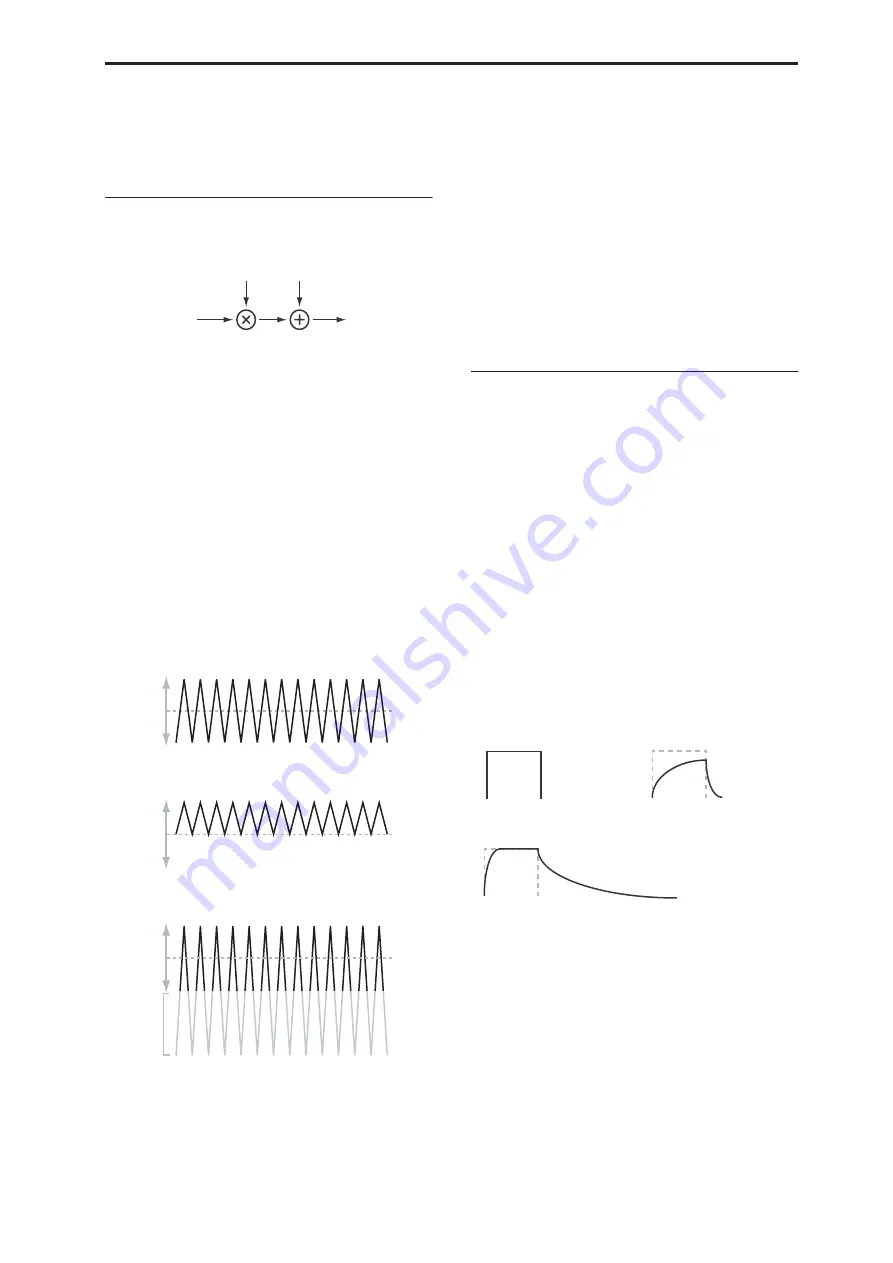
Program P6: AMS Mixer/Common Key Track 6–1: OSC 1 AMS Mixer
91
Amount to 0.
2. Set AMS B to SW 1 or 2, and AMS B Amount to
+99.
Now, SW1 or 2 will turn AMS A on and off.
Offset
AMS Mixer, Type = Offset
This simple processor adds a constant offset to the
input, and also allows you to double the gain of an
AMS source.
For instance, you can use this to convert a bipolar LFO
(both negative and positive) to a unipolar LFO
(positive only). To do this:
1. Select the LFO as the AMS A input.
2. Set the AMS A Amount to 50.
This cuts the overall level of the LFO in half, so that
instead of swinging between –99 and +99, it only
swings between –50 and +50.
3. Set the AMS A Offset to 50.
This adds 50 to the LFO level, so that it now swings
between 0 and +99, as shown below.
AMS Mixer Offset examples
AMS A
[List of AMS Sources]
This selects the AMS source to be offset.
For a list of AMS sources, see “AMS (Alternate
Modulation Source) List” on page 967.
AMS A Amount
[–199…+199]
This controls the basic level of AMS A.
+199 doubles the original signal level, while –199
doubles the level and inverts the phase. The values are
clipped only at the output; internally, they can be
greater than the normal range of –99 to +99.
AMS A Offset
[–199…+199]
This controls the amount of offset for AMS A.
Setting Offset to +199 shifts an AMS input of –99 all the
way to +99. In conjunction with high Amount values,
this can be useful for creating clipped shapes, such as
shown in the last of the “AMS Mixer Offset examples,”
above.
Smoothing
This Mixer Type smooths out the AMS input, creating
more gentle transitions between values. You have
separate control of the amount of smoothing during
the attack (when the signal is increasing) and decay
(when it’s decreasing).
The higher the Attack and Decay settings, the more
that the input will be smoothed.
Low settings provide subtle controller smoothing,
creating more gradual aftertouch, for instance. Higher
settings create auto-fade effects, transforming a quick
gesture into a longer fade-in and/or fade-out event.
Smoothing can also be used to alter the shape of
programmable mod sources, such as LFOs and EGs.
For instance, you can turn a “blip” into a simple
envelope shape, as shown below.
AMS Mixer Smoothing examples
AMS A
[List of AMS Sources]
This selects the AMS source to be smoothed.
For a list of AMS sources, see “AMS (Alternate
Modulation Source) List” on page 967.
AMS A Attack
[00…+99]
This controls the attack time of the smoother, or how
long it takes the smoother to reach a new,
higher
value.
Higher Attack settings mean longer times.
Depending on how quickly the AMS input value is
changing, high Attack settings may mean that the
value is never quite reached, as shown in “AMS Mixer
Shape examples,” above.
AMS A
Amt A
Output
Offset A
AMS A: LFO
+99
0
–99
Offset = +50, Amount = 50
+99
0
–99
Offset = –99, Amount = +199
Clipped
at Output
+99
0
–99
Original AMS A:
Smoothing with Long Attack
and Short Release:
Smoothing with Short Attack & Long Release:
Summary of Contents for Electronic Keyboard
Page 1: ...Parameter Guide Parameter Guide ...
Page 2: ......
Page 180: ...Program mode EXi 170 ...
Page 290: ...EXi STR 1 Plucked String 280 ...
Page 572: ...Sequencer mode 562 ...
Page 700: ...Global mode 690 ...
Page 751: ...Insert Effects IFX1 IFX12 Routing 741 Fig 2 3a Fig 2 3b ...
Page 902: ...Effect Guide 892 ...















































