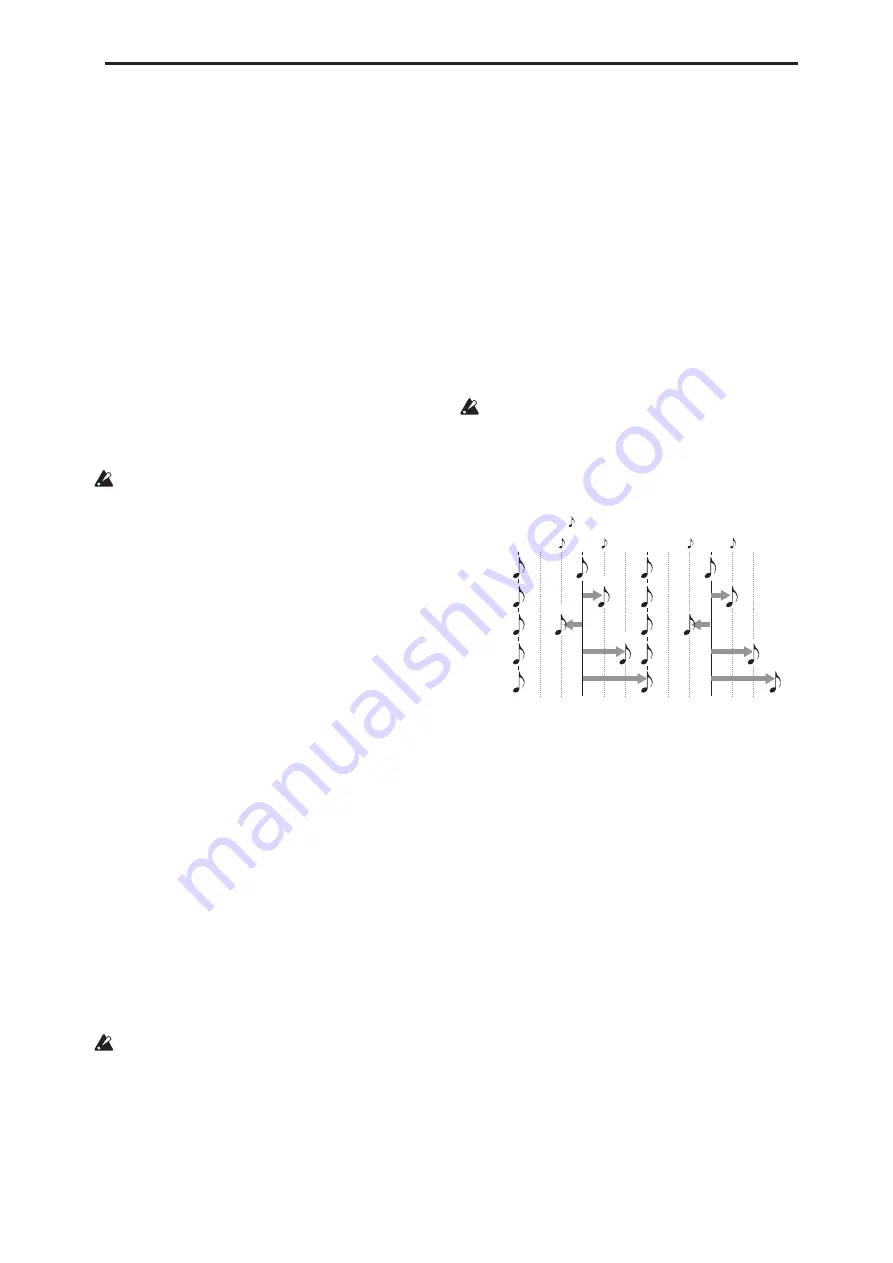
Global P4: Wave Sequence 4–1: Sequence Parameters
665
In
Time
mode, step durations are specified in
milliseconds, and are not affected by the system
tempo.
In
Tempo
mode, step durations are specified in
rhythmic values, and are synchronized to the system
tempo.
Each step stores separate values for the two modes, so
that you can switch back and forth without losing any
data.
Crossfade times are always specified in milliseconds,
regardless of the
Mode
setting.
= (Tempo)
[040.00…240.00 BPM]
This is the current system tempo.
If the Global mode
MIDI Clock
parameter is set to
Internal
, you can adjust the tempo directly from this
parameter, as well as using the Tap Tempo button or
the Tempo knob.
If
MIDI Clock
is set to
External
, this will simply
display “EXT.”
The
Tempo
parameter on this page affects the way
that the Wave Sequence plays back during editing,
but is not stored with the Wave Sequence itself.
Instead, each Program, Combi, and Song has its
own stored tempo.
Run
[Off, On]
When this is
On
, the Wave Sequence will move
through its steps automatically, according to the
Duration and Crossfade settings for each step.
When this is
Off
, the Wave Sequence will not move
from step to step automatically, and the steps’
Duration and Crossfade settings will be ignored. You
can then:
• Use Position Modulation to sweep through the
steps manually
• Use Note-On Advance to increment the step with
each new note
• Use Start Step AMS to play a different step with
each note, modulated by velocity or other AMS
sources
Key Sync
[On, Off]
On (checked):
When Key Sync is On, each note’s Wave
Sequence(s) will progress independently, so that each
one can be on a different step, or moving at a different
rate.
Off (unchecked):
When Key Sync is Off, all of the
Wave Sequences will be synchronized on the same
step. There is one exception to this, however: if
Duration is modulated with velocity or note-number,
the Wave Sequences can still progress at different rates.
The
Key Sync
parameter on this page affects the
way that the Wave Sequence plays back during
editing, but is not stored with the Wave Sequence
itself. Instead, each Program, each Combi Timbre,
and each Track in a Song has its own
Key Sync
setting.
Swing
[–300%…+000…+300%]
This parameter applies only when the
Mode
is set to
Tempo
.
Use
Swing
to add a sense of swing to the rhythm. For
example, Swing provides an easy way to turn a
“square” rhythm into a shuffle groove.
Swing adjusts the position of the up-beats, relative to
the Wave Sequence’s Resolution setting. For instance,
if the Resolution is set to 1/8, Swing affects every other
8th note.
When Swing is set to
+100%
, these notes will be moved
one third of the way toward the next down-beat. If the
Resolution is 1/8, for example, +100% changes straight
8th notes into 8th note triplets.
When Swing is set to
+300%
, up-beats will be moved
all the way to the next down-beat. At this point, the
notes on the up-beats will not be heard at all.
Positive values make the up-beats later, and negative
values make them earlier.
The
Swing
parameter on this page affects the way
that the Wave Sequence plays back during editing,
but is not stored with the Wave Sequence itself.
Instead, each Program, each Combi Timbre, and
each Track in a Song has its own
Swing
setting.
Wave Sequence Swing
Quantize Triggers
[Off, On]
This parameter applies only when the
Mode
is set to
Tempo
.
It allows you to force most Tempo-mode Wave
Sequence note-ons to be in sync, making it easier to
play along with other rhythmic elements.
When
Quantize Triggers
is
On
, note-ons are quantized
to 8th notes using the current tempo reference. (See
below for a few more details.)
The tempo reference can come from different sources,
depending on the current mode, and whether or not
KARMA is on:
• In Program and Combi modes, if KARMA is off,
note-ons are synchronized with the sounding
Tempo-mode Wave Sequence, if any.
• In Program and Combi modes, if KARMA is on,
note-ons are synchronized with KARMA.
• In Sequencer mode during playback or recording,
note-ons are synchronized with the sequence.
• In Sequencer mode, while the sequencer is stopped,
note-ons are synchronized with RPPR and
KARMA.
On (checked):
Note-ons will be quantized.
Off (unchecked):
Note-ons will be played instantly,
the moment that you play the keyboard.
0%
Swing %
+100%
–100%
+200%
+300%
+300
Beat
1
Beat 2
Swing Resolution =
3
3
3
3
+100
–100
+200
Summary of Contents for Electronic Keyboard
Page 1: ...Parameter Guide Parameter Guide ...
Page 2: ......
Page 180: ...Program mode EXi 170 ...
Page 290: ...EXi STR 1 Plucked String 280 ...
Page 572: ...Sequencer mode 562 ...
Page 700: ...Global mode 690 ...
Page 751: ...Insert Effects IFX1 IFX12 Routing 741 Fig 2 3a Fig 2 3b ...
Page 902: ...Effect Guide 892 ...
















































