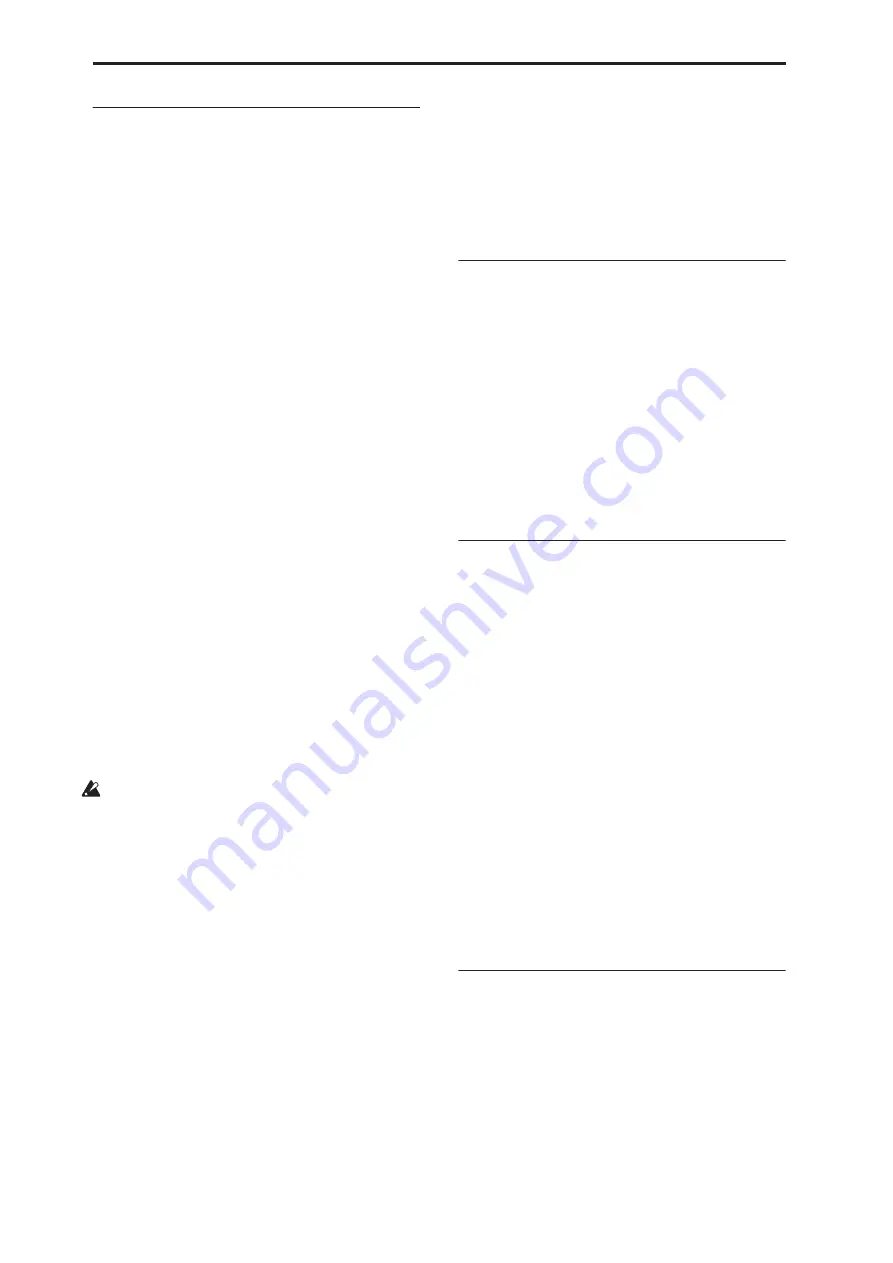
Combination mode
332
0–8a: Audio Input
Use Global setting
[Off, On]
On (checked):
The Audio Input settings (Input1,
Input2, Input3, Input4, S/P DIF L, S/P DIF R) you
specify in Global P0– Audio page will be used.
Normally you will leave this setting On (checked). The
Audio Input setting you make in Global mode will
always be used; i.e., the Audio Input setting will not
change even if you switch combinations. This is
convenient when you want to select various
combinations and sample an external audio source
from Audio Input along with your playing.
Off (unchecked):
The Audio Input settings (Input1,
Input2, Input3, Input4, S/P DIF L, S/P DIF R) you
specify here will be used.
If you want to make specific Audio Input settings as
part of the combination, uncheck this, and make the
desired Audio Input settings here. You can make
oscillator, effect, and audio input settings in
conjunction with each other; for example, you could
create and store a combination in which an external
audio source drives a vocoder effect. For more
information, please see “Example: Rhythmic Vocoder
(Combination)” on page 732.
Input1, Input2, Input3, Input4
These are settings for analog inputs 1/4. Inputs 1/2 are
mic/line; inputs 3–4 are line-level only.
S/P DIF L, S/P DIF R
These are settings for the S/P DIF IN digital audio
input jack. You can connect the digital output from a
DAT etc. to the S/P DIF IN jack. The S/P DIF input
and output jacks support 48 kHz and 96 kHz sample
rates. Use “S/P DIF Sample Rate” (Global 0–2a) to
make this setting. 96 kHz data is converted to 48 kHz
for sampling.
When sampling from S/P DIF, make sure that the
Global mode’s
System Clock
parameter is set
appropriately. For more information, see “System
Clock” on page 644.
Bus Select (IFX/Indiv.)
[L/R, IFX1…12, 1…8,
1/2…7/8, Off]
FX Ctrl Bus (FX Control Bus)
[Off, 1, 2]
REC Bus
[Off, 1…4, 1/2, 3/4]
Send1 (to MFX1)
[000…127]
Send2 (to MFX2)
[000…127]
PLAY/MUTE
[Off, On]
Solo ON/OFF
[Off, On]
Pan
[L000…C064…R127]
Level
[000…127]
ADC OVERLOAD !
Here you can specify the input source for the analog
and digital audio devices, and set the input level, pan,
buses, and the send levels to the master effects. These
input settings are valid when “User Global Setting” is
turned off.
These parameters are the same as in Program mode
P0– Audio Input/Sampling. For more information,
please see “0–9c: Audio Inputs” on page 22.
0–8b: Recording Level [dB]
This adjusts the signal level at the final stage of
sampling. The default setting is 0 dB.
Recording Level
[–Inf, –72.0 … +0.0 … +18.0]
Level Meter
CLIP !
These parameters are the same as in Program mode
P0– Audio Input/Sampling. For more information,
please see “0–8b: Recording Level [dB]” on page 13.
The
Recording Level
setting applies to all of
Combination mode, and is not saved with individual
Combis.
0–8c: Sampling Setup
Here you can select the source to be sampled, and the
method by which to initiate sampling.
Source Bus
[L/R, REC1/2…3/4, Audio
Input1/2…3/4, S/P DIF L/R,
Indiv.1/2…7/8]
Source Direct Solo
[Off, On]
Trigger
[Sampling START SW, Note On]
Metronome Precount
[Off, 4, 8, 3, 6]
Save to
[RAM, DISK]
Mode (Sample Mode)
[L-Mono, R-Mono, Stereo]
Sample Time
[min sec]
These parameters are the same as in Program mode
P0– Audio Input/Sampling. For more information,
please see “0–8c: Sampling Setup” on page 14.
The
Sampling Setup
settings apply to all of
Combination mode, and are not saved with individual
Combinations.
0–8d: Metronome Setup
Here you can specify the output destination and
volume of the metronome sound that is heard when
you begin sampling. The metronome is valid only if
Trigger
is set to Sampling START SW.
Bus (Output) Select
[L/R, L, R, 1…8]
Level
[000…127]
These parameters are the same as in Program mode.
For more information, please see “0–8d: Metronome
Setup” on page 332.
Summary of Contents for Electronic Keyboard
Page 1: ...Parameter Guide Parameter Guide ...
Page 2: ......
Page 180: ...Program mode EXi 170 ...
Page 290: ...EXi STR 1 Plucked String 280 ...
Page 572: ...Sequencer mode 562 ...
Page 700: ...Global mode 690 ...
Page 751: ...Insert Effects IFX1 IFX12 Routing 741 Fig 2 3a Fig 2 3b ...
Page 902: ...Effect Guide 892 ...
















































