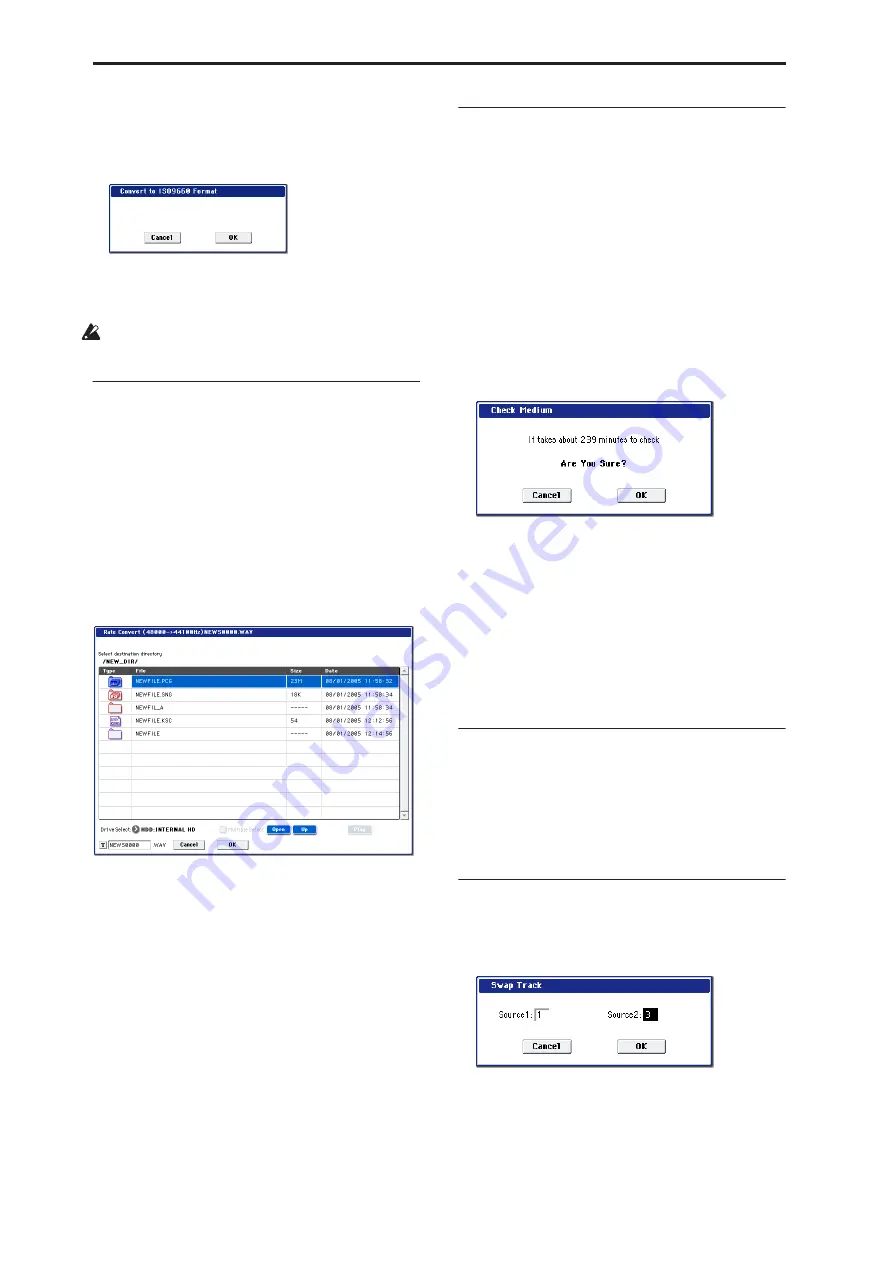
Disk mode
724
This conversion temporarily uses memory space on the
hard disk.
1. Select “Convert to ISO9660 Format” to open the
dialog box.
2. Press the OK button to execute the conversion, or
press the Cancel button to cancel without
executing.
Even if data is converted into ISO9660 format, some
files may not be readable by certain devices.
Rate Convert
This command converts the sampling rate (frequency)
of the selected WAVE file from 48 kHz to 44.1 kHz or
44.1 kHz to 48 kHz.
This is valid only when a 48 kHz or 44.1 kHz WAVE
file is selected.
When you use the Make Audio CD page to write a
WAVE file to an audio CD, 48 kHz files will
automatically be converted to 44.1 kHz.
1. Select the
fi
le or directory whose sampling rate
(frequency) you want to convert.
2. Select “Rate Convert” to open the dialog box.
“Rate Convert” will indicate the name of the
selected file.
3. Use the Open button and Up button to select the
save-destination directory.
If you want to specify another USB device, use
“Drive Select” to specify it.
4. If you want to change the
fi
lename for saving,
press the text edit button in the lower line to
access the text input dialog box, and specify the
fi
lename for saving.
5. Press the OK button to execute the Rate Convert
command, or press the Cancel button to cancel
without executing.
Check Medium
This command checks the selected MS-DOS format
media for errors, and corrects them. Execute this
command if you frequently experience messages such
as “Error in writing to medium” while writing to
media, or “Buffer overrun error occurred” while
sampling to media.
Note:
Executing this command on media that uses flash
memory (e.g., Compact Flash or SmartMedia, but not a
Microdrive) will have no effect.
1. Make sure that the media you want to check has
been inserted.
2. Use “Drive Select” to select the media that you
want to check.
3. Select “Check Medium” to open the dialog box.
4. Press the OK button to execute the check, or press
the Cancel button to cancel.
5. When checking has been completed, the recovered
content will be displayed.
Note:
If you want to stop the checking process before
it has been completed, press the Abort button.
Checking will require approximately 80 minutes for
20 Gigabyte (FAT32) media, but the time required
will vary depending on the media capacity and on
the number of errors that are found.
Scan device
This command mounts a USB device.
1. Select “Scan device.”
The currently-connected USB devices will be re-
scanned. Once scanning is completed, any valid
USB device can be selected in “Drive Select.”
Swap Track
This command exchanges (swaps) the order of two
audio CD tracks.
1. Select “Swap Track” to open the dialog box.
2. Use “Source1” and “Source2” to select the two
audio CD tracks that you want to exchange.
3. Press the OK button to execute the Swap Track
operation, or press the Cancel button to cancel
without executing.
Summary of Contents for Electronic Keyboard
Page 1: ...Parameter Guide Parameter Guide ...
Page 2: ......
Page 180: ...Program mode EXi 170 ...
Page 290: ...EXi STR 1 Plucked String 280 ...
Page 572: ...Sequencer mode 562 ...
Page 700: ...Global mode 690 ...
Page 751: ...Insert Effects IFX1 IFX12 Routing 741 Fig 2 3a Fig 2 3b ...
Page 902: ...Effect Guide 892 ...






























