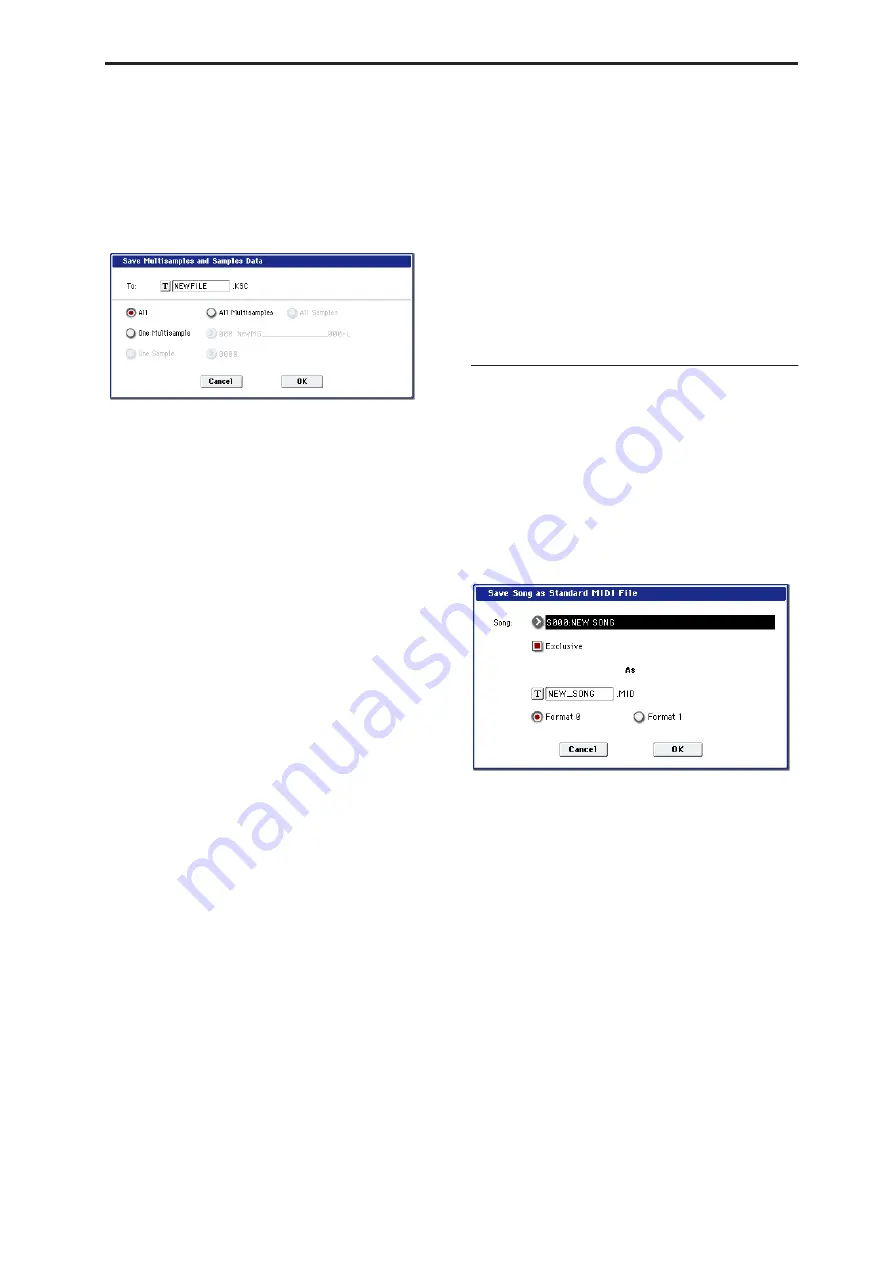
Disk: Page Menu Commands Save to Standard MIDI File
719
• Multisample and sample data recorded or edited
• Multisample and sample data loaded in Disk mode
• Multisample and sample data in internal sample
RAM
1. Select “Save Sampling Data” to open the dialog
box.
Save Multisamples and Samples Data
2. Press the text edit button to move to the text dialog
box, and specify the
fi
lename (
OG p.115
).
3. Use “To” to specify the contents that will be saved.
(All content will be saved in Korg format.) Use the
following
fi
ve radio buttons to make your
selection.
All:
All multisamples and samples from the sample
RAM will be saved as .KMP files and .KSF files.
Simultaneously, a .KSC file and a directory to
contain these files will also be created and saved.
The filename will be the .KSC filename and the
directory name.
All Multisamples:
All multisamples and samples
(i.e., samples used by the multisamples) will be
saved as .KMP files and .KSF files. Simultaneously, a
.KSC file and a directory to contain these files will
also be created and saved.
The filename will be the .KSC filename and the
directory name.
All Samples:
All samples will be saved as .KSF files.
Simultaneously, a .KSC and directory to contain
these files will also be created and saved.
The filename will be the .KSC filename and the
directory name.
One Multisample:
The selected multisample will be
saved as a .KMP file. Simultaneously, a directory
will also be created, and the samples used by the
multisample will be saved in that directory.
The filename will be the .KMP filename and the
directory name.
Initially, the filename will automatically be set to the
first five characters (uppercase) of the sixteen-
character multisample name + the multisample
number.
Examples)
000: NewMS_ _ _ _ _ _000
→
NEWMS000.KMP
001: 108bpmDrLoop00
→
108BP001.KMP
One Sample:
The selected sample will be saved as a
.KSF file.
The filename will be the .KSF filename name.
Initially, the filename will automatically be set to the
first four characters (uppercase) of the sixteen-
character sample name + the sample number.
Examples)
0000: NewSample_0000
→
NEWS0000.KSF
0001: C#3-EGuitar
→
C#3-0001.KSF
Note:
If you wish to export the data in AIFF (.AIF) or
WAVE (.WAV) format, select the Utility “Export
Samples as AIF/WAV.”
4. To save the data, press the OK button. To cancel
without saving, press the Cancel button.
Note:
If the page menu command “Translation” is
turned on, the names of .KMP files and .KSF files you
save will be displayed as the multisample name or
sample name. This is convenient when you are
searching for the desired files on media.
Save to Standard MIDI File
This command saves the selected song from internal
memory to storage media as a .MID file (Standard
MIDI File).
(This applies only to MIDI track data. Audio track data
will not be saved.)
This command is valid only when the current directory
is a DOS directory.
1. Select “Save to Standard MIDI File” to open the
dialog box.
Save Song as Standard MIDI File
2. In Song
,
so the song that you wish to save.
3. If “Exclusive” is On (checked), System Exclusive
events and Universal Exclusive events included in
the song data will be saved as exclusive messages.
If this is Off (unchecked), system exclusive events
and universal exclusive events included in the song
data will not be saved.
4. Use the text edit button to access the text input
dialog box, and specify the
fi
lename. By default,
the
fi
rst eight characters (uppercase) of the song
name will be assigned automatically.
5. Use the radio buttons to specify the format.
Format 0
will save sixteen channels of MIDI data
together in a single track.
Format 1
will save each MIDI channel to a separate
track.
6. To save the data, press the OK button. To cancel,
press the Cancel button.
The song data (MIDI track data) you save here can
be played back on a device that supports Standard
MIDI Files. However if you intend to playback the
data on the OASYS, we recommend that you use
Summary of Contents for Electronic Keyboard
Page 1: ...Parameter Guide Parameter Guide ...
Page 2: ......
Page 180: ...Program mode EXi 170 ...
Page 290: ...EXi STR 1 Plucked String 280 ...
Page 572: ...Sequencer mode 562 ...
Page 700: ...Global mode 690 ...
Page 751: ...Insert Effects IFX1 IFX12 Routing 741 Fig 2 3a Fig 2 3b ...
Page 902: ...Effect Guide 892 ...






























