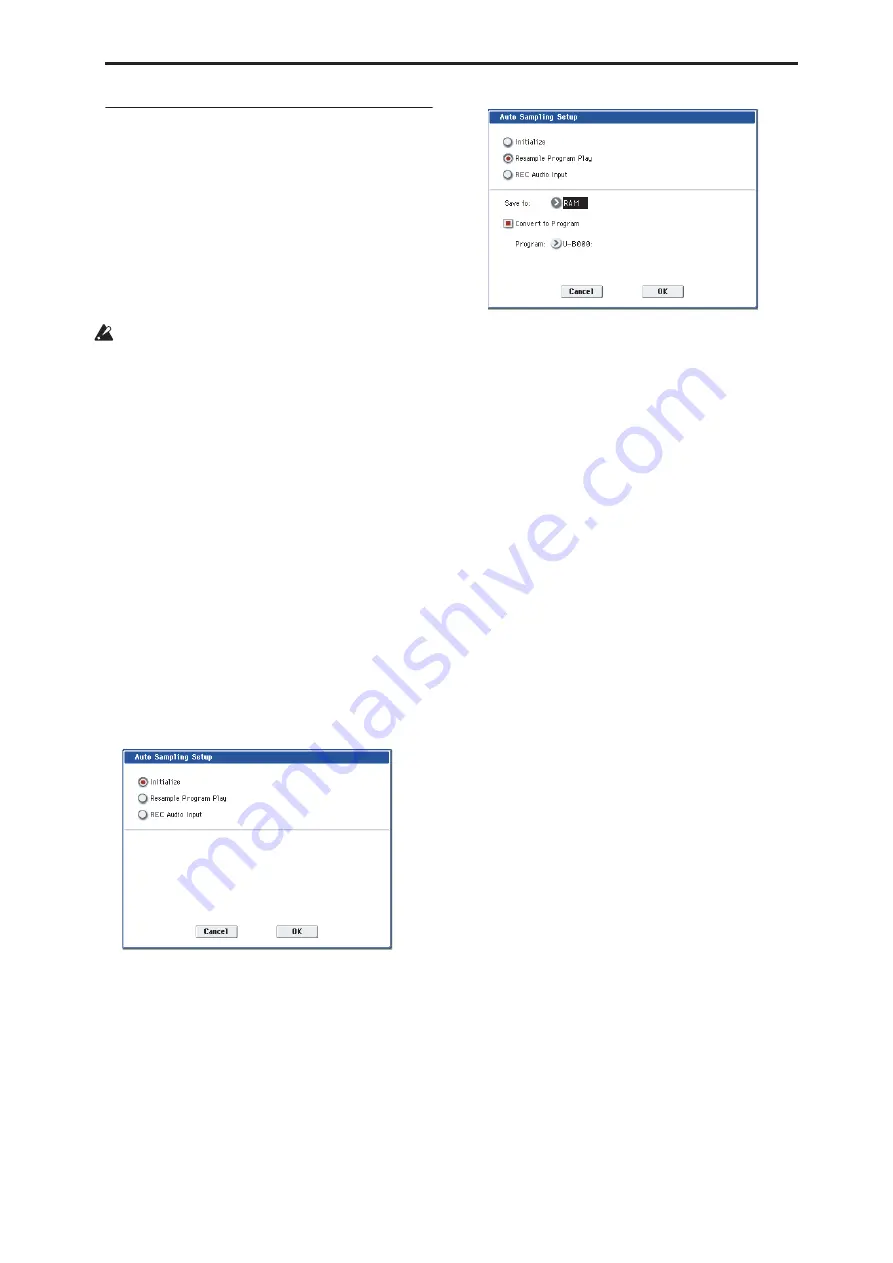
Program: Page Menu Commands Auto Sampling Setup
141
Auto Sampling Setup
Auto Sampling Setup
is available on the Audio
In/Sampling tab of the Play page.
This command automatically configures the Program
mode sampling-related parameters, making it easy for
you to sample an external audio source or to resample
your performance as you play a Program. You can also
use this command to initialize the sampling settings.
After using
Auto Sampling Setup
, you can further
adjust any of the settings to suit your needs as
described in the “
Note
” paragraphs of each section.
When you execute this command, the applicable
parameters will be set automatically. You cannot use
the
COMPARE
button to recall the previous
settings.
1. Select Auto Sampling Setup to open the dialog
box.
2. Press a radio button to select the type of settings
you want to make.
Initialize:
Initializes the sampling-related parameters
to their default state.
Resample Program Play:
Sets the sampling-related
parameters to allow you to play a Program and
resample your performance.
REC Audio Input:
Sets the sampling-related
parameters so that you can sample an external audio
source. With these settings, you can play a Program
while sampling, but only the external input will be
recorded.
3. These settings will depend on the choice you
make in step 2.
Initialize
If you selected Initialize:
Press the OK button to execute the Initialize operation,
or press the Cancel button if you decide not to execute.
For more information, see “Automatically-set
parameters and their values” on page 143.
Resample Program Play
If you selected Resample Program Play:
1. Use “Save to” to select either RAM or DISK as the
destination to which the resampled data will be
written.
If you choose RAM, the sampled data will be written
into RAM. If you choose DISK, the sampled data will
be saved to disk as a WAVE file.
2. If you selected RAM for “Save to,” you can also
specify whether the sample will be automatically
converted to a program after resampling. If you
want to convert the sample, check the “Convert to
Program” option, and use “Program” to specify the
desired convert-destination program.
3. Press the OK button to execute Resample Program
Play. If you decide not to execute, press the Cancel
button. (See “Automatically-set parameters and
their values” on page 143)
Note a:
Resample)
To resample, execute Resample
Program Play. Then press SAMPLING REC and then
SAMPLING START/STOP, and play the program from
the keyboard etc. Since “Trigger” (0–8c) is set to Note
On, sampling will begin at the first note-on. When
you’ve finished playing, press the SAMPLING
START/STOP switch to stop resampling.
Note b:
Check the sampled data)
Verify that your
performance was resampled correctly. If you executed
with “Save to” RAM and “Convert to Program”
checked, select the program you specified as the
convert-destination and play the C2 note of the
keyboard to hear the sample. If you didn’t check
“Convert to Program,” use Sampling mode to select
the sample and listen to it.
If you selected “Save to: DISK,” use the page menu
command “0–8C: Select Directory” to hear the results.
Specify the writing destination
When saving the sample to disk, you can use the menu
command
Select Directory
to specify the disk and
folder to which the sample will be stored. For more
information, please see “Select Directory” on page 140.
Note d:
Sampling trigger)
You can use the “Trigger”
(0–8c) setting to change the way in which sampling
will be started.
Note e:
Sampling multiple sources simultaneously)
If
you want to simultaneously sample both an external
audio source from AUDIO INPUT together with your
own playing on a program, go to the Sampling page,
and set the Input 1–4 setting “Bus (IFX/Indiv.) Select”
to L/R, and the
Source Bus
to L/R.
Summary of Contents for Electronic Keyboard
Page 1: ...Parameter Guide Parameter Guide ...
Page 2: ......
Page 180: ...Program mode EXi 170 ...
Page 290: ...EXi STR 1 Plucked String 280 ...
Page 572: ...Sequencer mode 562 ...
Page 700: ...Global mode 690 ...
Page 751: ...Insert Effects IFX1 IFX12 Routing 741 Fig 2 3a Fig 2 3b ...
Page 902: ...Effect Guide 892 ...






























