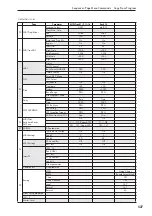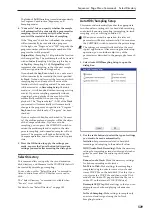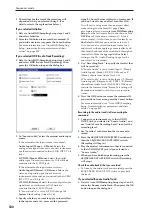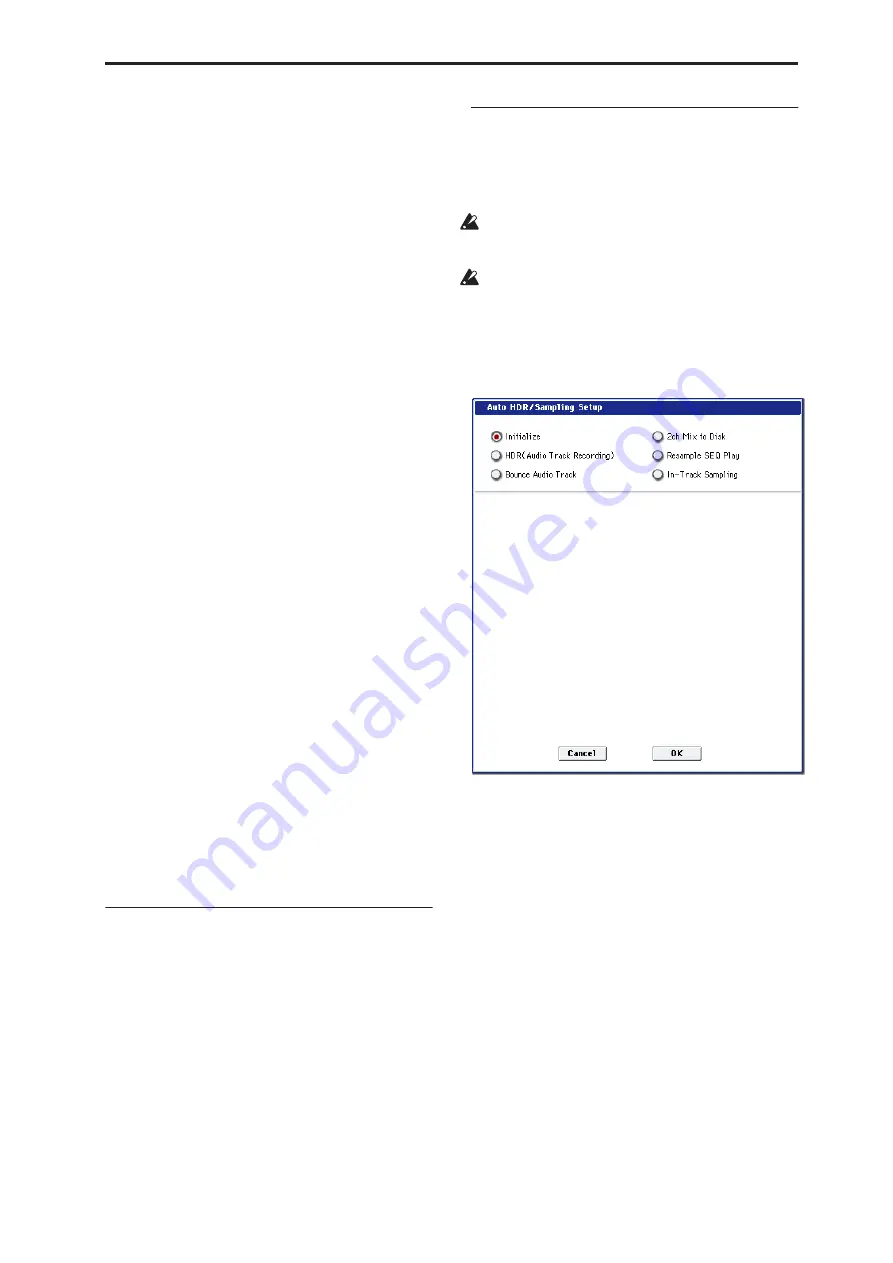
Sequencer: Page Menu Commands Select Directory
529
The
Auto +12 dB On
setting is made independently
for Program, Combination, Sequencer, and
Sampling modes.
4. “Convert to” lets you specify whether the sample
will automatically be converted to a program after
sampling. You can also specify whether a note
event will be created at the time of sampling.
If the “Program” check box is
checked
, the sample
will automatically be converted to a program.
At the right, use “Program” and “MS” to specify the
program number and multisample number of the
program that will be created.
Original Key
(Sampling 0–1b) specifies the location
of the original key. The multisample will be created
with an
Index
(Sampling 0–1d) having this key as
its
Top Key
(Sampling 0–1d).
Original Key
will
increment after sampling, so that the next sample
will be assigned to the next higher key.
If you
check
the
Seq.Event
check box, a note event
will automatically be created in the track specified
by
Track
. Note-on will occur at the location at which
sampling began, and note-off will occur at the
location at which sampling ended. The note event
will be created as in
Recording Setup
Overdub
mode (i.e., it will be added without erasing existing
events). If you are sampling repeatedly without
stopping the song playback, the event(s) will be
automatically created when you stop song
playback. The “Program Select” (0–1b) of the
Track
you created will automatically will automatically
change to the program you specified in “Program.”
Seq.Event
is available only if “Program” has been
checked.
If you sample with Seq.Event checked in “Convert
to,” the multisample and samples will be the object
of the Compare function. If you want re-do
sampling, you can press the COMPARE switch to
return the multisample and samples to the state
prior to sampling, and unneeded samples will not
remain. The program will not be affected by the
Compare operation, and will not return to its prior
state.
5. Press the OK button to apply the settings you
made, or press the Cancel button to discard any
settings you made after accessing the dialog box.
Select Directory
This command lets you specify the save-destination
disk, directory, and filename for the WAVE file that will
be created by recording or sampling.
You can also use this “Select Directory” command to
listen to audio from a WAVE file that was saved to
disk.
The “Select Directory” command is available when
“Save to” is set to DISK.
For details, see “Select Directory” on page 140.
Auto HDR/Sampling Setup
This command automatically makes the appropriate
two-channel mix settings etc. for hard disk recording,
audio track bouncing, sampling/resampling (in-track
sampling, etc.), or creating an audio CD.
When you execute this operation, the relevant
parameters will be set automatically. You cannot use
the COMPARE switch to revert to the prior settings.
The settings are automatically made for the most
typical applications. After executing the auto setup
operation, you can further adjust any of the
parameters as described in the paragraphs for each
item.
1. Select Auto HDR/Sampling Setup to open the
dialog box.
2. Use the radio buttons to select the type of settings
you want to be made automatically.
Initialize:
Set parameters related to hard disk
recording and sampling to their default values.
HDR (Audio Track Recording):
Make the necessary
settings for recording external audio signals such as
guitar or vocal from the audio inputs to audio
tracks.
Bounce Audio Track:
Make the necessary settings
for bounce-recording audio tracks.
2ch Mix to Disk:
Make settings for resampling a
completed song in order to create a two-channel
stereo WAVE file on the hard disk. (Use this if you
want to create a WAVE file and then use the Disk
mode Make Audio CD page to burn the file to an
audio CD on the internal CD-R/RW drive.)
Resample SEQ Play:
Make settings so that you can
resample your keyboard playing in Sequencer
mode.
In-Track Sampling:
Make settings to sample only
an external audio signal using the In-Track
Sampling function.
Summary of Contents for Electronic Keyboard
Page 1: ...Parameter Guide Parameter Guide ...
Page 2: ......
Page 180: ...Program mode EXi 170 ...
Page 290: ...EXi STR 1 Plucked String 280 ...
Page 572: ...Sequencer mode 562 ...
Page 700: ...Global mode 690 ...
Page 751: ...Insert Effects IFX1 IFX12 Routing 741 Fig 2 3a Fig 2 3b ...
Page 902: ...Effect Guide 892 ...