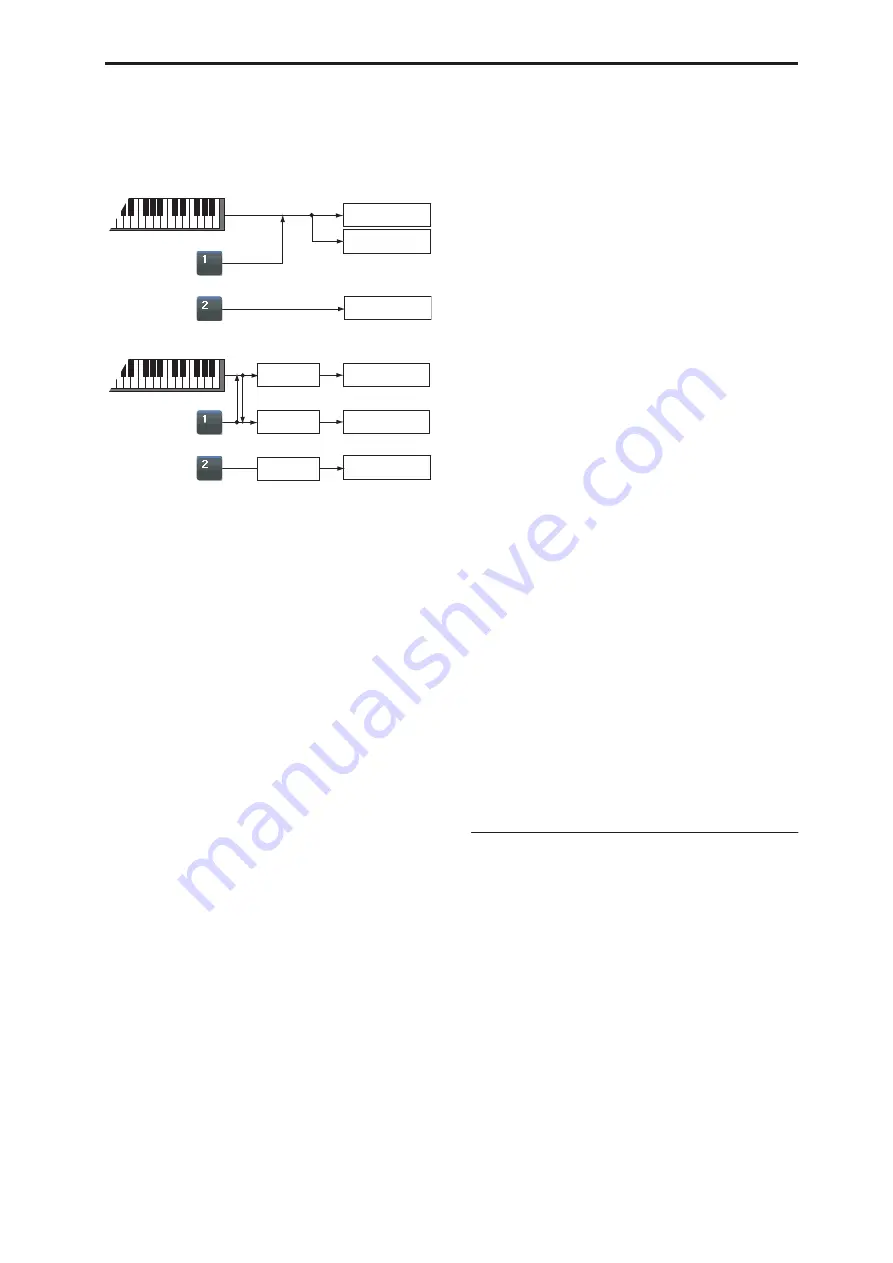
Combination P1: EQ/Vector/Controller 1–9: Set Up Pads
359
Gch:
Use the global
MIDI Channel
setting. This is the
default. For more information, see “MIDI Channel
(Global MIDI Channel)” on page 650.
Pads and MIDI Channel
Notes 1-8
[Off, C–1…G9 / 001…127]
These parameters let you edit the 8 notes assigned to
each pad, along with a separate velocity for each note.
To play fewer than 8 notes, just set the unwanted notes
to
Off
.
Off:
Select this to disable the note.
C–1…G9:
This sets the note number.
001…127:
This sets the note’s velocity value. For more
information on pads and velocity, please see “Pad
Mode: Fixed Velocity vs. Velocity Sensitive” on
page 359.
Pad Mode: Fixed Velocity vs. Velocity Sensitive
Each pad stores a velocity level for each of its 8 notes.
The
PAD MODE
button, to the right of the pads,
controls whether or not the pads respond to how hard
you play. Its setting is stored with each Program,
Combi, and Song.
In
Fixed Velocity
mode, the pads always use their
stored velocity settings, regardless of how hard you
play.
In
Velocity Sensitive
mode, hitting the pad very
strongly produces the preset velocities. When you play
more softly, the preset velocities are scaled down
accordingly, maintaining the balance between the
notes in the chord.
Assigning notes and chords to pads
You can assign single notes and chords to the pads in
three different ways.
Play the notes, and then press CHORD ASSIGN
1. Play a single note, or a chord of up to 8 notes.
2. Press the CHORD ASSIGN button.
3. Press the pad to which you’d like to assign the
notes.
That’s it! The notes are now assigned to the pad.
Press CHORD ASSIGN, and then play notes
This method lets you create a chord out of widely-
spaced notes, even if you can’t play all of the notes
simultaneously.
1. Press the CHORD ASSIGN button.
2. Play a single note, or a chord of up to 8 notes.
You can play a single note, or a simple chord.
If you like, you can also play up to 8 notes as a legato
phrase. As long as you take care that the notes overlap
each other, the entire phrase will be recorded as a
single chord. You can take as long as you like to play
the phrase.
3. Press the pad to which you’d like to assign the
notes.
After pressing the pad, you’re done!
Edit notes and velocities using the LCD
You can edit the recorded notes and velocities using
the on-screen parameters. If you like, you can also
enter new notes this way. For more information, please
see “Pad 1,” above.
Copying and Merging Pads
Just as you can assign notes to a pad by playing them
on the keyboard, you can press a pad to copy its
assigned notes to another pad.
The method is similar to steps
1
-
3
above; press the pad
that you want to copy, and then press the CHORD
ASSIGN switch. Then press the copy-destination pad;
the assignments will be copied.
You can also use this to combine the assignments of
two or more pads, up to a maximum of eight notes. To
do so, just press all of the “copy from” pads
simultaneously, and then proceed as above.
For more detailed instructions, please see “Drum &
Chord Pads” on page 48 of the Operation Guide.
Pads 2…8
These are the same as for Pad 1, as described above.
▼
1–9: Page Menu Commands
The number before each command shows its ENTER +
number-key shortcut. For more information on these
shortcuts, see “ENTER + 0-9: shortcuts for menu
commands” on page 138.
• 0:
Write Combination
. For more information, see
“Write Combination” on page 405.
• 1:
Exclusive Solo
. For more information, see
• 2:
Copy From Program
. For more information, see
“Copy From Program” on page 405.
• 3:
Copy Pad Setup
. For more information, see
T01: Piano
T02: Strings
Gch
Gch
Gch
2ch
T03: Bell
2ch
T01: Piano
T02: Strings
Gch
2ch
Gch
3ch
T03: Bell
3ch
KARMA Module A
In: Gch/Out:Gch
KARMA Module B
In: Gch/Out:2ch
KARMA Module C
In: 3ch/Out:3ch
Pad1
Pad2
Pad1
Pad2
Gch
Gch
Summary of Contents for Electronic Keyboard
Page 1: ...Parameter Guide Parameter Guide ...
Page 2: ......
Page 180: ...Program mode EXi 170 ...
Page 290: ...EXi STR 1 Plucked String 280 ...
Page 572: ...Sequencer mode 562 ...
Page 700: ...Global mode 690 ...
Page 751: ...Insert Effects IFX1 IFX12 Routing 741 Fig 2 3a Fig 2 3b ...
Page 902: ...Effect Guide 892 ...






























