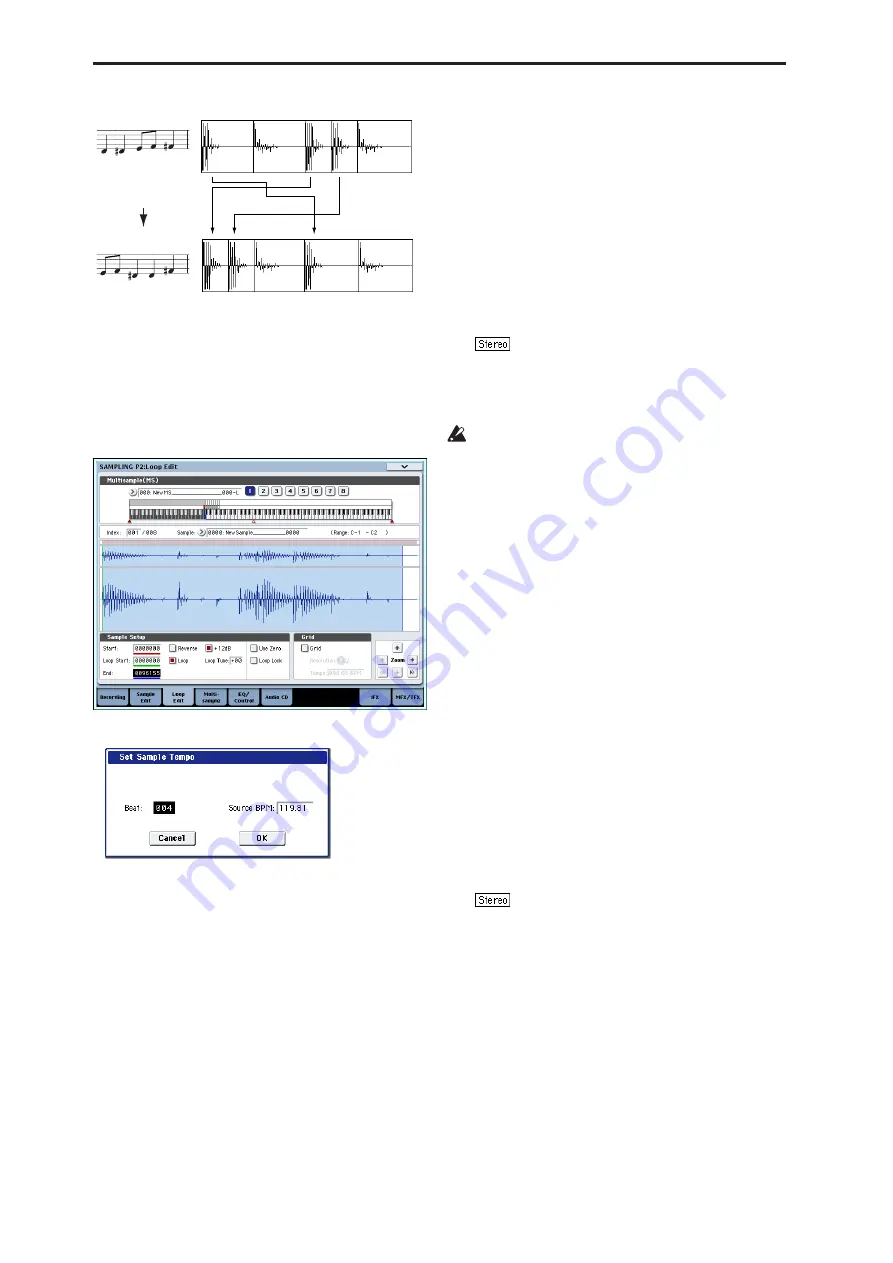
Sampling mode
630
Note:
As an alternative to the “Time Slice” command,
the “Time Stretch” menu command is another way to
change the tempo of a rhythm loop or similar sample.
You may wish to use this if you don’t need to divide
the sample and create song performance data for the
divided samples.
1. Select the sample in the “Sample Select” (2–1b) for
which you wish to execute Time Slice.
2. Select the “Time Slice” to open the dialog box.
3. Specify the number of quarter-note beats and
tempo of the currently selected sample. If you
know the BPM of the original waveform, set
Source BPM. If you do not know the BPM, specify
Beat and the BPM will be calculated automatically.
The setting you make here will be used as the
reference value when detecting the attack, when
performing Time Stretch in step 9b, and when
saving the sequence data in step 10.
Beat
: Specifies the number of quarter-note beats.
When you specify
Beat
, the
Source BPM
will
indicate the playback BPM at the original key. This
BPM value will automatically be calculated from the
start address to the end address (if loop is off) or
from the loop start address to the end address (if
loop is on) of the selected sample. If you know the
BPM and it is different than the displayed value,
change
Source BPM
to the correct value.
For example in the case of a 120 BPM sample of one
measure of 4/4 time, set
Beat
to 4. The
Source BPM
will be calculated automatically. If the
Source BPM
is not set to 120.00, due to inaccuracies in the start
address (or loop start address) and end address,
change the
Source BPM
to 120.00.
Source BPM
: Specifies the tempo at the original key
of the source waveform.
4. To execute Time Slice, press the OK button. To
cancel without executing, press the Cancel button.
When you press the OK button, the attacks will be
detected, the sample will automatically be sliced,
and a dialog box will appear.
In the case of a stereo sample in which L and
R have different lengths, silent data will
automatically be added to the end of the shorter
sample so that the two samples will be the same
length.
If you want to re-set
Beat
and
Source BPM
after
pressing the OK button, you can do so in step 9a).
5. Listen to the samples that were divided by
detecting their attacks.
The sample before slicing is assigned to the C2 note
of the keyboard, and the sliced samples are assigned
to notes D2 and above. When you change the
Index
,
the corresponding display will be highlighted,
allowing you to view the sliced waveforms.
You can also select an index by holding down the
ENTER switch and pressing a note on the keyboard.
The index that is assigned to the note you pressed
will be selected.
To hear the sliced sounds, you can either press the
corresponding note on the keyboard, or change the
index to select the desired sample and then press
the SAMPLING START/STOP switch. When you
press the SAMPLING START/STOP switch, the
sample in the range between the specified “Start”
and “End” will be played at the original key.
Keyboard & Pads:
This shows the multisample that
is being used temporarily in this dialog box.
When you play the keyboard, this multisample will
sound. It will behave in the same way as in normal
pages (such as the Recording page). (0–1a)
In the case of a stereo sample, a stereo
multisample will be temporarily used. The sample
at each index will sound in stereo.
Edit the performance data
Summary of Contents for Electronic Keyboard
Page 1: ...Parameter Guide Parameter Guide ...
Page 2: ......
Page 180: ...Program mode EXi 170 ...
Page 290: ...EXi STR 1 Plucked String 280 ...
Page 572: ...Sequencer mode 562 ...
Page 700: ...Global mode 690 ...
Page 751: ...Insert Effects IFX1 IFX12 Routing 741 Fig 2 3a Fig 2 3b ...
Page 902: ...Effect Guide 892 ...






























