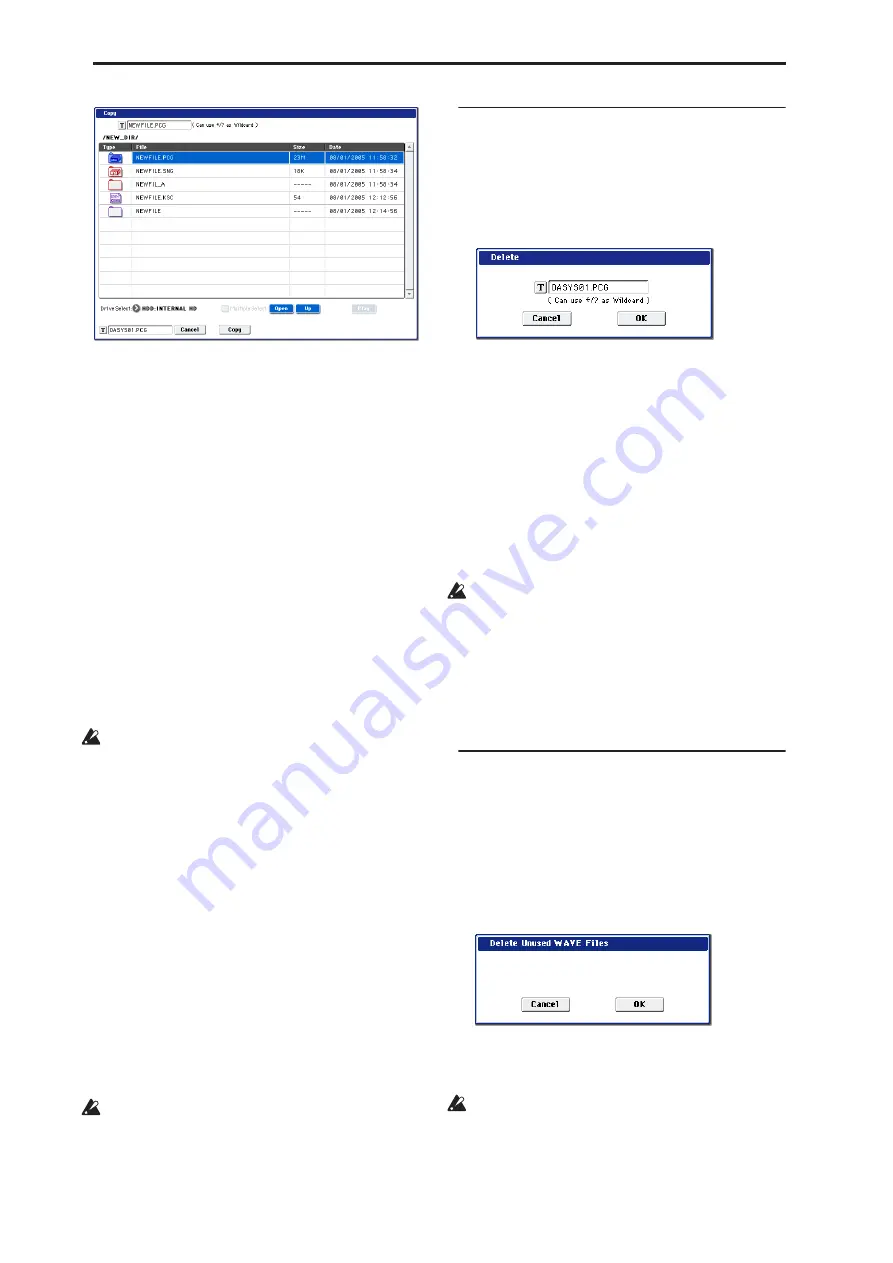
Disk mode
722
3. “Copy” will show the name of the selected
fi
le or
directory.
If you wish to change the file or directory that will
be copied, use the text edit button to move to the
text input dialog box, and specify the filename that
you wish to copy.
(Can use */? as Wildcard): When you use the text
edit button to access the text input dialog box and
specify the name of the file or directory to be copied,
you can use “*” and “?” characters as wildcards. For
example, if in the above example you specify
PRELOAD1.* (instead of PRELOAD1.PCG), all
filenames of PRELOAD1. with any filename
extension will be copied at the same time: i.e.,
PRELOAD1.PCG, PRELOAD1.SNG,
PRELOAD1.KSC, …
Example)
PRELOAD1.* : PRELOAD1.PCG, PRELOAD1.SNG,
PRELOAD1.KSC, …
PRELOAD?.PCG : PRELOAD1.PCG,
PRELOAD2.PCG, PRELOAD3.PCG, …
When wildcards are used, only files will be subject
to copying. Directories will not be copied.
Note:
If “Multiple Select” (0–1a) is checked, you can
select more than one file and load them in a single
operation.
4. Use the Open button and Up button to select the
copy destination directory.
If you wish to specify a different USB device, use
“Drive Select” (0–1a) to select it.
5. If you wish to copy the
fi
le or directory with a
different name, use the text edit button (in the
lower line) to access the text input dialog box, and
specify the name with which the
fi
le or directory
will be copied.
You can’t change the filenames if you’re using wild
cards or the Multiple Select function to copy two or
more files simultaneously.
6. To copy the data, press the OK button. To cancel
without copying, press the Cancel button.
Note:
If you decide not to copy, press the Abort button.
If the drive that you selected in “Drive Select” is
removable disk (floppy disk, CD-R/RW, MO disc,
removable hard disk etc.), it is not possible to copy
to different media on the same drive.
Delete
This command deletes the selected file or directory.
This command is valid only if a DOS file or directory is
selected.
1. Select the
fi
le or directory that you want to delete.
2. Select “Delete” to open the dialog box.
3. “Delete” will indicate the name of the selected
fi
le
or directory.
If you wish to change the file or directory that is to
be deleted, use the text edit button to access the text
input dialog box, and specify the name of the file or
directory that you wish to delete.
(Can use */? as Wildcard): When you use the text
edit button to access the text input dialog box and
specify the name of the file to be deleted, you can
use the “*” or “?” characters as wildcards. This
allows you to simultaneously delete multiple files
with identical filenames and different extensions, or
files whose names are partially identical.
When wildcards are used, only files will be subject
to deletion. Directories will not be deleted.
Note:
If “Multiple Select” (0–1a) is checked, you can
select more than one file and delete them in a single
operation.
4. To delete the selected
fi
le or directory, press the
OK button. To cancel without deleting, press the
Cancel button.
Delete Unused WAV Files
All sounds (WAVE files) not used by the .SNG file will
be deleted from the hard disk or other media, and the
region data of the .SNG file will also be deleted. By
executing this when you are running low on hard disk
space, you can free up space by deleting unused files.
1. Select the .SNG
fi
le for which you want to delete
unused sounds.
2. Access the “Delete Unused WAV Files” dialog box.
3. To execute the deletion of unused sounds, press
the OK button. To cancel without executing, press
the Cancel button.
You cannot revert to the prior state by pressing the
COMPARE switch after executing this operation.
Summary of Contents for Electronic Keyboard
Page 1: ...Parameter Guide Parameter Guide ...
Page 2: ......
Page 180: ...Program mode EXi 170 ...
Page 290: ...EXi STR 1 Plucked String 280 ...
Page 572: ...Sequencer mode 562 ...
Page 700: ...Global mode 690 ...
Page 751: ...Insert Effects IFX1 IFX12 Routing 741 Fig 2 3a Fig 2 3b ...
Page 902: ...Effect Guide 892 ...






























