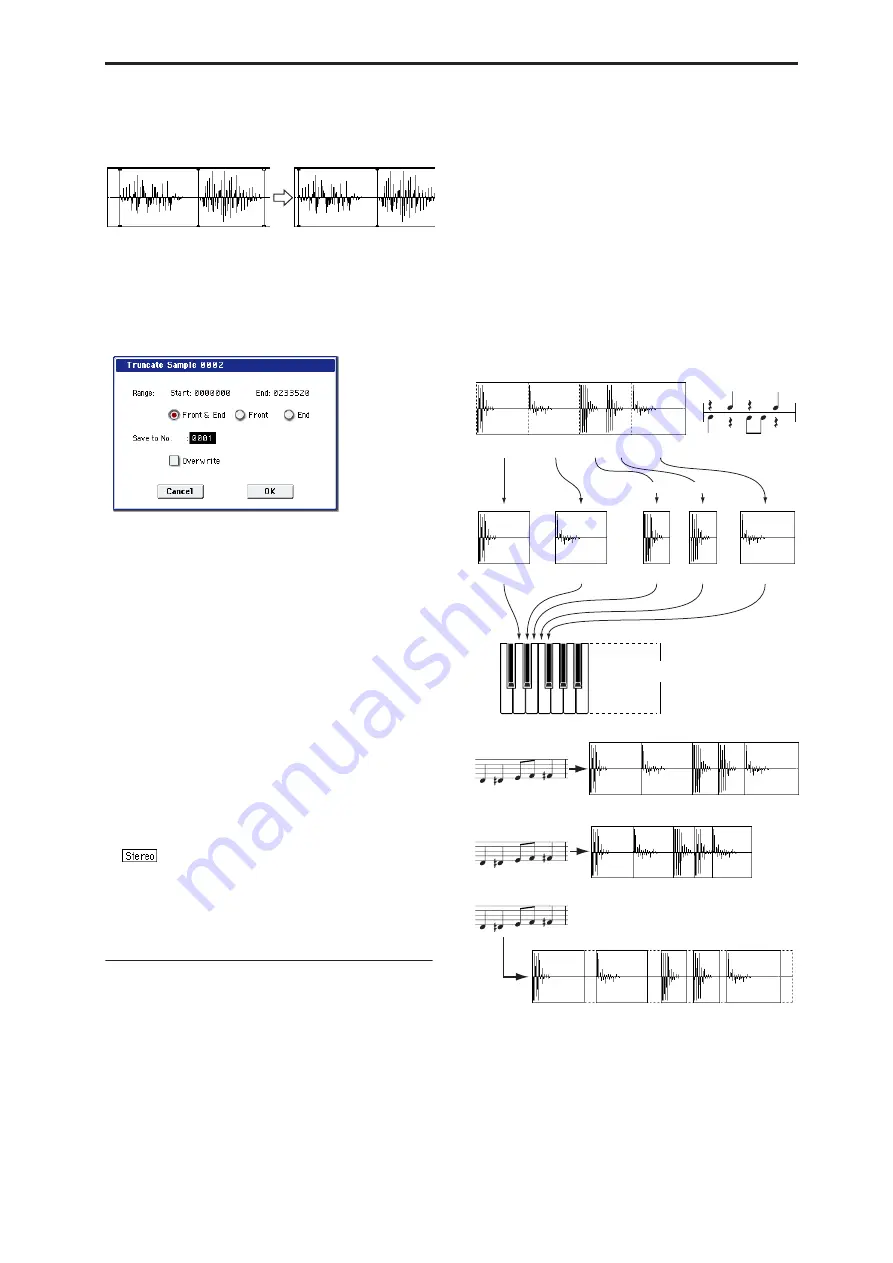
Sampling: Page Menu Commands Time Slice
629
setting the start address, loop start address, and end
address of the sample, use this command to delete
unwanted sample data.
1. Use “Sample Select” (2–1b) to select the sample
that you want to edit, and use “Start (Start
Address)” or “Loop Start (Loop Start Address)”
and “End (End Address)” to specify the region that
you want to edit.
2. Select “Truncate” to open the dialog box.
3. Range “Start” and “End” will show the range of
data that will be edited.
4. Use the radio buttons to select the portion that will
be deleted.
Front & End:
The sample data that lies before the
Range “Start” (start address or loop start address)
and after the Range “End” (end address) will be
deleted.
Front:
The sample data that lies before the Range
“Start” (start address or loop start address) will be
deleted.
End:
The sample data that lies after the Range
“End” (end address) will be deleted.
5. In “Save to No.,” specify the save destination
sample number. By default, an unused sample
number will be selected.
The sample number cannot be specified if
“Overwrite” is checked (page 615).
For stereo samples, use “Save to No.(L)” and
“(R)” to specify the save-destination of the L and R
channels.
6. To execute the Truncate command, press the OK
button. To cancel, press the Cancel button.
Time Slice
Time Slice lets you convert a mono or stereo rhythmic
sample, such as a drum loop, into a set of individual
hits and matching sequencer data. You can then:
• Re-create the loop by playing the sequencer data
• Change the tempo of the loop, without altering the
pitch
• Change the pitch of the samples, without altering
the tempo
• Change the rhythmic feel by altering quantization,
swing, etc.
• Change the pattern of the loop by swapping or
deleting individual hits, or otherwise editing the
sequencer or sample data
In detail, Time Slice does the following:
• Detects the individual beats in the original loop
• Splits each beat into a separate sample
• Creates a Multisample with the original loop on the
note C2, and the individual beats on separate keys
starting on D2
• Creates a Program which uses the new
Multisample
• Creates Sequencer data to re-create the sound of the
original loop by playing the individual hits
120BPM
120BPM
Sample1
Sample2
Sample3
Sample4
Sample5
C2
120BPM
Sample1
Sample2
Sample3
Sample4
Sample5
Play in Sequencer mode
A multisample and program will be
created automatically
Execute the Time Slice command
Original rhythm sample: Sample0
Kick
Kick
Kick
Snare
Snare
150BPM
90BPM
Played closer together,
but pitch is unchanged
Played further apart, but pitch is unchanged
* You can also use the Time Stretch command to control the compression of
each sample to optimize the “spacing” to match the tempo. step 9
Summary of Contents for Electronic Keyboard
Page 1: ...Parameter Guide Parameter Guide ...
Page 2: ......
Page 180: ...Program mode EXi 170 ...
Page 290: ...EXi STR 1 Plucked String 280 ...
Page 572: ...Sequencer mode 562 ...
Page 700: ...Global mode 690 ...
Page 751: ...Insert Effects IFX1 IFX12 Routing 741 Fig 2 3a Fig 2 3b ...
Page 902: ...Effect Guide 892 ...
















































