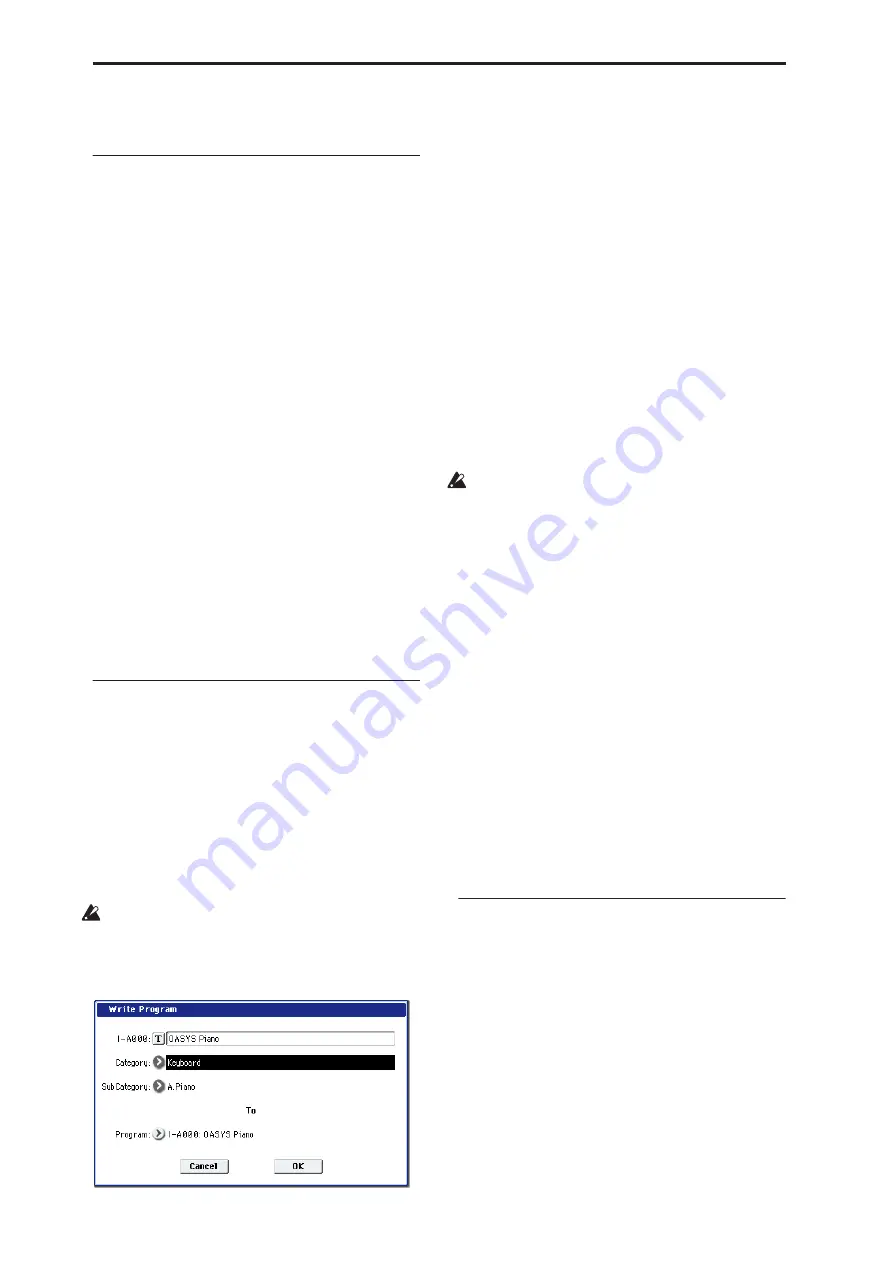
Program mode: HD-1
138
Program: Page Menu Commands
ENTER + 0-9: shortcuts for menu
commands
Each page has a set of menu commands, which
provide access to different utilities, commands, and
options, depending on the page you’re currently on.
You can use the menu commands entirely from the
touch-screen, by pressing the menu button in the
upper right-hand corner of the screen and then
selecting an option from the menu that appears.
Even though each page may have its own unique
menu commands, the menus are standardized as much
as possible. For instance, WRITE is almost always the
first menu item in Program, Combination, and
Sequence modes.
You can take advantage of this standardization by
using a shortcut to access any of the first ten menu
items:
1. Hold down the ENTER key.
2. Press a number (0-9) on the numeric keypad to
select the desired menu command, starting with 0.
For instance, press 0 for the first menu command, 1 for
the second, and so on.
If the menu command just toggles an option on and off
(such as Exclusive Solo), then you’re done. If the
command calls up a dialog box, the dialog will appear
on the LCD, and you can proceed just as if you’d
selected the command from the touch-screen.
Write Program
This command writes an edited Program into the
OASYS internal memory. It is available on every page
in Program mode.
Write Program lets you:
• Save your edits
• Rename the Program
• Assign the Program to a Category
• Mark the Program as a Favorite
• Copy the Program to a different Bank and number
Be sure to
Write
any Program that you wish to keep.
An edited Program cannot be recovered if you do
not write it before turning off the power or selecting
another Program.
1. Select “Write Program” to open the dialog box.
The upper line of the dialog shows the Bank, number,
and Program name.
If you wish to modify the program name, press the text
edit button to move to the text edit dialog box, and
enter the desired program name.
2. In Category and Sub Category, specify the
category of the program that you are writing.
The category can be used to find this Program when
selecting a program in Program, Combination, or
Sequencer modes.
Note:
You can edit these category names in the Global
Program Category page. For more information, see “3–
1: Program Category” on page 662.
3. Press “To Program” to specify the destination
Bank and number.
You can also use the BANK INT A–USER G switches to
select a bank.
Important:
HD-1 Programs can only be written to
HD-1 Banks, and EX
i
Programs can only be written
to EX
i
Banks. For more information on the default
Bank types, and on how to change them, please see
“Program Bank Contents” on page 3, and
“Changing the Bank Type for USER-A…G” on
page 3.
4. To Write the Program, press the OK button. To
cancel, press the Cancel button.
Saving edits to GM Programs
You can edit GM Programs, but you must then save
them to a Bank other than INT-G; the GM Programs
themselves cannot be over-written.
Shortcut: SEQUENCER REC/WRITE
You can also use the SEQUENCER REC/WRITE
button to quickly update the current Program, using
the existing name, bank, number, and category. To do
so:
1. Press the SEQUENCER REC/WRITE button.
The Update Program dialog will appear.
2. Press OK to write the program.
Exclusive Solo
This command is available on every page in Program
mode.
The menu’s
Exclusive Solo
parameter affects the way
that Solo works. When
Exclusive Solo
is
Off
(unchecked), you can solo multiple Tracks and inputs
at once.
When
Exclusive Solo
is
On
(checked), only one MIDI
Track, HDR Track, or Audio Input can be soloed at a
time. In this mode, pressing a Solo switch
automatically disables any previous solos.
On most pages, you can also toggle
Exclusive Solo
by
holding
ENTER
and pressing
1
on the numeric
keypad.
For more information on Solo, please see:
Summary of Contents for Electronic Keyboard
Page 1: ...Parameter Guide Parameter Guide ...
Page 2: ......
Page 180: ...Program mode EXi 170 ...
Page 290: ...EXi STR 1 Plucked String 280 ...
Page 572: ...Sequencer mode 562 ...
Page 700: ...Global mode 690 ...
Page 751: ...Insert Effects IFX1 IFX12 Routing 741 Fig 2 3a Fig 2 3b ...
Page 902: ...Effect Guide 892 ...






























