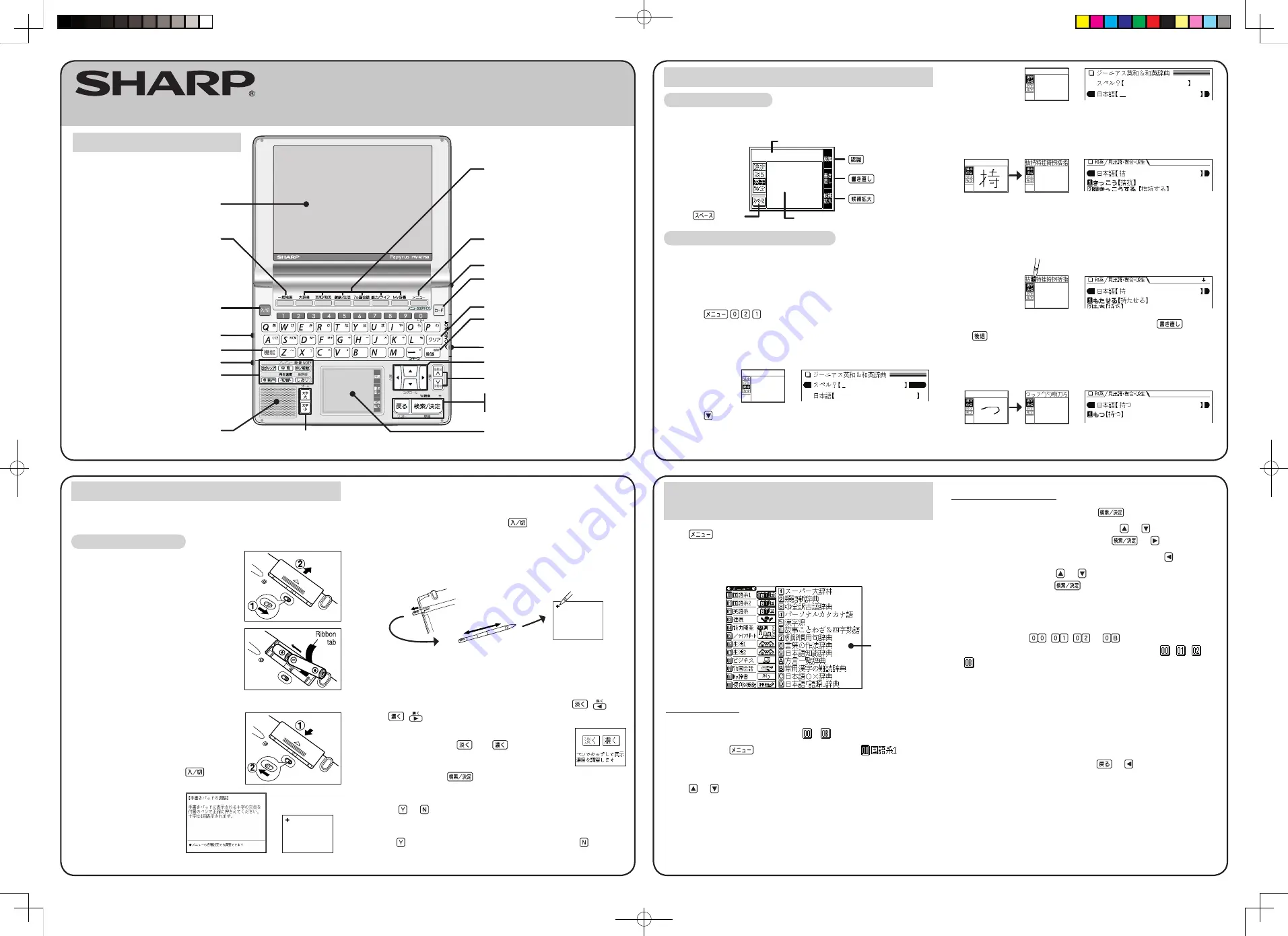
Insert the batteries using the procedure below before using the
PW-AT750 for the first time.
To insert the batteries
1
Set the battery replacement switch on
the bottom of the unit to the “
解除 ( 交
換時 )
” position.
2
Remove the battery cover as shown
in the diagram.
3
Insert the batteries included with the
unit.
Make sure the battery polarity is correct.
• Insert the batteries over the ribbon
tab being sure not to cover the end
of the tab.
4
Replace the battery cover as shown in
the diagram.
5
Set the battery replacement switch to
the “
ロック ( 使用時 )
” position.
6
Open the unit and press
to turn
the power on.
The calibration screen
for the handwriting pad
appears.
Using the PW-AT750 for the first time
• If the power cannot be turned on:
• Make sure the battery replacement switch is in the “
ロック
( 使用時 )
” position, then press
again.
• If the power still cannot be switched on, try performing steps
1 through 6 in the above procedure again.
7
Pull out the stylus, extend it, and use it to accurately touch the
center of the “+” character displayed on the handwriting pad.
• Touch the center of the “+” character as it appears in four
different locations.
The LCD contrast adjustment screen appears.
8
Adjust the LCD contrast of the main display using
(
)
and
(
).
9
The LCD contrast of the handwriting pad can be
adjusted by touching
and
displayed on
the pad.
Layout
Menu operation
The menu display consists of a list of classified menu items each with
a two digit alphanumeric character (
-
) to the left.
When you press
to open the menu display, “
(Japanese dictionary)” is selected and the color of the number is
inverted (black and white reversed).
Press
or
to move the cursor (indicated by the color-inverted
number) and choose a different dictionary/function.
Individual menu items of each classified menu are displayed on the
right.
Selecting a dictionary/function in the
menu display
Press
.
The menu display (dictionaries/functions selection display) appears.
The menu display (dictionaries/functions selection display)
Individual menu
Classified
menu
Selecting a menu item
●
Select using the cursor keys and
1
Move the cursor (color-inverted) using or to the classified
menu you wish to choose and press
or .
• To return the cursor to the classified menu, press
.
2
Move the cursor using or to the dictionary/function you
wish to use and press
.
The display of the dictionary/function you chose appears.
●
Select using alphanumeric keys
1
Press the keys (
,
,
to
) that correspond to the
number shown to the left of the classified menu ( , , to
) you wish to choose.
The cursor will be displayed on the individual menu of the classified
menu you chose.
2
Press the alphanumeric key that corresponds to the characters
shown to the left of the dictionary/function you wish to use.
The display of the dictionary/function you chose appears.
• When the cursor is on an individual menu, return the cursor to
the classified menu by pressing
or .
ELECTRONIC DICTIONARY
PW-AT750
QUICK REFERENCE
{
Global search key
(Searching through several
dictionaries is possible.)
Power on/off key
Function key
Utility keys for dictionaries
and functions
(S-jump, quick reference, example/note,
audio, switch, bookmark, preview, illustrations/
diagrams/notes, playing speed, word list)
Font size shift (zoom) keys
Menu (Menu customize) key
Card key
Back space (delete) key
Clear key
Card slot (side)
Page scroll keys
Volume control (side)
Earphone jack (side)
Speaker
Cursor keys
Dictionary/function selection keys
Display (Main display)
Escape key
Search/enter (store) key
Handwriting pad
Stylus holder (side)
10
When done, press
.
The key sound (beep) on/off screen appears.
11
Select or to turn the key sound on/off.
Kana input screen appears.
12
Press to select alphabet character input or press to select
Japanese input.
Parts and functions
The handwriting pad is set to enter characters when the cursor is in
any part of the character entry area.
Entering characters using the pad
You can enter a character of an unknown Japanese word by tracing
it, then look it up in the dictionary.
Example: Look up an unknown Japanese word “
持つ
”
in the Japanese-English dictionary.
1
Press
.
The entry/selection screen of
ジーニアス英和
&
和英辞典
appears,
with the cursor placed over the spelling entry area.
The handwriting pad is set to the English character entry mode.
2
Press to move the cursor to the Japanese entry area.
The handwriting pad is now switched to enter kanji and kana.
Using the handwriting pad
3
Use the stylus to draw “
持
” on the handwriting pad.
The character shown in the candidate list display area is also
placed in the entry area so that the dictionary search can proceed.
4
If the character in the entry area is not the one you desired,
use the stylus to touch and select the desired character in the
list.
The character in the entry area changes.
• If you cannot find the character in the list, touch
or press
to erase it and reenter it on the pad.
5
Likewise, enter “
つ
” in the entry area.
When you start drawing, the previous entry is confirmed then
erased.
{
Indicator showing
types of characters
that are entered
button
button
button
button
Candidate list display area
Writing area
Main display
Handwriting pad
PWAT750EN̲0928.indd
10/10/06, 11:41 AM
1


