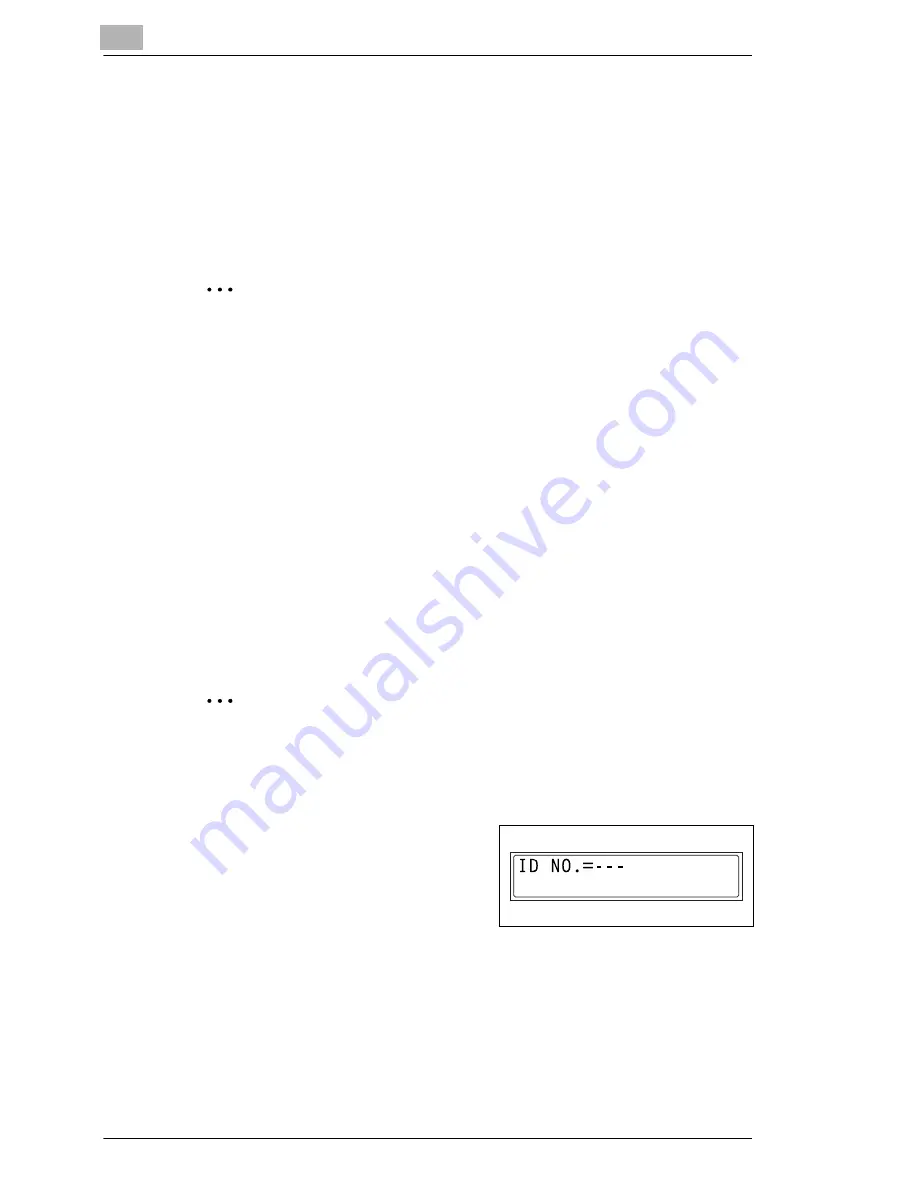
3
Before Making Copies or Faxing
3-26
Konica 7115F/7118F
Interrupting Copy Jobs
During long continuous copy or print operations, the machine may be
needed to quickly copy a different document. Press the [INTERRUPT] key
to temporarily stop the current copy operation.
Press the [INTERRUPT] key again to continue the previously stopped
copy operation.
✎
Note
Some functions cannot be interrupted. In addition, some functions are
not available while a copy job is interrupted. For details, refer to
“Function Combination Table” on page 14-11.
Auto Paper Source Change Feature
If the paper tray runs out of paper while copying, the machine will
automatically switch to a different paper source and continue copying
provided that the new tray contains paper of the same type and size in the
same orientation.
ID Numbers
If user (section) ID numbers have been specified, use of the machine can
be limited to specific users or to a specified number of copies for each
account.
✎
Note
If ID numbers have been specified, the machine cannot be used
unless the ID number is entered first.
ID number input screen:
G
In order to use this function, the ID
numbers must be specified with the
“COPY TRACK” function from the
“ADMIN. MANAGEMENT” menu
(p. 9-23).
Summary of Contents for 7115F
Page 1: ...7115F 7118F FK 117...
Page 30: ...2 Precautions 2 6 Konica 7115F 7118F...
Page 118: ...5 Advanced Copy Operations 5 16 Konica 7115F 7118F...
Page 264: ...10 Initial Set Mode Fax Functions 10 54 Konica 7115F 7118F...
Page 284: ...12 Error Messages 12 14 Konica 7115F 7118F 5 Load the paper into the Bypass Tray again...
Page 292: ...12 Error Messages 12 22 Konica 7115F 7118F...
Page 300: ...13 Troubleshooting 13 8 Konica 7115F 7118F...
Page 325: ...Index 15 Konica 7115F 7118F 15 7 Z Zoom setting 4 21 AMS 4 21 X Y zoom function 4 23...
Page 326: ...15 Index 15 8 Konica 7115F 7118F...






























