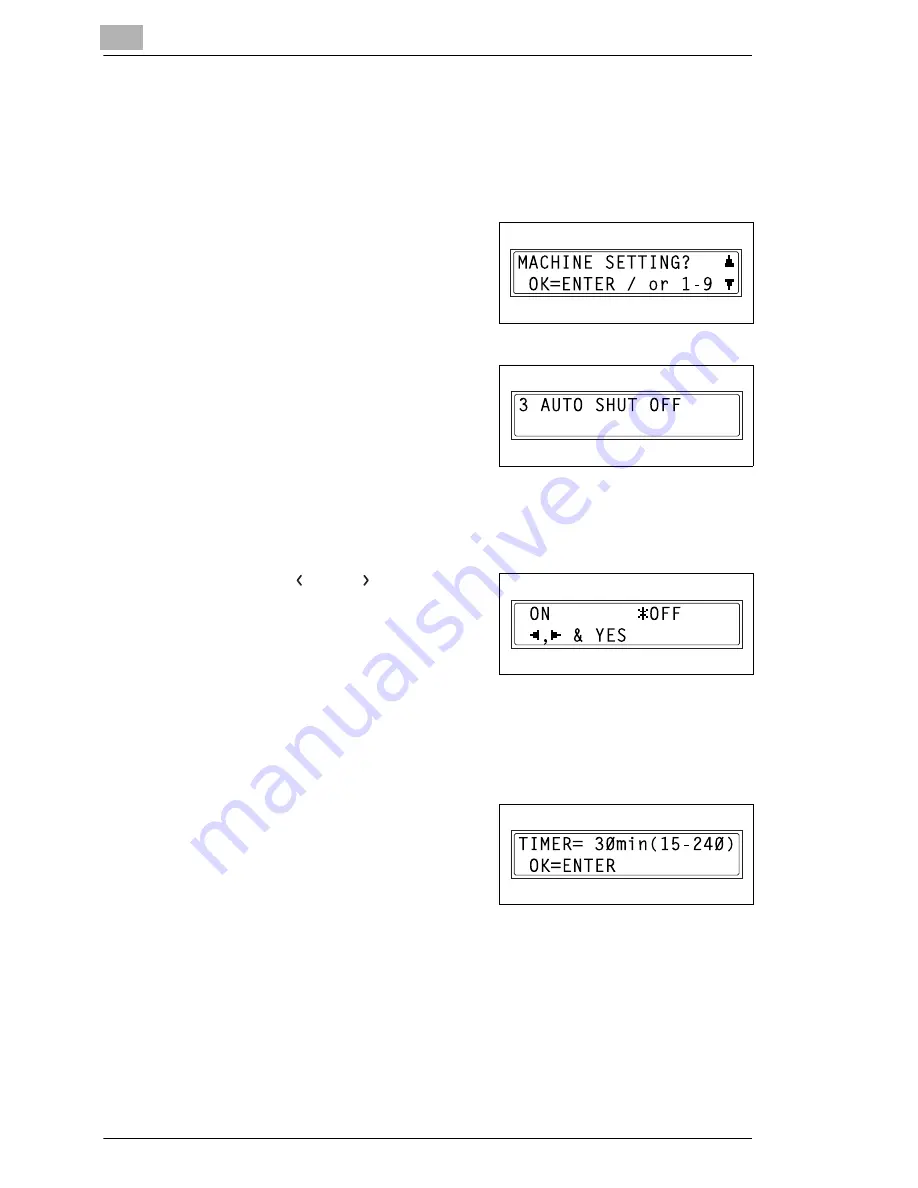
9
Initial Set Mode – Copy Functions
9-6
Konica 7115F/7118F
To set the “AUTO SHUT OFF” function
Precautions for setting the “AUTO SHUT OFF” function:
✔
Whether or not auto shut off is possible depends on the “AUTO SHUT
OFF” function in the “ADMIN. MANAGEMENT” menu.
1
Select the “MACHINE SETTING”
menu.
❍
Refer to “To select the
“MACHINE SETTING” menu”
on page 9-3.
2
Press the [3] key from the KEYPAD
to select “AUTO SHUT OFF”.
❍
If the “AUTO SHUT OFF”
function in the “ADMIN.
MANAGEMENT” menu is set to
“ENABLE”, continue with step 3.
❍
If the “AUTO SHUT OFF” function in the “ADMIN. MANAGEMENT”
menu is set to “DISABLE”, skip to step 4.
3
Using the [
] and [
] keys, select
either “ON” or “OFF”, and then
press the [YES] key.
❍
If “ON” was selected, a screen
appears, allowing you to specify
the length of time until the machine automatically turns off.
Continue with step 4.
❍
If “OFF” was selected, the “MACHINE SETTING” menu appears
again.
4
Using the KEYPAD, specify the
length of time until the machine
automatically turns off, and then
press the [ENTER] key.
❍
The timer can be set between
15 min. and 240 min.
❍
If you wish to correct the setting, press the [NO] key, and then enter
the new number.
The “MACHINE SETTING” menu appears again.
Summary of Contents for 7115F
Page 1: ...7115F 7118F FK 117...
Page 30: ...2 Precautions 2 6 Konica 7115F 7118F...
Page 118: ...5 Advanced Copy Operations 5 16 Konica 7115F 7118F...
Page 264: ...10 Initial Set Mode Fax Functions 10 54 Konica 7115F 7118F...
Page 284: ...12 Error Messages 12 14 Konica 7115F 7118F 5 Load the paper into the Bypass Tray again...
Page 292: ...12 Error Messages 12 22 Konica 7115F 7118F...
Page 300: ...13 Troubleshooting 13 8 Konica 7115F 7118F...
Page 325: ...Index 15 Konica 7115F 7118F 15 7 Z Zoom setting 4 21 AMS 4 21 X Y zoom function 4 23...
Page 326: ...15 Index 15 8 Konica 7115F 7118F...






























