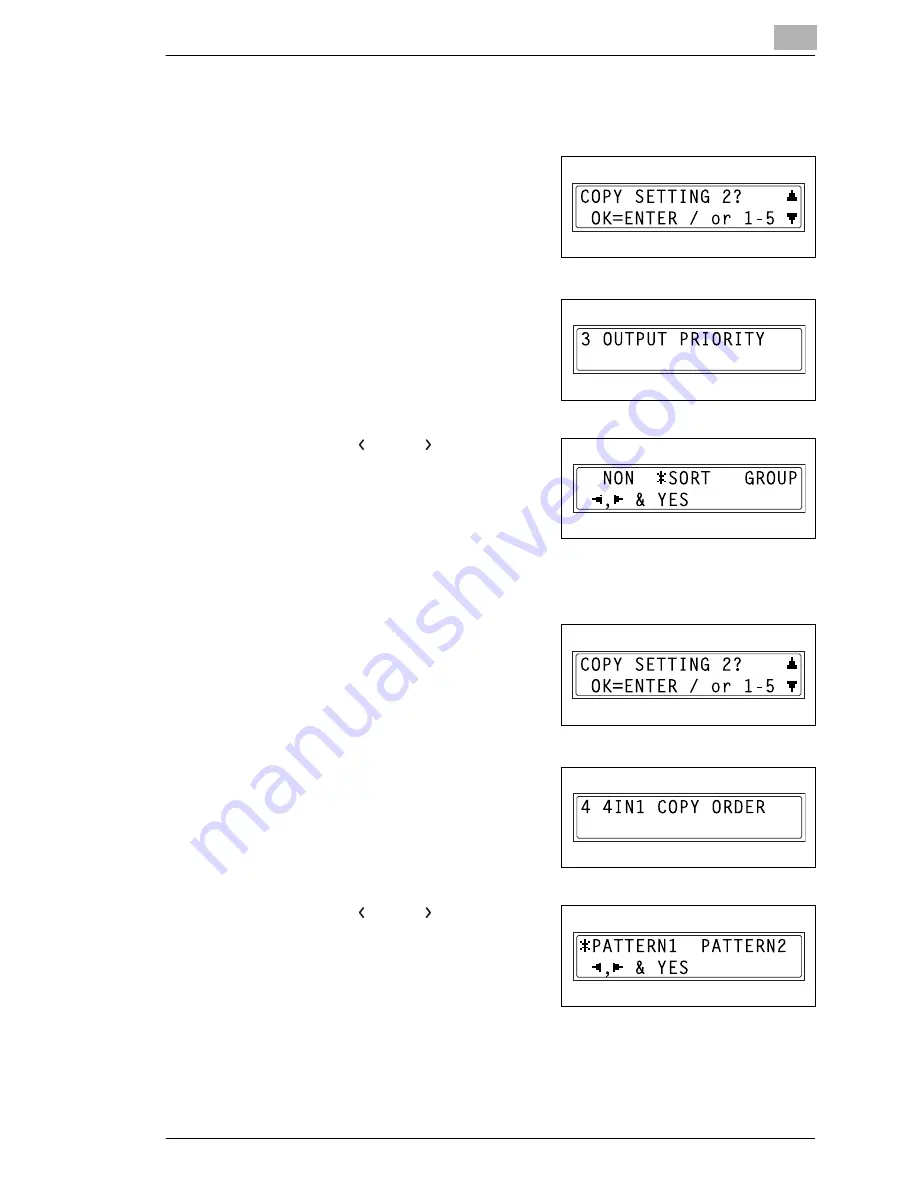
Initial Set Mode – Copy Functions
9
Konica 7115F/7118F
9-39
To specify the default finishing mode (“OUTPUT PRIORITY”
function)
1
Select the “COPY SETTING 2”
menu.
❍
Refer to “To select the “COPY
SETTING 2” menu” on
page 9-37.
2
Press the [3] key from the KEYPAD
to select “OUTPUT PRIORITY”.
3
Using the [
] and [
] keys, select
“NON”, “SORT” or “GROUP”, and
then press the [YES] key.
The “COPY SETTING 2” menu
appears again.
To set the “4 IN 1 COPY ORDER” function
1
Select the “COPY SETTING 2”
menu.
❍
Refer to “To select the “COPY
SETTING 2” menu” on
page 9-37.
2
Press the [4] key from the KEYPAD
to select “4 IN 1 COPY ORDER”.
3
Using the [
] and [
] keys, select
either “PATTERN1” or
“PATTERN2”, and then press the
[YES] key.
The “COPY SETTING 2” menu
appears again.
Summary of Contents for 7115F
Page 1: ...7115F 7118F FK 117...
Page 30: ...2 Precautions 2 6 Konica 7115F 7118F...
Page 118: ...5 Advanced Copy Operations 5 16 Konica 7115F 7118F...
Page 264: ...10 Initial Set Mode Fax Functions 10 54 Konica 7115F 7118F...
Page 284: ...12 Error Messages 12 14 Konica 7115F 7118F 5 Load the paper into the Bypass Tray again...
Page 292: ...12 Error Messages 12 22 Konica 7115F 7118F...
Page 300: ...13 Troubleshooting 13 8 Konica 7115F 7118F...
Page 325: ...Index 15 Konica 7115F 7118F 15 7 Z Zoom setting 4 21 AMS 4 21 X Y zoom function 4 23...
Page 326: ...15 Index 15 8 Konica 7115F 7118F...






























