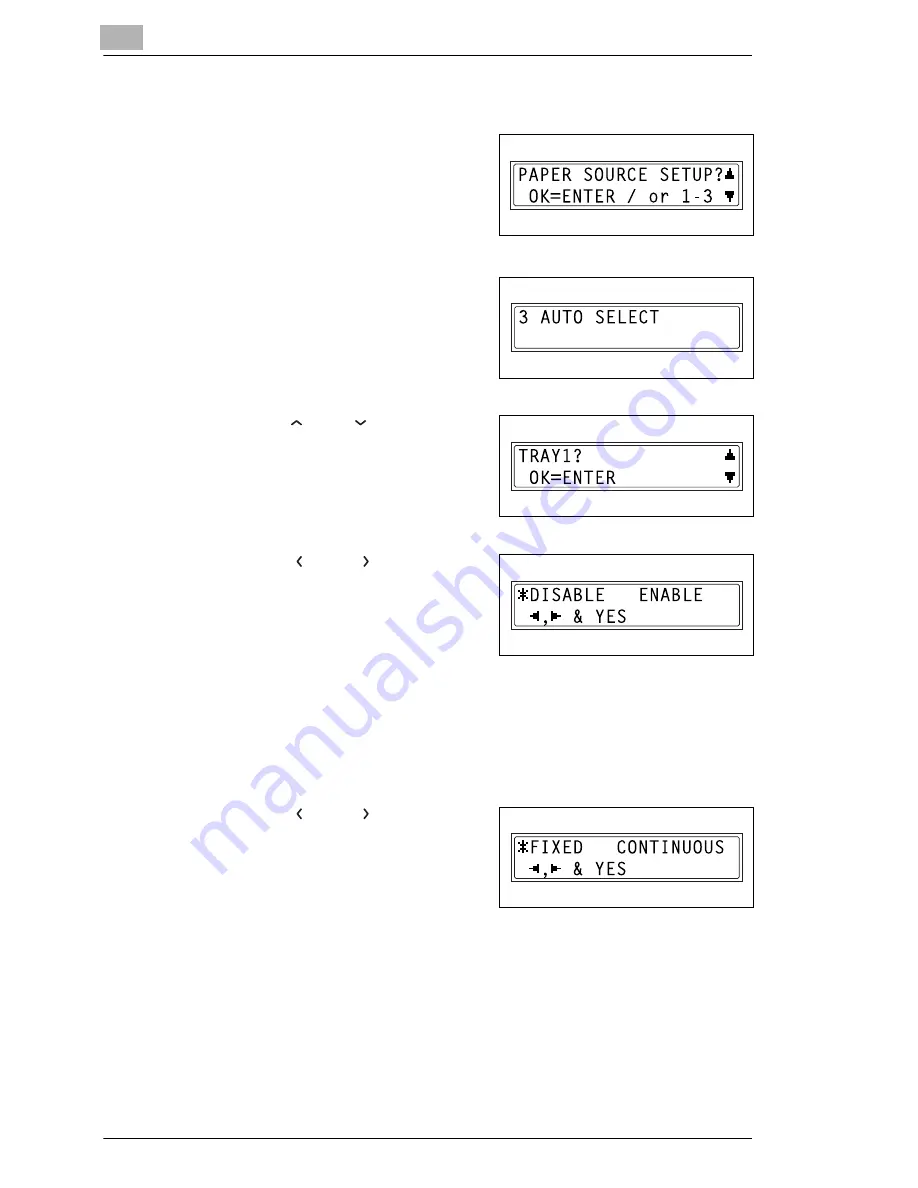
9
Initial Set Mode – Copy Functions
9-16
Konica 7115F/7118F
To set the “AUTO SELECT” function
1
Select the “PAPER SOURCE
SETUP” menu.
❍
Refer to “To select the “PAPER
SOURCE SETUP” menu” on
page 9-12.
2
Press the [3] key from the KEYPAD
to select “AUTO SELECT”.
3
Using the [
] and [
] keys, select a
paper tray, and then press the
[ENTER] key.
4
Using the [
] and [
] keys, select
either “DISABLE” (does not allow
automatic paper selection) or
“ENABLE” (allows automatic paper
selection), and then press the [YES]
key.
❍
If “DISABLE” was selected, a screen appears, allowing you to set
paper source switching.
❍
If “ENABLE” was selected, the “PAPER SOURCE SETUP” menu
appears again.
5
Using the [
] and [
] keys, select
either “FIXED” (does not allow
automatic paper source switching)
or “CONTINUOUS” (allows
automatic paper source switching),
and then press the [YES] key.
The “PAPER SOURCE SETUP” menu appears again.
Summary of Contents for 7115F
Page 1: ...7115F 7118F FK 117...
Page 30: ...2 Precautions 2 6 Konica 7115F 7118F...
Page 118: ...5 Advanced Copy Operations 5 16 Konica 7115F 7118F...
Page 264: ...10 Initial Set Mode Fax Functions 10 54 Konica 7115F 7118F...
Page 284: ...12 Error Messages 12 14 Konica 7115F 7118F 5 Load the paper into the Bypass Tray again...
Page 292: ...12 Error Messages 12 22 Konica 7115F 7118F...
Page 300: ...13 Troubleshooting 13 8 Konica 7115F 7118F...
Page 325: ...Index 15 Konica 7115F 7118F 15 7 Z Zoom setting 4 21 AMS 4 21 X Y zoom function 4 23...
Page 326: ...15 Index 15 8 Konica 7115F 7118F...






























