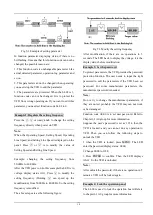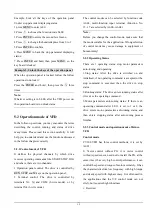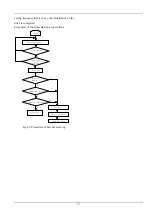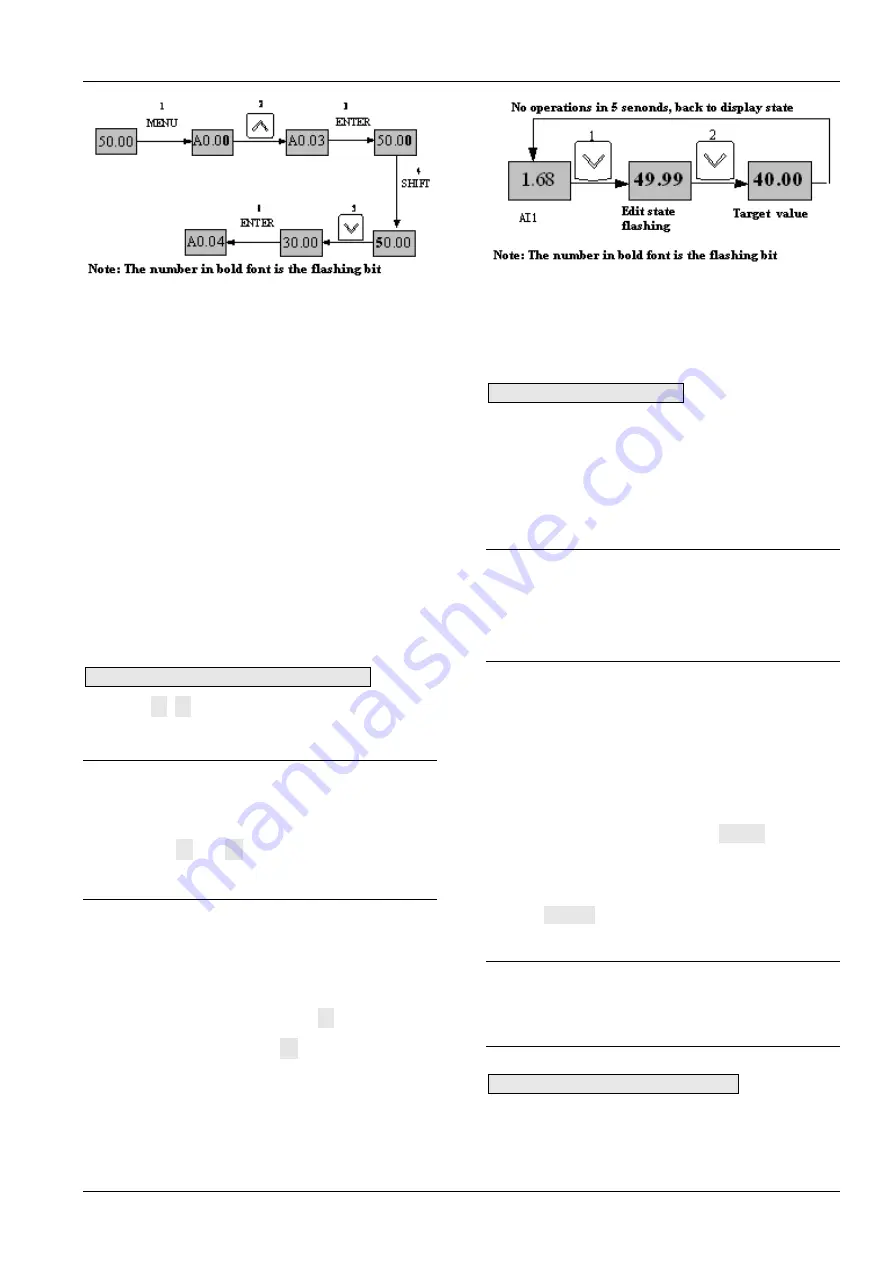
18
Fig 5-2 Example of setting parameter
In function parameter displaying status, if there is no
bit flashing. It means that this function code can not be
changed, the possible reason are:
1. This function code is unchangeable parameter. Like
actual detected parameter, operation log parameter and
so on
2. This parameter can not be changed when operating;
you need stop the VFD to edit the parameter
3. The parameters are protected. When the b4.02 is 1,
function code can not be changed. It is to protect the
VFD from wrong operatingon. If you want to edit this
parameter, you need set function code b4.02 to 0.
Example 2: Regulate the setting frequency
Press the
∧
∨
or rotary knob to change the setting
frequency directly when power on VFD
Note:
When the Operating Speed, Setting Speed, Operating
Line Speed, and Setting Line Speed is displayed on the
panel. Press
∧
or
∨
is to modify the value of
Setting Speed and Setting Line Speed.
Example: changing the setting frequency from
50.00Hz to 40.00Hz.
After the VFD power on (in this example the LED is in
voltage display status AI1), Press
∨
to modify the
setting frequency (Holding
∨
can speed up the
modification) from 50.00Hz to 40.00Hz. So the setting
frequency is modified.
The above steps are as the following figure:
Fig 5-3 Modify the setting frequency
After modification, if there are no operations in 5
seconds. The LED back to display the voltage, it is the
display status before modification.
Example 3: Set the password
To protect parameters, the VFD provides the password
protection function. The user needs to input the right
password to edit the parameters if the VFD been set
password. For some manufacturer parameters, the
manufacturer password is needed.
Note:
Do not try to change the manufacturer parameters, if
they are not set probably, the VFD may can not work
or be damanged.
Function code A0.00 is to set user password. Refer to
Chapter 6.1 A0 group for more information
Suppose the user’s password is set as 1234, then the
VFD is locked, and you can not do any operation to
VFD. Then you can follow the following steps to
unlock the VFD.
1 when the VFD is locked, press MENU. The LED
enter the password display status: 0000;
2 Change 0000 to 1234;
3 Press ENTER to confirm. Then the LED displays
A0.01. So the VFD is unlocked
Note:
After unlock the password, if there is no operation in 5
minutes, VFD will be locked again.
Example 4: Lock the operation panel
The b4.00 is used to lock the operation board. Refere
to chapter 6.1 A0 group for more information