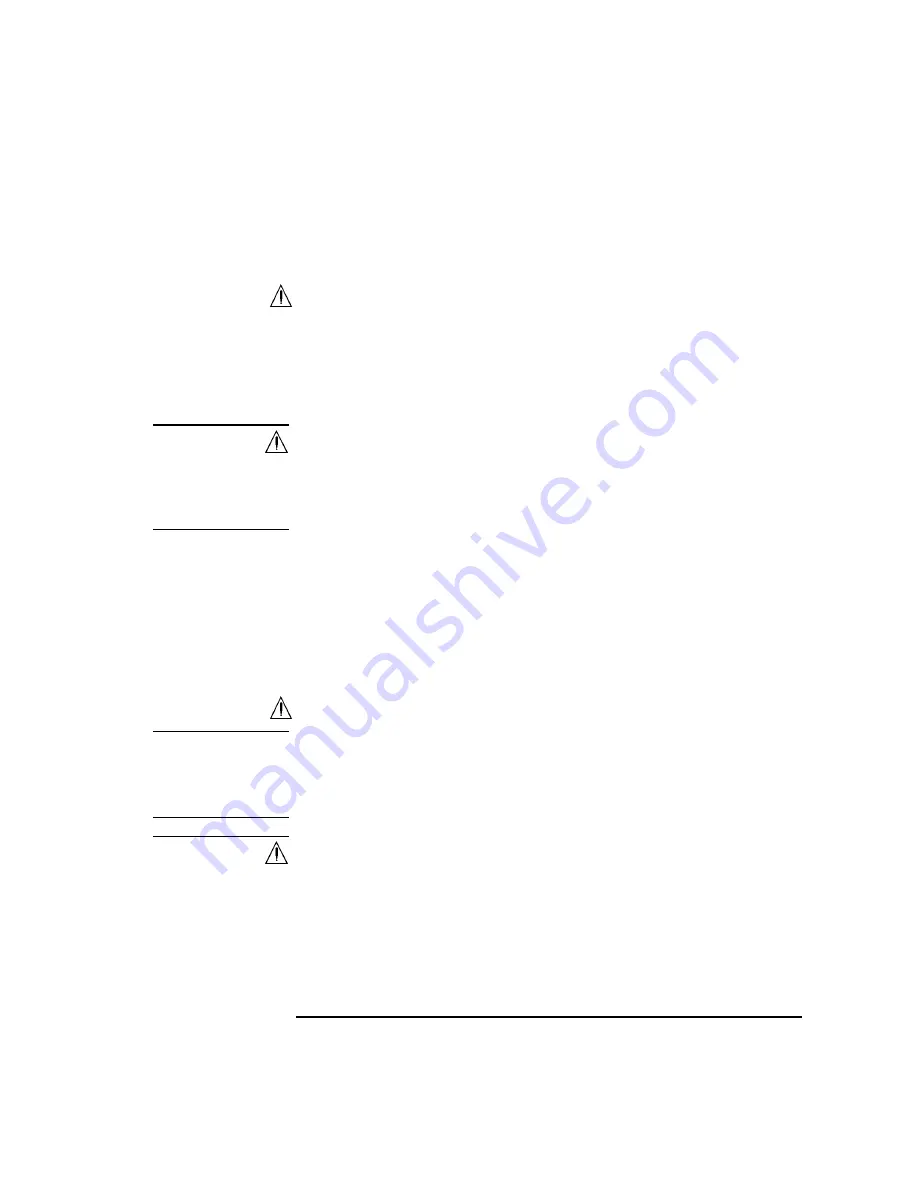
Keysight B1507A User’s Guide, Edition 1
1- 13
Introduction
Test Fixture Front View
4. Terminal for connecting wrist strap
5. DUT stage (silicon plate)
6. Hazardous voltage status indicator
This red LED lights when a measurement resource applies dangerous voltage.
This indicator is connected to the mainframe via the Interlock terminal and
works with the High Voltage indicator on the mainframe front panel.
Warming labels written in French, German, and Japanese are furnished. Attach
the label to the front panel of the fixture if you need.
WARNING
The red light indicates that hazardous voltage (maximum ± 3000 Vdc) may
appear at measurement terminals. Check this indicator before accessing.
Le témoin rouge indique qu'une tension dangereuse (± 3000 V Max) risque
d’apparaître au niveau des bornes de mesure. Vérifiez cet indicateur avant
d’accéder.
7. Status indicator
Power LED turns yellow when the AC power is applied to the test fixture.
Power LED turns green when the test fixture is ready to use.
IV LED lights when the B1507A is in the IV measurement condition.
CV LED lights when the B1507A is in the capacitance measurement condition.
Measurement Terminals
WARNING
Set the instrument output off before connecting or disconnecting connection
wire.
Press the mainframe front panel
Stop
key to set the source output off. And
confirm that the mainframe front panel High Voltage indicator is not lit.
WARNING
Do not connect or disconnect your device under test (DUT) while Keysight
B1507A is applying voltage or current. Otherwise, the DUT may be damaged.
When you touch the DUT after measurement, devise a countermeasure of
residual charge and heat to prevent electrical shock and burn. Use glove and
any tool. Also have enough time for discharge and radiation.
Pour éviter toute électrocution et tout risque d'endommagement de l'appareil,
ne retirez pas les câbles pendant le fonctionnement.
Summary of Contents for B1507A
Page 1: ...Keysight Technologies B1507A Power Device Capacitance Analyzer User s Guide...
Page 27: ...1 Introduction...
Page 59: ...2 Installation...
Page 79: ...3 How To Perform Measurement...
Page 109: ...4 GUI Reference...
Page 189: ......
















































