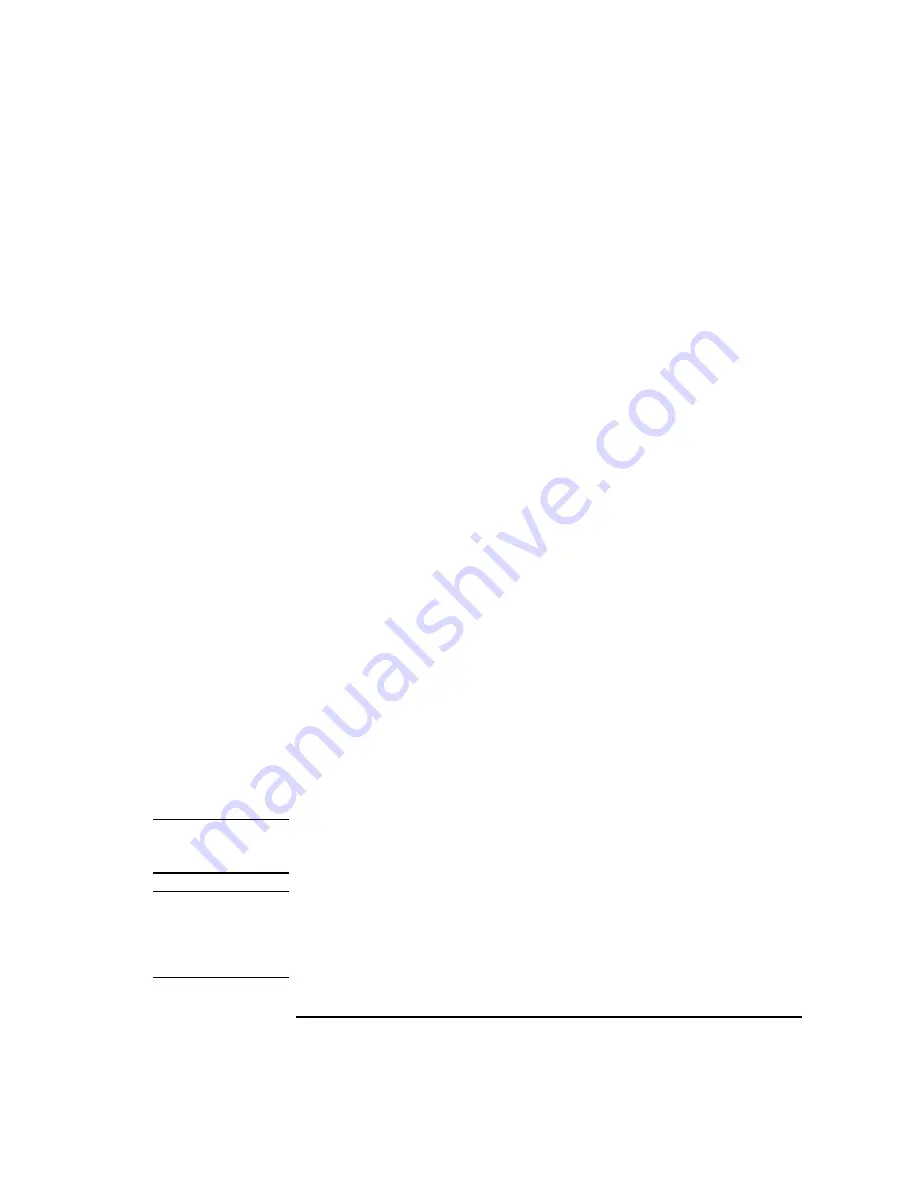
Keysight B1507A User’s Guide, Edition 1
2- 9
Installation
Inspection and Installation
To Perform Initial Setup
1. Place the mainframe at the installation site.
2. Make sure that the Standby switch is set to off.
3. On the rear panel, connect the Circuit Common terminal to the frame ground
terminal by using a shorting-bar.
4. If you use the furnished USB keyboard and/or USB mouse, connect it to an USB
port of the mainframe.
5. Connect the power cable from the mainframe to an AC power outlet.
6. Open the measurement terminals and press the Standby switch to turn on the
mainframe.
If the mainframe is operating correctly, the power-on self-test is automatically
performed. If problems arise, contact Keysight Technologies.
7. Follow the Windows setup wizard and complete the initial setup.
a. Set the system display language to English. The language must be English. If
you set another language, you must perform the system recovery of the
B1507A. See Keysight EasyEXPERT
User’s Guide Vol. 2
for the system
recovery.
b. Set Country or region, Time and currency, and Keyboard layout.
If you use the furnished USB keyboard, the Keyboard layout must be US.
c. Accept the End User License Agreement.
d. Set Time zone, date and time.
If the mainframe has been already connected to your site LAN, you can proceed the
network connection setup. If you connect the mainframe to the network, take care to
protect it from computer virus.
NOTE
Other Windows setup
You can set other setup of Windows after the initial setup. It is your responsibility.
NOTE
Keysight Technologies cannot guarantee the performance and provide compatibility
information for all B1507As under several conditions. If problems arise, perform
Keysight B1507A system recovery.
To perform recovery, see Keysight EasyEXPERT
User’s Guide Vol. 2
.
Summary of Contents for B1507A
Page 1: ...Keysight Technologies B1507A Power Device Capacitance Analyzer User s Guide...
Page 27: ...1 Introduction...
Page 59: ...2 Installation...
Page 79: ...3 How To Perform Measurement...
Page 109: ...4 GUI Reference...
Page 189: ......
















































