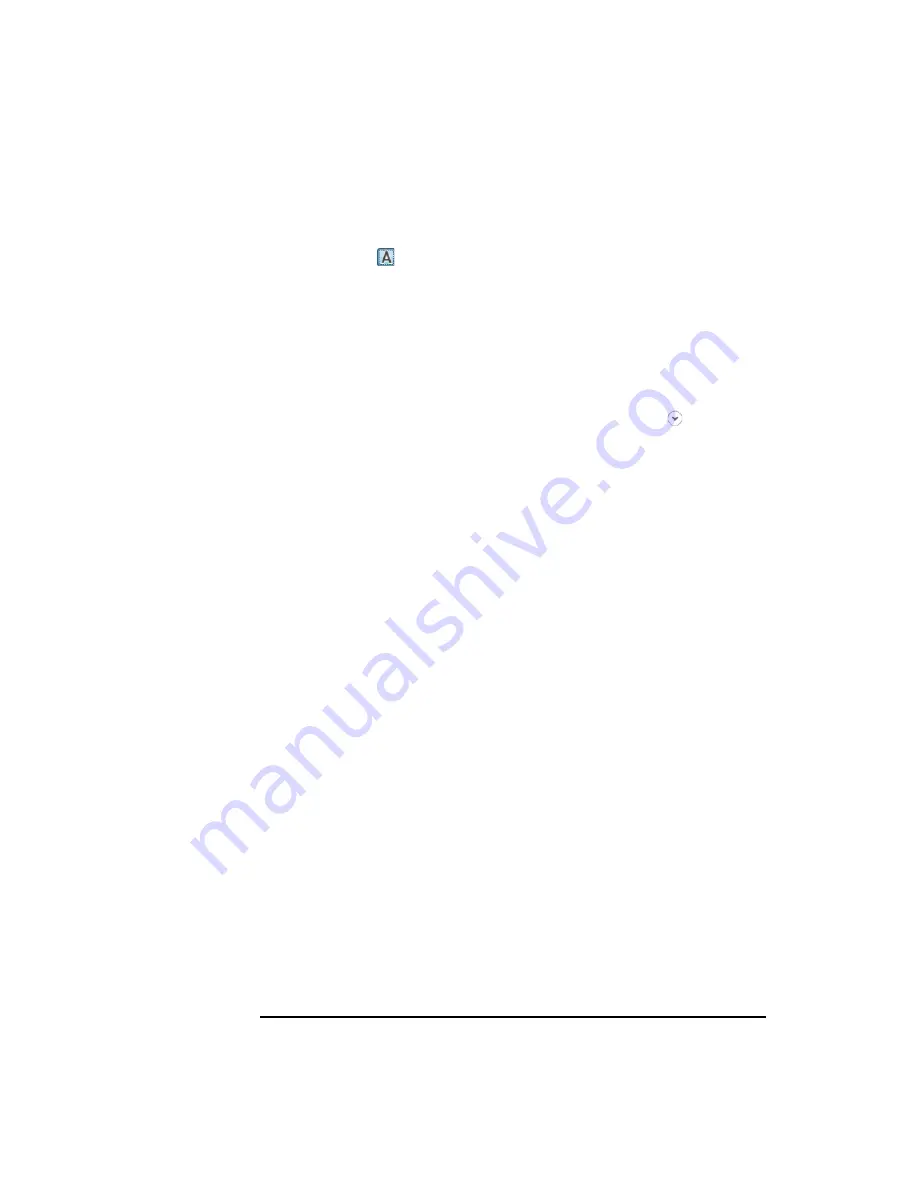
4- 22
Keysight B1507A User’s Guide, Edition 1
GUI Reference
Capacitance Measurement Software
f. Trace Labels
The step values for the characteristic curves can be shown or hidden by clicking the
Trace Label button
.
In the case that multiple curves (Ciss, Coss, and Crss of MOSFET, and so on) are
displayed on the graph, the parameter name display is useful to identify which curve
is for which parameter.
g. X/Y Data
You can select the data and scale for the X and Y-axes. As default, the data for the X
and Y-axes are assigned according to the parameter characteristics specified in the
Setup.
The X/Y data field can be shown or hidden by clicking the chevron
under the
graph.
Select one from the following scales.
•
Linear
Linear scale
•
PositiveLog
Logarithm scale for positive data
•
NegativeLog
Logarithm scale for negative data
Select data for X and Y-axes. The data corresponding to the parameter specified in
the Setup is represented as Capacitance, Conductance, or Resistance.
For example, in the case of the Ciss measurement, Cp is represented as Capacitance
and G is represented as Conductance. In like manner, in the case of the Rs
measurement, Rs is represented as Resistance and Cs is represented as Capacitance.
•
Cp
Parallel capacitance on the Cp-G model
•
G
Conductance on the Cp-G model
•
Cs
Serial capacitance on the Cs-Rs model
•
Rs
Serial resistance on the Cs-Rs model
•
Ls
Summary of Contents for B1507A
Page 1: ...Keysight Technologies B1507A Power Device Capacitance Analyzer User s Guide...
Page 27: ...1 Introduction...
Page 59: ...2 Installation...
Page 79: ...3 How To Perform Measurement...
Page 109: ...4 GUI Reference...
Page 189: ......






























