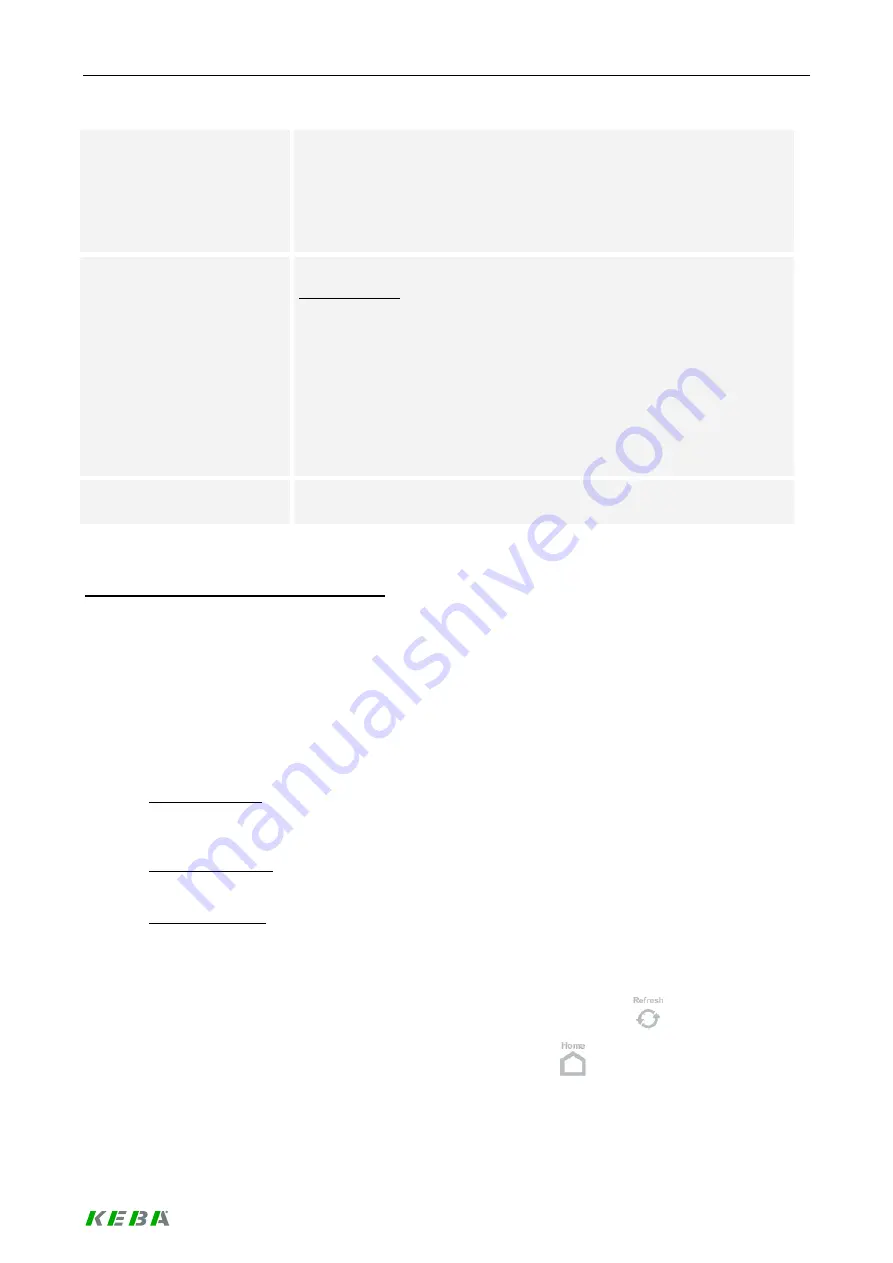
Load management program
53 / 156
The Wallbox is operational and the power switch is closed.
Degraded:
Some Wallbox functions are not working (e.g. the Wallbox is derated
because of high temperature).
Offline:
The Wallbox is not working at all.
Vehicle state:
Shows the state of the vehicle connected to the selected Wallbox.
Display values:
No Vehicle:
No vehicle is connected to the Wallbox.
Plugged In:
A vehicle is plugged in.
Ready to charge:
The vehicle is ready to consume energy.
Charging:
There is an active charging session, the Wallbox is operational and
the vehicle is not blocked.
Error code:
Decimal error code reported by the Wallbox in case the Wallbox is in an
error state.
Typical workflow: Viewing Wallbox details
►
Press the icon representing the Wallbox at the home screen. The Wallbox monitoring screen
belonging to the Wallbox appears.
►
If the general information is not sufficient, more details can be seen at other tabs of the screen.
They can be reached by pressing
[>]
or
[<]
at the toolbar or by clicking at the tab headers shown
at the content area of the screen.
►
The following information can be viewed and analyzed in addition to the general information. Most
of this information might be of interest when troubleshooting.
Wallbox settings:
Details about the settings of the Wallbox. This includes settings entered at the DIP switches of
the Wallbox and information stored inside the wallbox.
Wallbox operation:
Details about the current operation of the Wallbox.
Vehicle overview:
Details about the vehicle attached to the wallbox (mostly only available for electric vehicles using
ISO 15118).
►
Because most data shown at the screens are static, the screens will not be refreshed.
Up to date information can be loaded by clicking on the
[Refresh]
button
.
►
Return to the home screen by clicking on the
[HOME]
button
.
Summary of Contents for KeContact Series
Page 1: ...KeContact Load Management System manual...
Page 151: ...Appendix 151 156 7 3 Data sheet power supply TDK Lambda DPP50 Dimensions...
Page 152: ...Appendix 152 156...
Page 156: ......
















































