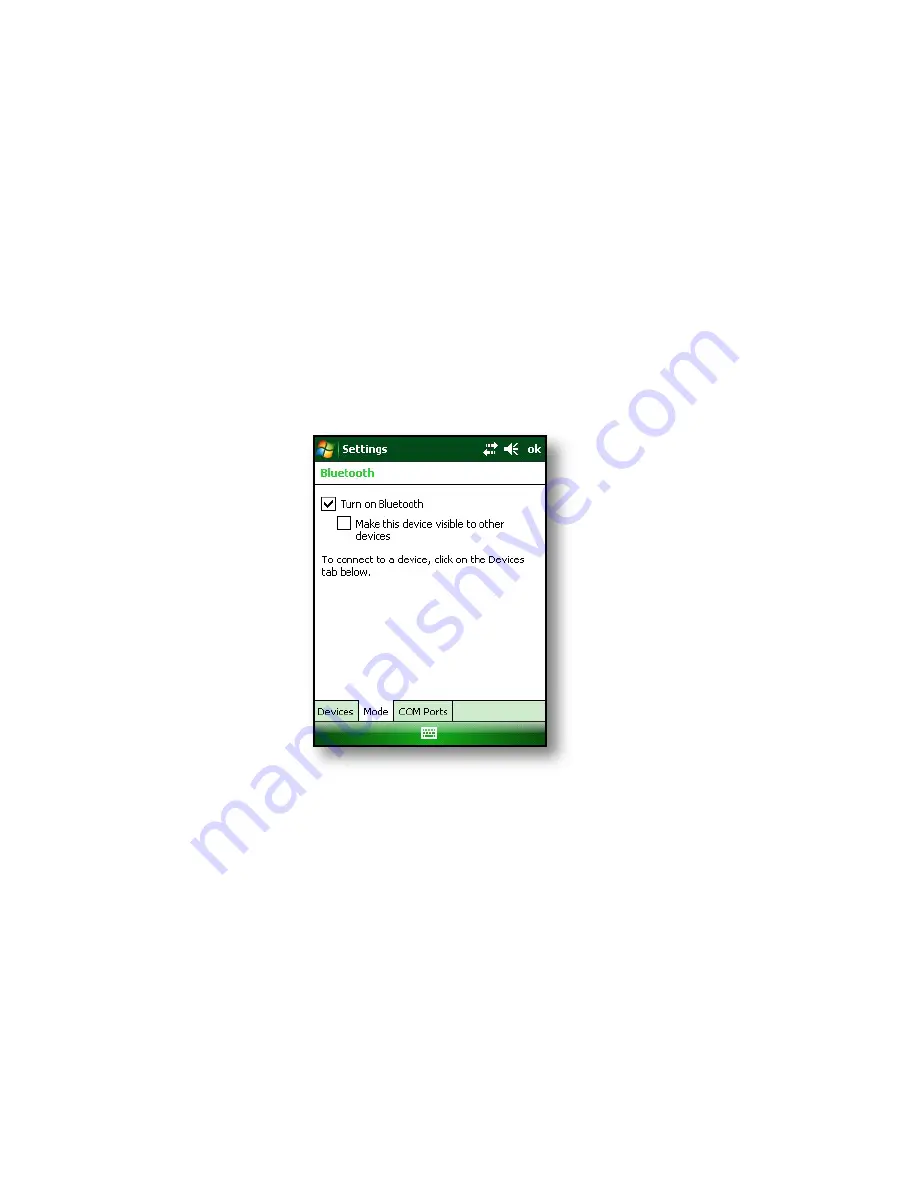
The Bluetooth bar acts as a toggle switch, allowing you
turn the device on or off easily. If you make the device
discoverable, the toggle switches between
Off
and
Discoverable
. Tapping on the
Done
soft key closes the
Wireless Manager screen.
Tapping on the
Menu
soft key takes you to the Bluetooth
Settings screen, shown in the next image. From here, you
can adjust Bluetooth settings, such as turning Bluetooth
on or off and creating a Bluetooth partnership. See the
following sections for more details.
Turn Bluetooth on and off
1. Tap
Start
>
Settings
>
Connections
tab.
2. Tap
Bluetooth
.
3. Select or clear the
Turn on Bluetooth
check box.
Selecting it turns
Bluetooth
on; clearing it turns it off.
Note: By default, Bluetooth is turned off. If you turn
Bluetooth on and then suspend the device, Bluetooth
turns off while the Field PC is suspended to save
battery power. When you resume (turn on) the Field PC,
Bluetooth turns on automatically.
64
Summary of Contents for ULTRA-RUGGED FIELD PC
Page 1: ...uide Use Reference Guide ...
Page 2: ......
Page 3: ...ULTRA RUGGED FIELD PC Reference Guide ...
Page 14: ... ...
Page 80: ...72 ...
Page 92: ...84 ...
Page 108: ...100 ...
Page 112: ...104 ...
Page 113: ...Use Appendix A Product Specifications 9 Pin Serial Port Pinouts Product Specifications ...
Page 118: ...110 ...
Page 119: ...Use Appendix B Certifications and Regulatory Information Regulatory Information CE marking ...
Page 124: ...116 ...
Page 125: ...Use Standard Warranty Terms and Conditions Appendix C ...
Page 130: ...122 ...
Page 131: ...Use Index ...
Page 154: ...146 ...
Page 169: ......






























