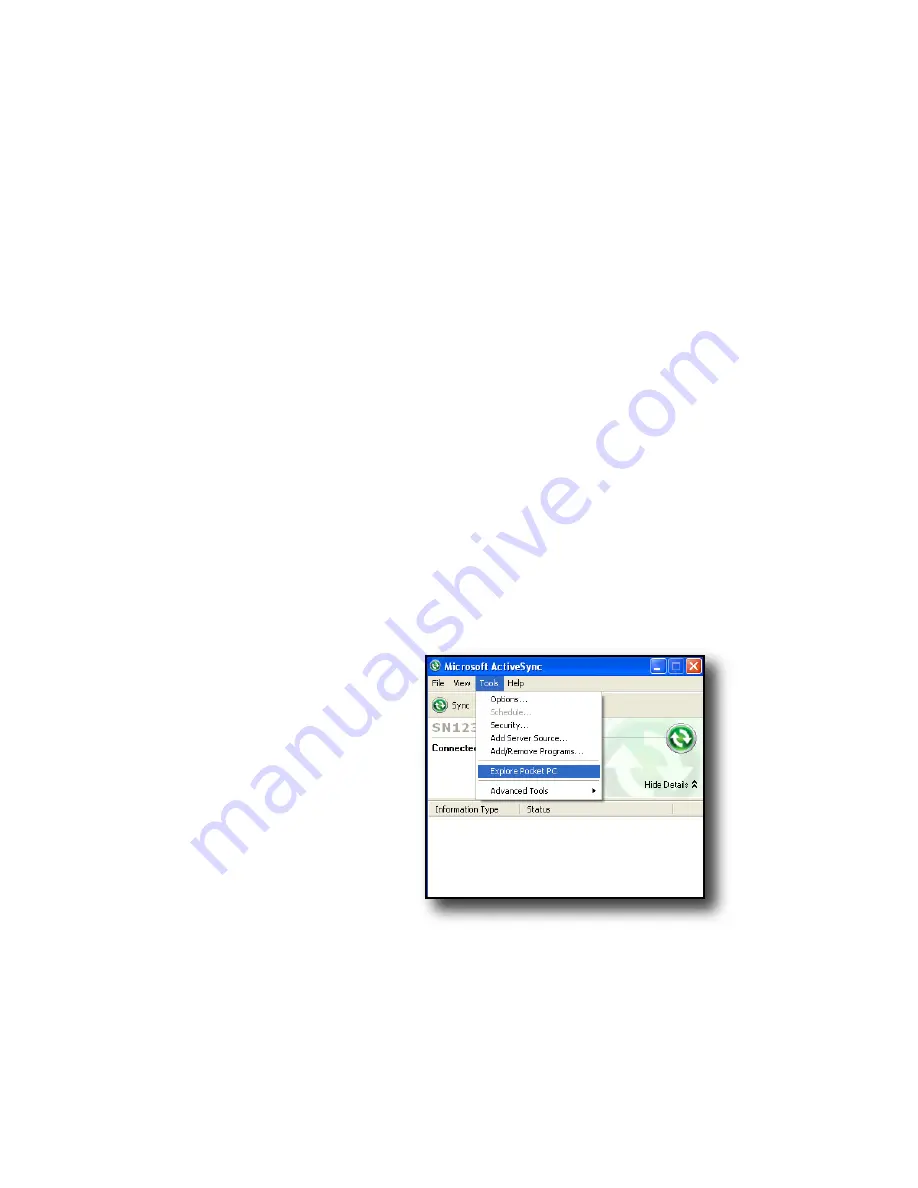
44
Backing up data
Your Field PC is designed to protect your data. However,
it is still a good idea to back up your data regularly
by saving information to a desktop computer or to a
Compact Flash (CF) or Secure Digital (SD) card.
Backing up to a desktop computer.
To copy files from
your Field PC to a desktop computer, follow these steps:
1. If you have Windows
®
2000 or Windows
®
XP, re-
establish an ActiveSync
®
connection (see Chapter 6
for instructions) and continue with Steps 2-6.
Note: If you have Microsoft
®
Windows Vista™, we
recommend installing Windows Mobile Device
Center™ on your desktop computer from the
Microsoft website or by selecting
Start > Programs >
Microsoft Update
on your desktop computer. You can
then sync your Field PC with your desktop computer.
For more instructions about using Windows Vista,
visit Microsoft’s website.
2. In the ActiveSync
window on your
desktop computer,
click
Tools
>
Explore
Pocket PC
, as shown
here.
Summary of Contents for ULTRA-RUGGED FIELD PC
Page 1: ...uide Use Reference Guide ...
Page 2: ......
Page 3: ...ULTRA RUGGED FIELD PC Reference Guide ...
Page 14: ... ...
Page 80: ...72 ...
Page 92: ...84 ...
Page 108: ...100 ...
Page 112: ...104 ...
Page 113: ...Use Appendix A Product Specifications 9 Pin Serial Port Pinouts Product Specifications ...
Page 118: ...110 ...
Page 119: ...Use Appendix B Certifications and Regulatory Information Regulatory Information CE marking ...
Page 124: ...116 ...
Page 125: ...Use Standard Warranty Terms and Conditions Appendix C ...
Page 130: ...122 ...
Page 131: ...Use Index ...
Page 154: ...146 ...
Page 169: ......






























