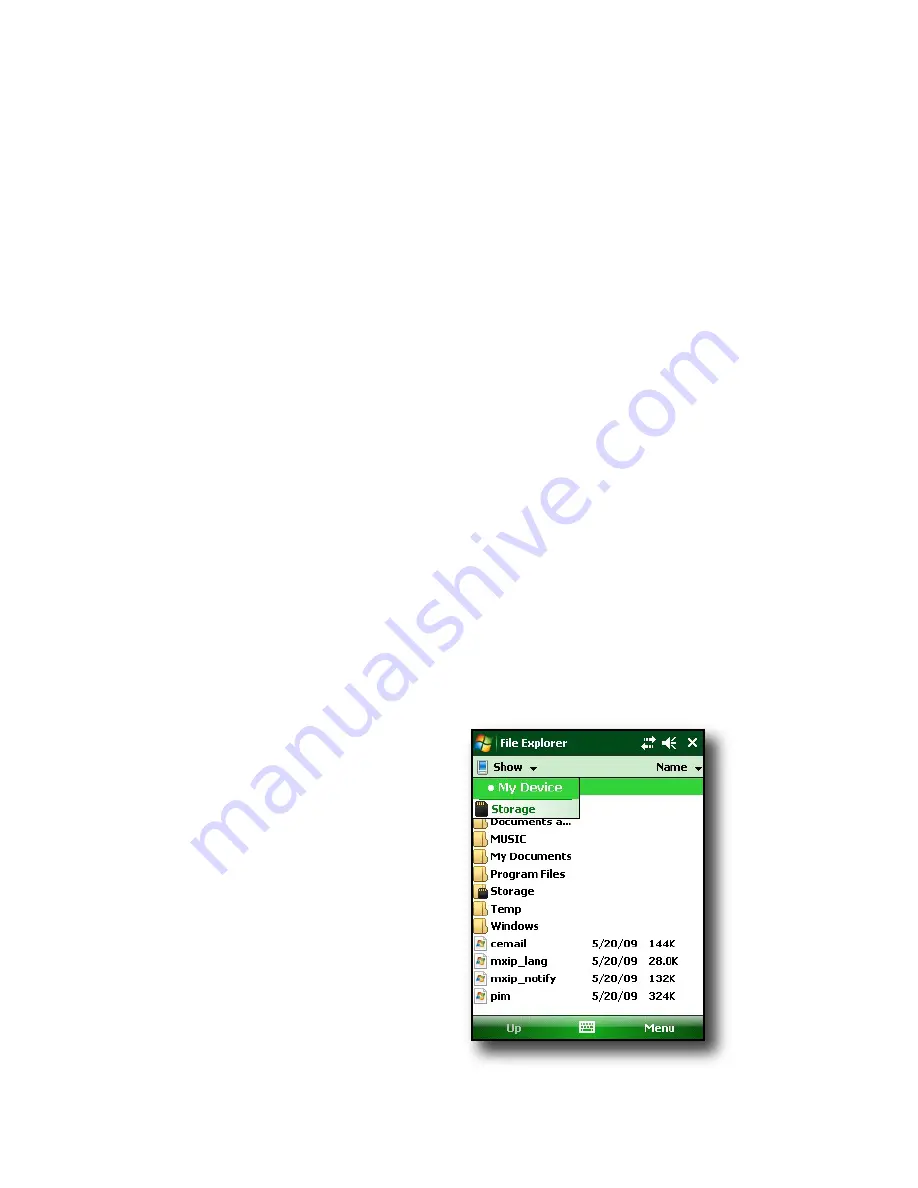
40
Resetting the device
Some programs require you to reset your device when
you install them. Follow the steps below to reset the
Field PC:
1. Back up your files and close any open applications.
(For instructions on backing up files, see
Backing up
data
in this chapter.)
2. Press the power button until the power button menu
appears.
3. Choose
Reset
.
Note
:
If your device locks up, you can reset the device
by pressing the power button for 10 seconds or until the
screen goes dark. The device resets itself automatically
after a few seconds.
Exploring files
To explore files stored on the Field PC, follow these
steps:
1.
Tap
Start
>
Programs
>
File Explorer.
The File
Explore
window appears.
2. If the drive you want does
not already appear, tap on
the drop-down menu arrow
to select it, as shown here.
3. Navigate the file directory
by tapping on the folders
and files you want. If you
want to go up a level, tap
on the Up soft key at the
bottom of the screen.
Summary of Contents for ULTRA-RUGGED FIELD PC
Page 1: ...uide Use Reference Guide ...
Page 2: ......
Page 3: ...ULTRA RUGGED FIELD PC Reference Guide ...
Page 14: ... ...
Page 80: ...72 ...
Page 92: ...84 ...
Page 108: ...100 ...
Page 112: ...104 ...
Page 113: ...Use Appendix A Product Specifications 9 Pin Serial Port Pinouts Product Specifications ...
Page 118: ...110 ...
Page 119: ...Use Appendix B Certifications and Regulatory Information Regulatory Information CE marking ...
Page 124: ...116 ...
Page 125: ...Use Standard Warranty Terms and Conditions Appendix C ...
Page 130: ...122 ...
Page 131: ...Use Index ...
Page 154: ...146 ...
Page 169: ......






























