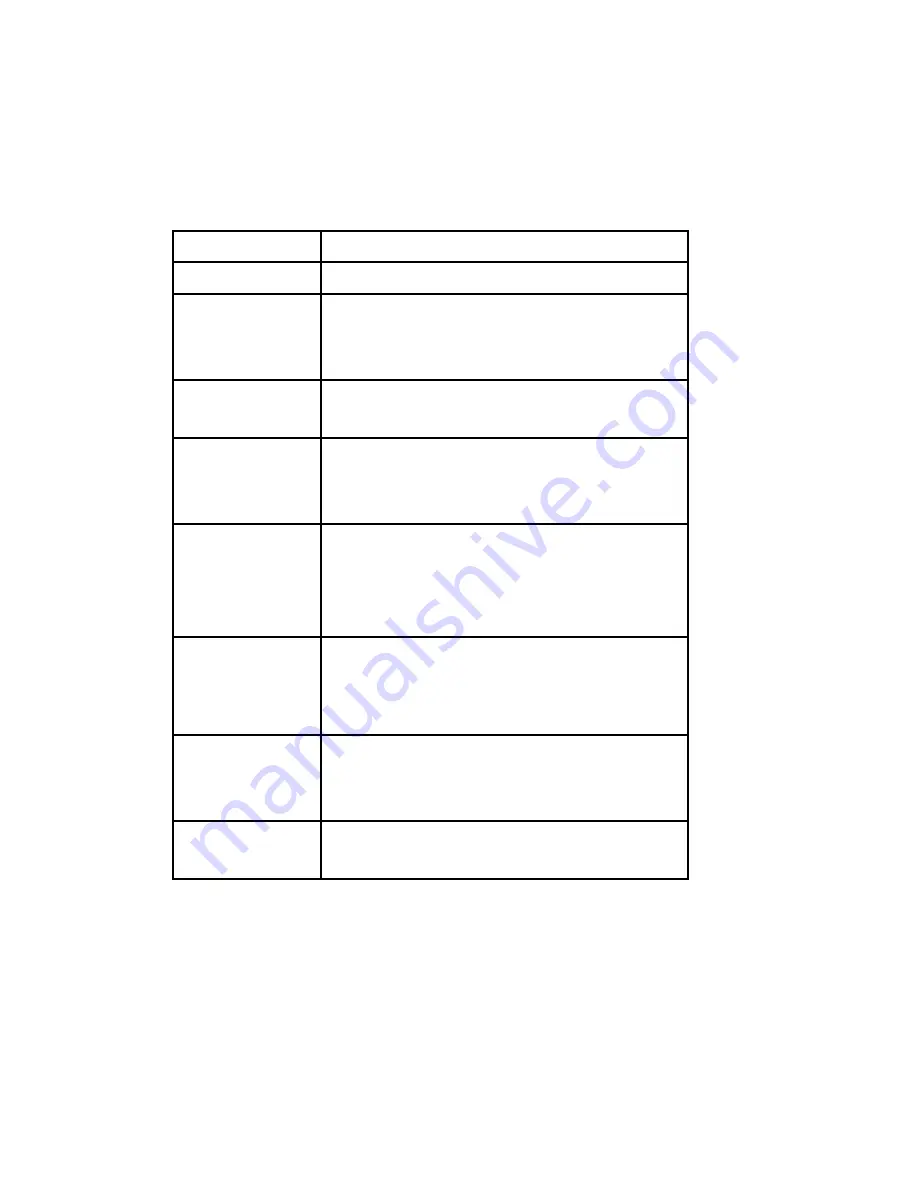
20
and enter data. Like the right button, the stylus lets you
perform shortcuts like cutting and pasting. Instructions
for these tasks are listed in the chart below.
To do this . . .
Follow these steps
Select an item Tap once.
Enter data
See
Entering Information
, a section
in the next chapter about data entry
options.
Open an item
or file
Tap the item or file.
Cut or copy
Tap and hold until the context
menu appears.
Select
Cut
or
Copy
.
1.
2.
Paste
Tap and hold the area where you
want to paste.
Select
Paste
from the context
menu that appears.
1.
2.
Open a
context menu
for an item
Tap and hold the item. The context
menu appears.
Drag and drop
Tap and drag the item to the
destination.
Lift up the stylus.
1.
2.
Select
multiple items
Drag the stylus over the items.
For instructions on using the transcriber program on your
Field PC, see
Entering Information
in Chapter 4.
Using the touchscreen
This section explains how to protect, clean, and calibrate
the touchscreen.
Summary of Contents for ULTRA-RUGGED FIELD PC
Page 1: ...uide Use Reference Guide ...
Page 2: ......
Page 3: ...ULTRA RUGGED FIELD PC Reference Guide ...
Page 14: ... ...
Page 80: ...72 ...
Page 92: ...84 ...
Page 108: ...100 ...
Page 112: ...104 ...
Page 113: ...Use Appendix A Product Specifications 9 Pin Serial Port Pinouts Product Specifications ...
Page 118: ...110 ...
Page 119: ...Use Appendix B Certifications and Regulatory Information Regulatory Information CE marking ...
Page 124: ...116 ...
Page 125: ...Use Standard Warranty Terms and Conditions Appendix C ...
Page 130: ...122 ...
Page 131: ...Use Index ...
Page 154: ...146 ...
Page 169: ......






























