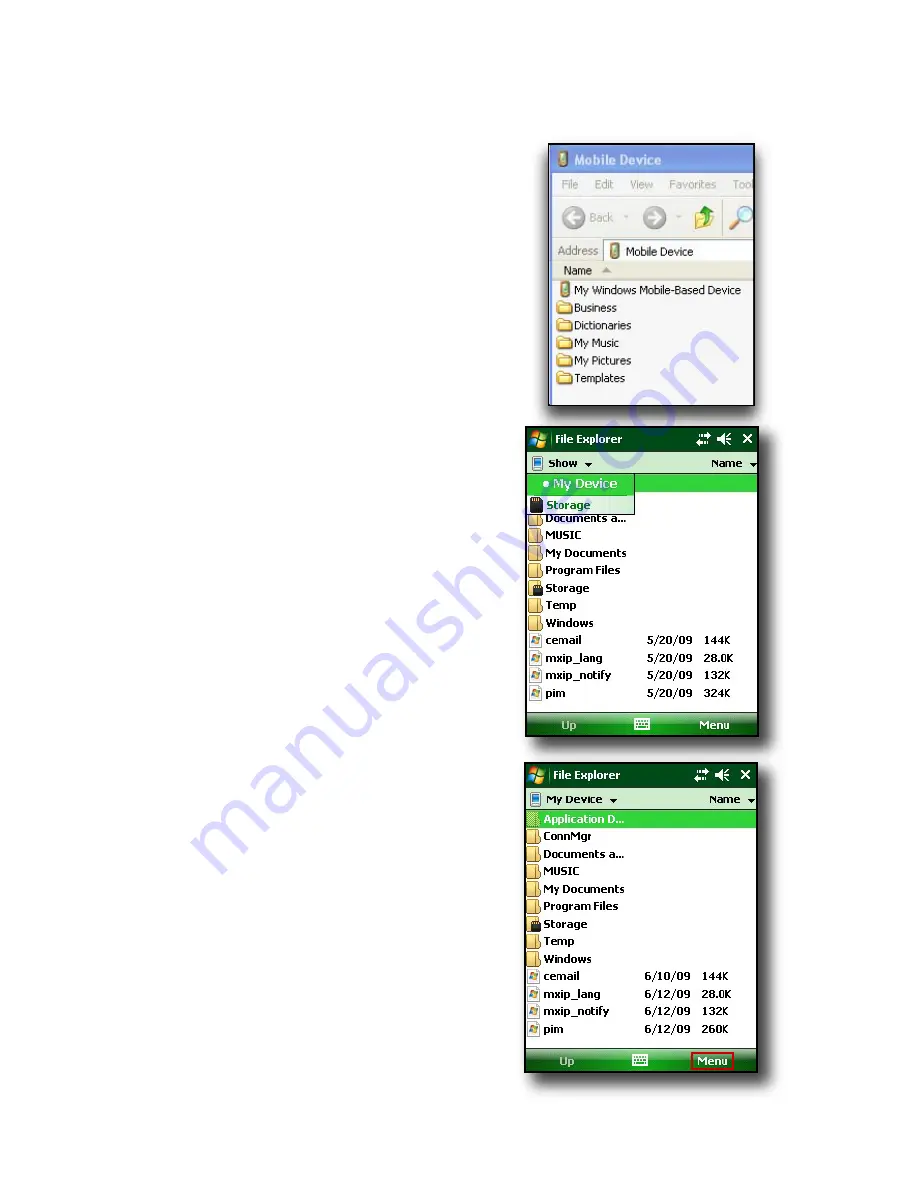
45
Chapter 5: Performing Common Tasks on the Field PC
3. A new window opens,
showing the file directory for
the Field PC.
4. Select the files on the Field PC
you want to copy.
5. Copy the files by choosing
Edit
>
Copy
or by right-clicking
and choosing
Copy
.
6. Paste the files onto the
desktop computer.
Backing up to a CF or SD
card.
To save information to
a card, follow these steps:
1. Select
File Explorer
from
the Start menu. The File
Explore window appears.
2. If
My device
does not
already appear as the
current directory, tap on the
arrow next to the directory
that appears, as shown in
this image. When a drop-
down menu appears, select
My device
.
3. A list of files appears.
Highlight the files you want
to back up and tap on
Menu
in the lower part of
the display. A menu of
options appears.
Summary of Contents for ULTRA-RUGGED FIELD PC
Page 1: ...uide Use Reference Guide ...
Page 2: ......
Page 3: ...ULTRA RUGGED FIELD PC Reference Guide ...
Page 14: ... ...
Page 80: ...72 ...
Page 92: ...84 ...
Page 108: ...100 ...
Page 112: ...104 ...
Page 113: ...Use Appendix A Product Specifications 9 Pin Serial Port Pinouts Product Specifications ...
Page 118: ...110 ...
Page 119: ...Use Appendix B Certifications and Regulatory Information Regulatory Information CE marking ...
Page 124: ...116 ...
Page 125: ...Use Standard Warranty Terms and Conditions Appendix C ...
Page 130: ...122 ...
Page 131: ...Use Index ...
Page 154: ...146 ...
Page 169: ......






























