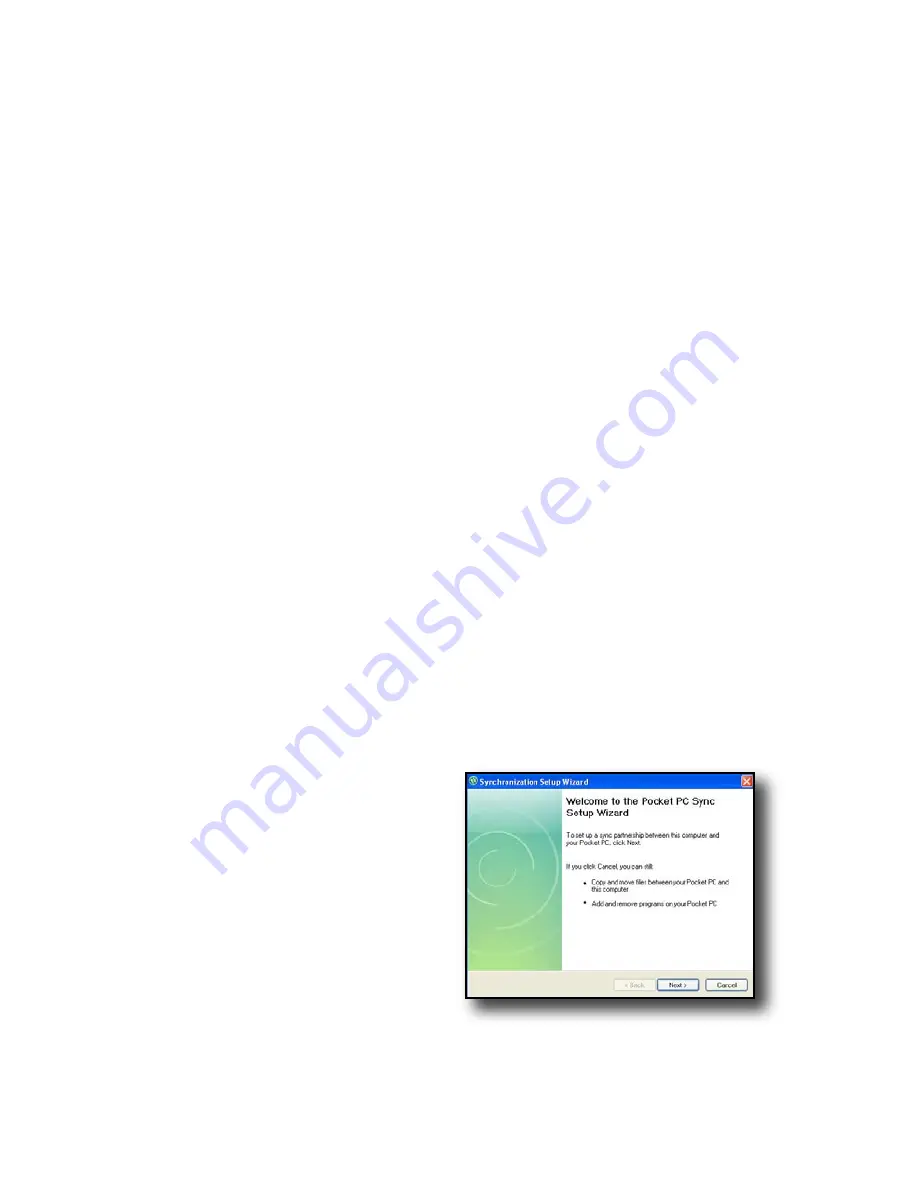
You can skip Steps 4 and 5. To access these basic sync
options, connect the Field PC to the desktop computer
using a USB cable. For full synchronization support such
as Microsoft Outlook
®
contacts, email, calendar, notes,
and tasks, download and install Windows Mobile Device
Center through Windows Update on the Start menu of
your desktop computer.
If you have Windows
®
2000 or Windows
®
XP, follow the
next steps to install Microsoft
®
ActiveSync
®
, which allows
you to install programs onto your device using a desktop
computer.
Step 4: Connecting to a
desktop computer
Important:
If you have Microsoft Windows Vista™, read
the section above before beginning.
If you use Windows
®
2000 or Windows
®
XP, Windows
Mobile
®
6 requires that you use Microsoft ActiveSync
4.1 or greater to connect to your desktop computer.
The Getting Started Disc installs ActiveSync
4.5 on your
desktop computer.
Insert the Getting
Started Disc into your
desktop computer. A
window appears on
the display.
1.
Chapter 2: Getting Started
11
Summary of Contents for ULTRA-RUGGED FIELD PC
Page 1: ...uide Use Reference Guide ...
Page 2: ......
Page 3: ...ULTRA RUGGED FIELD PC Reference Guide ...
Page 14: ... ...
Page 80: ...72 ...
Page 92: ...84 ...
Page 108: ...100 ...
Page 112: ...104 ...
Page 113: ...Use Appendix A Product Specifications 9 Pin Serial Port Pinouts Product Specifications ...
Page 118: ...110 ...
Page 119: ...Use Appendix B Certifications and Regulatory Information Regulatory Information CE marking ...
Page 124: ...116 ...
Page 125: ...Use Standard Warranty Terms and Conditions Appendix C ...
Page 130: ...122 ...
Page 131: ...Use Index ...
Page 154: ...146 ...
Page 169: ......






























