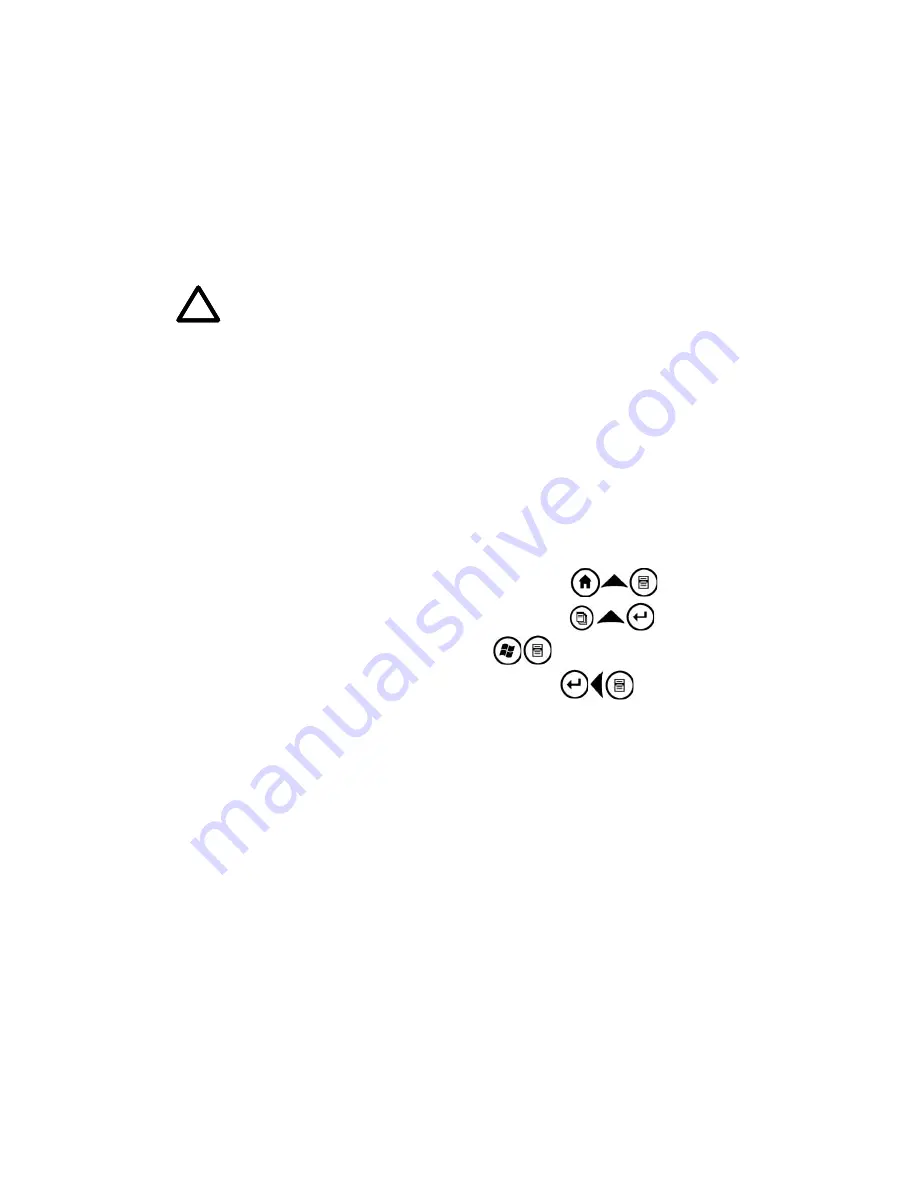
Chapter 3: Using the Hardware
19
screen goes dark. After a few seconds, the device turns
on again.
Restoring the device to its factory state.
Follow the
steps below to restore the user storage, settings, and
icons on your Field PC to their original factory defaults.
WARNING!
Restoring the Field PC to its original factory
state will permanently erase data saved on the Field PC,
any software you installed, and any changes you made
to the Field PC, including settings changes.
1. Reset the device from the power button menu or
by holding down the power button until the display
goes dark.
2. When the green notification LED light appears on the
front of the Field PC, simultaneously press and hold
the following buttons for several seconds:
Clean Boot: Home, up arrow, Context
Clean Storage: Task, up arrow, Return
Clean Registry: Start, Context
Clean All: Return, left arrow, Context
3. Hold the buttons until the progress bar reaches
the second tick mark and then disappears. Factory
settings are restored automatically.
Using the stylus
The stylus is stored in an open slot at the top of the
device. A hole in the stylus end allows you to attach a
lanyard.
Like the left button on a desktop computer mouse, the
stylus is a tool that lets you select or deselect items
!!
•
Key combinations. The key combinations are checked in
two places in the bootloader. Once just before the empty prog-
ress bar is drawn and once again just before the first tick mark is
drawn. Each key combo just sets a NOR flag.
o
Home-Up-Context: Clean NAND – this is the clean
boot.
o
Task-Up-Return:
Clean MDoC
o
Start-Context: Clean Registry
o
Return-Left-Context: Clean all – does all of the above
Summary of Contents for ULTRA-RUGGED FIELD PC
Page 1: ...uide Use Reference Guide ...
Page 2: ......
Page 3: ...ULTRA RUGGED FIELD PC Reference Guide ...
Page 14: ... ...
Page 80: ...72 ...
Page 92: ...84 ...
Page 108: ...100 ...
Page 112: ...104 ...
Page 113: ...Use Appendix A Product Specifications 9 Pin Serial Port Pinouts Product Specifications ...
Page 118: ...110 ...
Page 119: ...Use Appendix B Certifications and Regulatory Information Regulatory Information CE marking ...
Page 124: ...116 ...
Page 125: ...Use Standard Warranty Terms and Conditions Appendix C ...
Page 130: ...122 ...
Page 131: ...Use Index ...
Page 154: ...146 ...
Page 169: ......






























